Service Manuals, User Guides, Schematic Diagrams or docs for : Philips Symptom Cure 17-04-2004 References MX5800S
<< Back | HomeMost service manuals and schematics are PDF files, so You will need Adobre Acrobat Reader to view : Acrobat Download Some of the files are DjVu format. Readers and resources available here : DjVu Resources
For the compressed files, most common are zip and rar. Please, extract files with Your favorite compression software ( WinZip, WinRAR ... ) before viewing. If a document has multiple parts, You should download all, before extracting.
Good luck. Repair on Your own risk. Make sure You know what You are doing.
Image preview - the first page of the document
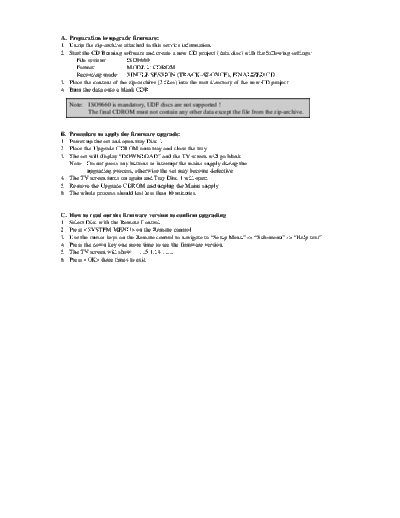
>> Download MX5800S documenatation <<
Text preview - extract from the document
A. Preparation to upgrade firmware:
1. Unzip the zip-archive attached to this service information.
2. Start the CD Burning software and create a new CD project (data disc) with the following settings:
File system: ISO9660
Format: MODE 1: CDROM
Recording mode: SINGLE SESSION (TRACK-AT-ONCE), FINALIZED CD
3. Place the content of the zip-archive (2 files) into the root directory of the new CD project.
4. Burn the data onto a blank CDR
Note: ISO9660 is mandatory, UDF discs are not supported !
The final CDROM must not contain any other data except the file from the zip-archive.
B. Procedure to apply the firmware upgrade:
1. Power up the set and open tray Disc 1.
2. Place the Upgrade CDROM onto tray and close the tray.
3. The set will display "DOWNLOAD" and the TV screen will go blank.
Note: Do not press any buttons or interrupt the mains supply during the
upgrading process, otherwise the set may become defective.
4. The TV screen turns on again and Tray Disc 1 will open.
5. Remove the Upgrade CDROM and unplug the Mains supply.
6. The whole process should last less than 10 minutes.
C. How to read out the firmware version to confirm upgrading
1. Select Disc with the Remote Control
2. Press on the Remote control.
3. Use the cursor keys on the Remote control to navigate to "Setup Menu" -> "Sub-menu" -> "Help text"
4. Press the down key one more time to see the firmware version.
5. The TV screen will show: .....5.1.14 .........
6. Press three times to exit.
◦ Jabse Service Manual Search 2024 ◦ Jabse Pravopis ◦ onTap.bg ◦ Other service manual resources online : Fixya ◦ eServiceinfo