Service Manuals, User Guides, Schematic Diagrams or docs for : Pioneer Plasma TV PDP-LX6090H PioneerKURO_PDPLX5090H_LX6090H_Update_instructions
<< Back | HomeMost service manuals and schematics are PDF files, so You will need Adobre Acrobat Reader to view : Acrobat Download Some of the files are DjVu format. Readers and resources available here : DjVu Resources
For the compressed files, most common are zip and rar. Please, extract files with Your favorite compression software ( WinZip, WinRAR ... ) before viewing. If a document has multiple parts, You should download all, before extracting.
Good luck. Repair on Your own risk. Make sure You know what You are doing.
Image preview - the first page of the document
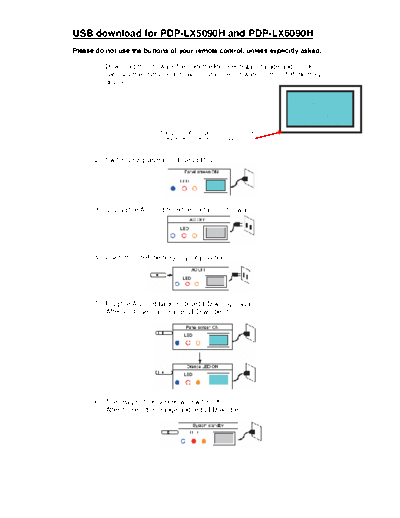
>> Download PioneerKURO_PDPLX5090H_LX6090H_Update_instructions documenatation <<
Text preview - extract from the document
USB download for PDP-LX5090H and PDP-LX6090H
Please do not use the buttons of your remote control, unless explicitly asked.
1. Download the firmware file from the Pioneer Support page and check
carefully the instructions how to install the firmware on the USB memory
device.
The LEDs of your plasma are situated
at the bottom left of your screen.
2. Switch your plasma on (blue LED is lit).
3. Unplug the AC cord from the contact on the wall.
4. Insert the USB memory in your plasma.
5. Plug the AC cord back in (blue LED will light again).
After +/- 40 sec. an orange LED will be lit.
6. The image of the screen will switch off
After 10 sec. the orange and red LED will be on.
- In case you should have used your remote for steps 4/5/6 and you get
stuck, remove the USB memory and start again.
- If you get stuck during step 4/5/6 and you didn't use your remote,
please check if the USB download file is not damaged, incorrectly saved
or missing and if the USB memory is not defective.
7. Then the blue and red LED start flashing alternately, this means that the
USB download has begun.*
8. After 7 min. the orange LED turns off, this means that the USB download
is finished.
9. Unplug the AC cord again so that all LEDs will switch off.
10. Remove the USB memory.
11. Plug the AC cord back in (red LED lights up again).
12. A message is displayed on your plasma back on that the software
download was completed.
*Note:
If updating is interrupted, the orange LED flashes to warn you of the error.
◦ Jabse Service Manual Search 2024 ◦ Jabse Pravopis ◦ onTap.bg ◦ Other service manual resources online : Fixya ◦ eServiceinfo