Service Manuals, User Guides, Schematic Diagrams or docs for : Stanford Research Systems www.thinksrs.com-DDDAm
<< Back | HomeMost service manuals and schematics are PDF files, so You will need Adobre Acrobat Reader to view : Acrobat Download Some of the files are DjVu format. Readers and resources available here : DjVu Resources
For the compressed files, most common are zip and rar. Please, extract files with Your favorite compression software ( WinZip, WinRAR ... ) before viewing. If a document has multiple parts, You should download all, before extracting.
Good luck. Repair on Your own risk. Make sure You know what You are doing.
Image preview - the first page of the document
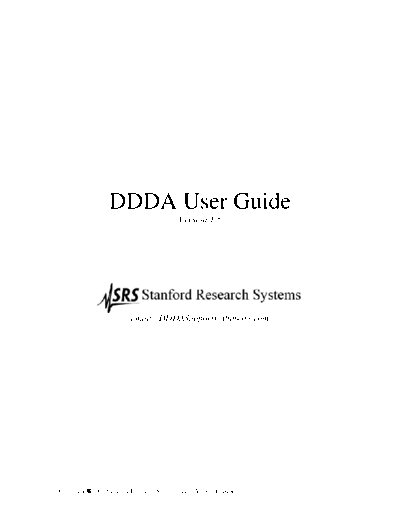
>> Download www.thinksrs.com-DDDAm documenatation <<
Text preview - extract from the document
DDDA User Guide
Version 1.5
email: [email protected]
Copyright 2002 Stanford Research Systems, Inc. All Rights Reserved.
Table Of Contents
CHAPTER 1 DDDA ..................................................................................................................................... 3
INTRODUCTION ............................................................................................................................................ 3
REGISTERING YOUR COPY OF DDDA .......................................................................................................... 5
DDDA MAIN VIEW..................................................................................................................................... 7
DDDA FILES .............................................................................................................................................. 8
ADDITIONAL HELP ...................................................................................................................................... 8
NEW IN VERSION 1.5.................................................................................................................................... 9
CHAPTER 2 DDDA EXPERIMENTS..................................................................................................... 10
INTRODUCTION .......................................................................................................................................... 10
EXPERIMENT BLOCKS AND PATHS ............................................................................................................ 10
RUNNING EXPERIMENTS............................................................................................................................ 12
EXPERIMENT REPORT ................................................................................................................................ 12
PREFERENCES ............................................................................................................................................ 14
CHAPTER 3 COMMANDS ...................................................................................................................... 15
INTRODUCTION .......................................................................................................................................... 15
CALCULATE COMMAND ............................................................................................................................ 16
CLEAR OUTPUT COMMAND ....................................................................................................................... 18
CLEAR A DEVICE'S READ BUFFER COMMAND ........................................................................................... 19
COMMENT COMMAND ............................................................................................................................... 20
CONCATENATE STRING ............................................................................................................................. 21
CREATE A NEW FILE COMMAND (NEW IN VERSION 1.5).......................................................................... 23
DECISION COMMAND ................................................................................................................................ 24
IF THEN ELSE COMMAND .......................................................................................................................... 26
INCREMENT COMMAND ............................................................................................................................. 28
LABEL COMMAND ..................................................................................................................................... 29
OUTPUT TO FILE COMMAND (NEW IN VERSION 1.5)................................................................................. 30
PLOT COMMAND ....................................................................................................................................... 32
READ COMMAND ...................................................................................................................................... 34
READ FROM FILE COMMAND .................................................................................................................... 37
REPEAT COMMAND ................................................................................................................................... 39
REPEAT UNTIL COMMAND ........................................................................................................................ 40
SEND COMMAND ....................................................................................................................................... 42
SEND AND READ EDITOR........................................................................................................................... 44
SEND BINARY DATA COMMAND ............................................................................................................... 46
SEND GPIB COMMAND ............................................................................................................................. 47
SEND RS232 COMMAND ........................................................................................................................... 48
SERIAL POLL COMMAND ........................................................................................................................... 49
WAIT COMMAND (CHANGED IN VERSION 1.5) .......................................................................................... 50
CHAPTER 4 EXPERIMENT ATTRIBUTES ......................................................................................... 51
INTRODUCTION .......................................................................................................................................... 51
EXPERIMENT VARIABLES .......................................................................................................................... 51
OUTPUTS ................................................................................................................................................... 53
BIGNUM OUTPUT ...................................................................................................................................... 54
GRAPH OUTPUT......................................................................................................................................... 57
TABLE OUTPUT ......................................................................................................................................... 66
TEXT OUTPUT ........................................................................................................................................... 69
1
EXPERIMENT FILES (NEW IN VERSION 1.5)................................................................................................ 71
CHAPTER 5 EXPERIMENT DEVICES ................................................................................................. 73
INTRODUCTION .......................................................................................................................................... 73
CREATING AND EDITING DEVICES WITH THE DEVICE EDITOR ................................................................... 74
DEVICE FILES: DEVICES AND DEVICE CONFIGURATIONS .......................................................................... 77
FINDING AND TESTING DEVICES ................................................................................................................ 78
DEVICE COMMANDS .................................................................................................................................. 80
HOW DDDA COMMUNICATES WITH INSTRUMENTS................................................................................... 82
HOW DDDA INTREPRETS DATA ................................................................................................................ 84
CHAPTER 6 DEBUGGING DDDA EXPERIMENTS ........................................................................... 86
THE DEBUGGER......................................................................................................................................... 86
DEBUG OUTPUT ........................................................................................................................................ 88
CHAPTER 7 TUTORIALS ....................................................................................................................... 90
TUTORIAL 1: *IDN? THE HELLO WORLD OF DATA ACQUISITION - GPIB ............................................... 90
TUTORIAL 2: *IDN? THE HELLO WORLD OF DATA ACQUISITION - RS232 ............................................. 94
TUTORIAL 3: PARABOLA ANYONE? .......................................................................................................... 98
TUTORIAL 4: FILES AND PARABOLAS (NEW IN VERSION 1.5)................................................................ 104
CHAPTER 8 FREQUENTLY ASKED QUESTIONS .......................................................................... 107
GLOSSARY .............................................................................................................................................. 110
INDEX ....................................................................................................................................................... 111
2
Chapter 1 DDDA
Introduction
What is DDDA?
DDDA is a simple data acquisition program for Windows 95/98 and NT which allows you to:
Send and read data from an instrument using a GPIB or RS232 interface.
Graphically display the data.
Manipulate the data.
Control how and when the above are executed.
Why DDDA?
DDDA is for those "quick and dirty" data acquisition jobs. You've got an instrument, you want to talk to it
or pull data off of it, and you want to do it quickly. DDDA lets you do all that conveniently and quickly by
writing small, simple, data acquisition "programs" while shielding you from the complexity of GPIB or
RS232 programming. DDDA lets you work right at the instrument command level. There's no "drivers" to
install or debug. You send data to the instrument. You get data back and plot it. There's no fancy data
analysis either -- but it's easy to exchange data with programs that do. And finally, you won't have to spend
a year learning DDDA, in fact it pretty much can be mastered in an afternoon. All in all DDDA is the
perfect choice for simple, fast data acquisition tasks - the kind you face all the time in the real world.
The DDDA Experiment
3
DDDA is used to create, edit and execute Experiments. An Experiment is a self-contained set of
experiment components assembled by the user. There are four types of experiment components:
Experiment File: Text file of data collected in the experiment. There can be zero to many in any
experiment. (New in version 1.5)
Output: Graphical representation of data collected in the experiment. There can be zero to many in any
experiment.
Device: Electronic instruments that have been added to the Experiment. An instrument can be added to the
Experiment if it can send and read bytes using a GPIB or RS232 interface. There can be zero to many in
any experiment.
Experiment Path: Controls the execution order of the Experiment when it is run. One or more of these is
mandatory if there is more than one Experiment Block.
Experiment Block: A self-contained set of block components that are put together by the user. There
must be at least one Experiment Block in an experiment. There are two types of block components:
Variables: A single value or an array of values used to store data in either string, integer, or float format.
There can be zero to many in any block.
Commands: Instructions to be executed when the Experiment is run. There can be zero to many in any
block. There are three categories of commands:
Instrument Commands: Commands used to send bytes to and read bytes from a Device. (Please
note, these are NOT the same as Device Commands.)
Control Commands: Commands used to control the execution of other commands. For example, one
control command is Repeat, which allows for repeating a series of commands a user specified number
of times.
Variable Commands: Commands which modify the value of a Variable or send the current value of a
Variable to an Output.
When all the components, both block and experiment are assembled, the Experiment can be executed in
DDDA.
Warning: Before attempting to run DDDA, please make sure your keyboard layout is set to English
(United States). If is not, DDDA may not be able to read previous experiments.
4
Registering your copy of DDDA
After you install DDDA on your computer and run it for the first time you will see the Registration screen:
You will also see this screen every subsequent time you run the program until you register it. You can also
see this screen by selecting Help|Register from the DDDA Main Menu (if you have a registered copy, this
menu item does not exist). Note that the expiration date is exactly 30 days from the date you run the
program for the first time after installing. Once the expiration date arrives, you will no longer be able to
run DDDA until you register your copy. There are two ways to register your copy of DDDA:
a) Using the registration retrieval code (First time users, requires you to purchase DDDA).
b) Using a previously saved Registration file (Reinstalling, costs nothing).
Warning: The registration retrieval code is generated THE FIRST TIME YOU RUN THE PROGRAM
AFTER INSTALLING. If you uninstall DDDA and reinstall it, the registration retrieval code WILL
CHANGE even if you have registered! The Unlock code you were given when you registered WILL NOT
WORK in this case!
Using the registration retrieval code
Installing using the registration retrieval code requires you to purchase DDDA. If you are already online,
you can purchase DDDA by double clicking on the "Register Now" link provided (Register Now). Using
this link avoids the writing down of the registration retrieval code, it is automatically loaded into the
registration web page. If you are not online, you can write down the registration retrieval code (in this
case, it is 315798465-696065). When you log on to the internet, go to our web site at
http://www.thinksrs.com/html/ddda.html and press the Register DDDA link.
Once you have successfully registered/purchased DDDA, the unlock code will also be emailed to you.
This unlock code is good ONLY FOR THIS REGISTRATION RETRIVAL CODE. In other words, this
unlock code will only work for THIS INSTALL OF THE PROGRAM. Enter the code in the space
provided, and press Register. If the registration retrieval code and the unlock code are a matched set, you
will see:
5
Enter the path where you want to save the Registration File and press Save or OK. If you enter a filename,
it will be ignored. The file must be called dddappp.lf. If you have not entered a path and press OK you
will exit the form WITHOUT saving the file. Once you have successfully saved the file, a message will
show telling you where the file has been saved. It is strongly recommended that you make a copy of your
Registration file because it is the ONLY way to reinstall DDDA without purchasing it again. If you do not
want to make the copy right now, you can always make a copy by selecting Help|About in the DDDA Main
menu and pressing the Copy Registration File button.
Using a previously save Registration File
If you have already purchased DDDA, successfully registered it and MADE A COPY OF YOUR
REGISTRATION FILE, then you can register DDDA without having to purchase it again. This option is
made available to you so that if the unthinkable happens (your hard drive crashes, or other such horror) you
can reinstall your registered copy of DDDA. (Remember, each registered copy of DDDA is legal on one
and only one computer.) To use your registration file, press Reconfirm on the Registration screen and you
will see:
Enter or browse to the path where your saved Registration file (dddappp.lf) is located and press Update. If
the file is a valid Registration file, you will see a message stating that you are now registered
6
DDDA Main View
DDDA Main View Components
There are three main components in the DDDA Main View:
Experiment View: Leftmost Panel. This is where all the blocks and commands are listed. The block with
the open box next to it is the current block. In order to add commands to the experiment, one block must
be current. The arrow (and the blank box next to it) indicates where the next command will be added in the
command list. All members of the Experiment View (including the blank box) have a popup menu
associated with them. In addition, double clicking on any member of the Experiment View calls its editor
view (except for the blank box, which has no editor). Commands are executed in the order they appear,
however, blocks are not. Their order is determined in the:
Experiment Block Editor: Middle Panel. The first block to be run in an experiment is the Start Block
(explained in Experiment Blocks and Paths). Once the Start Block is known, the path of the experiment
can be followed by tracing the experiment paths (the lines with arrows). In the experiment shown above,
the Start Block is the "Start Block" and the next block is "Block 1". See Experiment Blocks and Paths for
more details. Right clicking anywhere in the Experiment Block Editor shows a popup menu.
Experiment Attributes: Rightmost Panel, upper half: The Experiment Attributes list, organizes the
variables, outputs and files in the experiment. Attributes can be created, deleted and edited in this list. See
the chapter on Experiment Attributes for more details.
Experiment Devices: Rightmost Panel, lower half: The Experiment Devices list allows the
addition/removal of devices to the experiment. In addition the Experiment Devices section has tools for
scanning for devices on a GPIB bus (assuming you have the right kind of GPIB card), interacting with
devices without adding any commands to the experiment (this is useful to test that a good connection has
been made with the instrument) and for saving a device to a DDDA readable file. Right clicking anywhere
in the Experiment Devices list shows a popup menu. Double clicking on a device shows the Device Editor.
Status Bar: At the bottom of the DDDA form is a status bar that is divided into 4 sections. This left most
section refers to the execution state of the experiment, running or stopped. The next section displays the
currently active block. The third section refers to the state of the experiment. If the experiment has been
changed in any way, the word Modified appears, otherwise it is blank. The forth and rightmost section is
7
for hints. If you move your mouse over any speed button, a more detailed hint for that speed button will
appear.
Speed Bars: At the top of the form, below the DDDA Main Menu are two speed bars, Controls and
Commands. These provide shortcuts to the menu items found in the Main Menu and in various popup
menus that appear in the Main View.
Reducing/Restoring the DDDA Main View: To reduce the DDDA Main View (which can be useful
when running experiments) press the Reduce button in the Controls speed bar. When you reduce the
DDDA Main View, only the Main Menu and the Controls speed bar will be visible and the Reduce button
will become the Restore button . To show the DDDA Main view again, press the Restore button.
Launching Help: To get help on the DDDA Main view, press the Help button in the Controls Speed
bar.
Exiting DDDA: To exit the program, either select File|Exit from the DDDA Main Menu or press the close
button (the one with the X) in the corner of the DDDA Main View.
DDDA Files
There are 5 file extensions used by DDDA:
*.dae: Experiment Files. These can be opened when DDDA is running by
◦ Jabse Service Manual Search 2024 ◦ Jabse Pravopis ◦ onTap.bg ◦ Other service manual resources online : Fixya ◦ eServiceinfo