Service Manuals, User Guides, Schematic Diagrams or docs for : Samsung Copiers SCX4x16 4x16 Service Manual
<< Back | HomeMost service manuals and schematics are PDF files, so You will need Adobre Acrobat Reader to view : Acrobat Download Some of the files are DjVu format. Readers and resources available here : DjVu Resources
For the compressed files, most common are zip and rar. Please, extract files with Your favorite compression software ( WinZip, WinRAR ... ) before viewing. If a document has multiple parts, You should download all, before extracting.
Good luck. Repair on Your own risk. Make sure You know what You are doing.
Image preview - the first page of the document
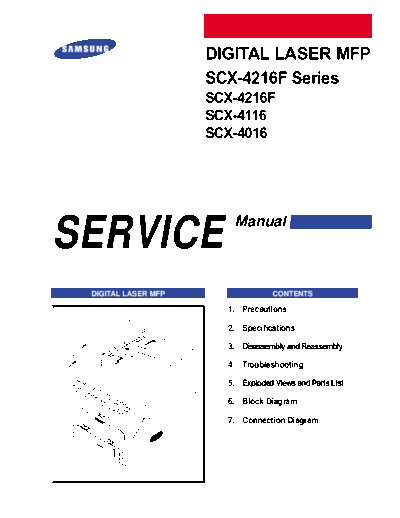
>> Download 4x16 Service Manual documenatation <<
Text preview - extract from the document
DIGITAL LASER MFP
SCX-4216F Series
SCX-4216F
SCX-4116
SCX-4016
SERVICE Manual
DIGITAL LASER MFP CONTENTS
1. Precautions
2. Specifications
3. Disassembly and Reassembly
4. Troubleshooting
5. Exploded Views and Parts List
6. Block Diagram
7. Connection Diagram
Precautions
1. Precautions
The cautions in the below are items needed to keep in mind when maintaining and servicing.
Please read carefully and keep the contents in mind to prevent accidents while servicing and to prevent that the machine
gets damage.
1.1 Warning for safety
(1) Request the service by qualified service person.
The service for this machine must be performed by a service person who took the additional education of this field.
It is dangerous if unqualified service person or user tries to fix the machine.
(2) Do not rebuild it discretionary.
Do not attach or change pats discretionary. Do not dissemble, fix, and rebuilt it. If do, printer will abnormally work and
electric shock or a fire can be occurred.
(3) Laser Safety Statement
The Printer is certified in the U.S. to conform to the requirements of DHHS 21 CFR, chapter 1 Subchapter J for Class
1(1) laser products, and elsewhere, is certified as a Class I laser product conforming to the requirements of IEC 825.
Class I laser products are not considered to be hazardous. The laser system and printer are designed so there is never
any human access to laser radiation above a Class I level during normal operation, user maintenance, or prescribed ser-
vice condition.
Warning >> Never operate or service the printer with the protective cover removed from Laser/Scanner assembly.
The reflected beam, although invisible, can damage your eyes. When using this product, these basic
safety precautions should always be followed to reduce risk of fire, electric shock, and injury to persons.
CAUTION - INVISIBLE LASER RADIATION
WHEN THIS COVER OPEN.
DO NOT OPEN THIS COVER.
VORSICHT - UNSICHTBARE LASERSTRAHLUNG,
WENN ABDECKUNG GE FFNET.
NICHT DEM STRAHL AUSSETZEN.
ATTENTION - RAYONNEMENT LASER INVISIBLE EN CAS
D OUVERTURE. EXPOSITION DANGEREUSE
AU FAISCEAU.
ATTENZIONE - RADIAZIONE LASER INVISIBILE IN CASO DI
APERTURA. EVITARE L ESPOSIZIONE AL
FASCIO.
PRECAUCION - RADIACION LASER IVISIBLE CUANDO SE ABRE.
EVITAR EXPONERSE AL RAYO.
ADVARSEL. - USYNLIG LASERSTR LNING VED BNING, N R
SIKKERHEDSBRYDERE ER UDE AF FUNKTION.
UNDG UDSAETTELSE FOR STR LNING.
ADVARSEL. - USYNLIG LASERSTR LNING N R DEKSEL
PNES. STIRR IKKE INN I STR LEN.
UNNG EKSPONERING FOR STR LEN.
VARNING - OSYNLIG LASERSTR LNING N R DENNA DEL
R PPNAD OCH SP RREN R URKOPPLAD.
BETRAKTA EJ STR LEN. STR LEN R FARLIG.
VARO! - AVATTAESSA JA SUOJALUKITUS OHITETTAESSA
OLET ALTTIINA N KYM TT M LLE LASER-
S TEILYLLE L KATSO S TEESEEN.
Samsung Electronics 1-1
Precautions
1.2 Caution for safety
Caution 1>> Precaution related noxious material
There is a possibility to get harm from noxious material if you ignore the below information.
(1) Do not touch the damaged LCD. This MFP has LCD in control panel. Noxious liquid to human body exists in the
LCD. If it is got into mouth, immediately see a doctor. If it is got into eyes or on skin, immediately wash off over 15
minutes with flowing water and see a doctor.
Caution 2>>Precaution related electric shock or fire
It is possible to get electric shock or burn by fire if you don't fallow the instructions of the manual.
(1) Use exact voltage. Please do use an exact voltage and wall socket. If not, a fire or an electric leakage can be
caused.
(2) Use authorized power code. Do use the power code supplied with MFP. A fire can be occurred when over current
flows in the power code.
(3) Do not insert many codes in an outlet. If do, a fire can be occurred due to flow over current in an outlet.
(4) Do not put water or extraneous matter in the MFP. Please do not put water, other liquid, pin, clip, etc. It can cause a
fire, electric shock, or malfunction. If it is happened, turn off the power and remove the power plug from outlet imme-
diately.
(5) Do not touch the power plug with wet hand. When servicing, do remove the power plug from outlet. And do not insert
or take off it with wet hand. Electric shock can be occurred.
(6) Caution when inserting or taking off the power plug. The power plug has to be inserted completely. If not, a fire can
be caused due to poor contact. When taking off the power plug, do grip the plug and take it off. If grip the line and
pull over, it could be damaged. A fire or electric shock could cause.
(7) Management of power code. Do not bend, twist, or bind it and place other materials on it. Also, do not fix it with sta-
ples. If the power code gets damage, a fire or electric shock can be caused. A damaged power code must be
replaced immediately. Do not repair the damaged part and reuse it. A repaired part with plastic tape can be occurred
a fire or electric shock. Do not spread chemicals on the power code. Do not spread insecticide on the power code. A
fire or electric shock can be occurred due to thinner(weak) cover of the power code.
(8) Check whether the power outlet and the power plug are damaged, pressed, chopped, or blazing fire or not. When
such inferiorities are found, repair it immediately. Do not make it pressed or chopped when moving the machine.
(9) Caution when thundering, and being flash of lightening. It causes a fire or electric shock. Take the power plug off
when thundering. Do not touch cable and device when thundering and being flash of lightening.
(10) Do avoid the place where is moisture or has dust. Do not install the MFP in where have lots of dust or around
humidifier. A fire can be occurred. A plug part need to clean well with dried fabric to remove dust. If water drops are
dripped on the place covered with dust, a fire can be occurred.
(11) Avoid direct sunlight. Do not install the MFP near to window where directly contacts to the sunlight. If the machine
contacts sunlight long time, the machine cannot work properly because inner temperature of the machine is getting
higher. A fire can be caused.
(12) Turn off the power and take off the plug when a smoke, strange smell, or sound from the machine. If you keep
using it, a fire can be occurred.
(13) Do not insert steel or metal piece inside/outside of the machine. Do not put steel or metal piece into a ventilator. An
electric shock could be happened.
1-2 Samsung Electronics
Precautions
Caution 3>>Precaution related handling the machine.
If you ignore this information, you could get harm and machine could be damaged.
(1) Do not install it on the different levels, or slanted floor.
Please confirm whether it is balanced or not after installation. If it is unbalanced, an accident can be happened due to
the machine fell over.
(2) Be careful not to insert a finger or hair in the rotating unit.
Be careful not to insert a finger of hair in the rotating unit (motor, fan, paper feeding part, etc) while the machine is
operating. Once it happens, you could harm.
(3) Do not place a pot contains water/chemical or small metals. If those are got into the inner side of machine, a fire or
electric shock can be occurred.
(4) Do not install it in where lots of moisture or dust exists or where raindrop reaches. A fire or electric shock can be
caused.
(5) Do not place a candlelight, burning cigarette, and etc. on the machine. Do not install it near to heater. A fire can be
occurred.
Caution 4>>Precaution when assembly/disassembly
When replace parts, do it very carefully. Do memorize the location of each cable before replace parts for reconnecting it
afterwards. Do memorize. Please perform the below before replace or disassembly the parts.
(1) Check the contents stored in the memory. All the information will be erased after replace main board. The information
needed to keep has to be written down.
(2) Before servicing or replacing electric parts, take off a plug.
(3) Take off MFP cables and power code connected to MFP.
(4) Do use formal parts and same standardized goods when replacing parts.Must check the product name, part code,
rated voltage, rated current, operating temperature, etc.
(5) Do not give an over-force when release or tighten up the plastic parts.
(6) Be careful not to drop the small parts such as screws in the MFP.
(7) Be careful not to change the location of small parts such as screws when assembling and disassembling.
(8) Do remove dust or foreign matters completely to prevent fire of tracking, short, or etc.
(9) After finished repair, check the assembling state whether it is same as before the repair or not.
Samsung Electronics 1-3
Precautions
1.3 ESD Precautions
Certain semiconductor devices can be easily damaged by static electricity. Such components are commonly called
"Electrostatically Sensitive (ES) Devices", or ESDs. Examples of typical ESDs are: integrated circuits, some field effect
transistors, and semiconductor "chip" components.
The techniques outlined below should be followed to help reduce the incidence of component damage caused by static
electricity.
Caution >>Be sure no power is applied to the chassis or circuit, and observe all other safety
precautions.
1. Immediately before handling a semiconductor component or semiconductor-equipped assembly, drain off any electro-
static charge on your body by touching a known earth ground. Alternatively, employ a commercially available wrist
strap device, which should be removed for your personal safety reasons prior to applying power to the unit under test.
2. After removing an electrical assembly equipped with ESDs, place the assembly on a conductive surface, such as alu-
minum or copper foil, or conductive foam, to prevent electrostatic charge buildup in the vicinity of the assembly.
3. Use only a grounded tip soldering iron to solder or desolder ESDs.
4. Use only an "anti-static" solder removal device. Some solder removal devices not classified as "anti-static" can gener-
ate electrical charges sufficient to damage ESDs.
5. Do not use Freon-propelled chemicals. When sprayed, these can generate electrical charges sufficient to damage
ESDs.
6. Do not remove a replacement ESD from its protective packaging until immediately before installing it. Most replace-
ment ESDs are packaged with all leads shorted together by conductive foam, aluminum foil, or a comparable conduc-
tive material.
7. Immediately before removing the protective shorting material from the leads of a replacement ESD, touch the protec-
tive material to the chassis or circuit assembly into which the device will be installed.
8. Maintain continuous electrical contact between the ESD and the assembly into which it will be installed, until com-
pletely plugged or soldered into the circuit.
9. Minimize bodily motions when handling unpackaged replacement ESDs. Normal motions, such as the brushing
together of clothing fabric and lifting one's foot from a carpeted floor, can generate static electricity sufficient to dam-
age an ESD.
1-4 Samsung Electronics
Precautions
1.4 Tool for Troubleshooting
The following tools are recommended for safe and smooth troubleshooting described in this service manual.
1 DVM(Digital Volt Meter)
Standard: Indicates more than 3 digits. 4 Pinset
Standard: For general home use, small
type.
5 Cotton Swab
Standard : For general home use, for
medical service.
2 Electronic Scale
Standard: Equipment to check the weight
of consumables supplied by
Samsung Electronics.
(The gram unit can be mea-
sured.)
6 Cleaning Equipments a IPA
(Isopropyl Alcohol)dry cloth or a
soft stuff neutral detergent.
3 Driver
Standard : "-" type, "+" type (M3 long, M3
short, M2 long, M2 short).
7 Software(Driver) installation CD
ROM
Caution>> Mind your hands not to be touched when you disassemble and reassemble
PBA ASS'Y, such as the main board.
Samsung Electronics 1-5
Precautions
1.5 Acronyms and Abbreviations
The table in the below explains abbreviations used in this service manual.
The contents of this service manual are declared with abbreviations in many parts. Please refer to the table.
AC Alternating Current IDE Intelligent Drive electronics or Imbedded
ADF Automatic Document Feeder Drive Electronics
ASIC Application Specific Integrated Circuit IEEE Institute of Electrical and Electronics
Engineers. Inc
ASSY assembly
IPA Isopropy Alcohol
BIOS Basic Input Output System
IPM Images Per Minute
CCD Charge Coupled Device
LAN local area network
CMOS Complementary Metal Oxide Semiconductor
lb pound(s)
CN connector
LBP Laser Beam Printer
CON connector
LCD Liquid Crystal Display
CPU Central Processing Unit
LED Light Emitting Diode
dB decibel
LSU Laser Scanning Unit
dbA decibelampere
MB Megabyte
dBM decibel milliwatt
MHz Megahertz
DC direct current
NVRAM Nonvolatile random access memory
DCU Diagnostic Control Unit
OPC Organic Photo Conductor
DPI Dot Per Inch
PBA Printed Board Assembly
DRAM Dynamic Random Access Memory
PCL Printer Command Language , Printer Control
DVM Digital Voltmeter Language
ECP Enhanced Capability Port PDL Page Discription Language
EEPROM Electronically Erasable Programmable Read PPM Page Per Minute
Only Memory
PTL Pre-Transfer Lamp
EMI Electro Magnetic Interference
Q-PID Quick Printer Initiating Device
EP electrophotographic
Q'ty Quantity
EPP Enhanced Parallel Port
RAM Random Access Memory
F/W firmware
ROM Read Only Memory
GDI graphics device interface
SCF Second Cassette Feeder
GND ground
SMPS Switching Mode Power Supply
HBP Host Based Printing
SPGP Samsung Printer Graphic Processor
HDD Hard Disk Drive
SPL Samsung Printer Language
HV high voltage
Spool Simultaneous Peripheral Operation Online
HVPS High Voltage Power Supply
SW Switch
I/F interface
Sync Synchronous or synchronization
I/O Input and Output
USB Universal Serial Bus
IC integrated circuit
1-6 Samsung Electronics
Specifications
2. Specifications
Specfications are correct at the time of printing. Product specifications are suject to change witth noticae.
See below for product sspecifications.
2.1 General Specification
Items Descriptions Remarks
Major Features SCX-4016 : Copier, Print, Scan Without ADF
SCX-4116 : Copier, Print, Scan With ADF
SCX-4216F : Copier, Print, Scan, Fax With ADF
Size (W*D*H) w/o Hand Set SCX-4016 :(TBD)
SCX-4116 :445x419x405mm(TBD)
SCX-4216F :445x419x405mm(TBD)
Weight 15Kg(TBD)
LCD 16*2 Char
I/O Interface USB1.1 & IEEE1284
Power Consumption Avg operation 320W(TBD)
Sleep Mode Energy Star Compliant
Power Switch Yes
Noise Operating 55 dBA (TBD)
Standby 39 dBA (TBD)
Warm Up Less than 30 seconds
Approval Class B
Device Memory 16MB
Internal N/W Connectivity N/A
2.2 Print Specification
Items Descriptions Remarks
Print Speed 16ppm Letter size, 5%
Character Pattern
Print Method Laser Scanning Unit + Electro Photography
Print Language GDI
Power Save Yes(5/10/15/30/45min.)
Resolution Normal 600 *600dpi
RET No
Toner Save Yes
Memory 8MB
FPOT Stand by Approx. 12 seconds
Power Save Less than 42 seconds
Duplex Print Manual (driver support provided)
Printable Area 208 x 273 mm (Letter)
Toner Save Yes
Samsung Electronics 2-1
Specifications
2.3 Scan Specification
Items Descriptions Remarks
Halftone(Gray Scale) 256 level
Scan Method Color CCD ITU-T #1 Chart
Scan Speed ADF 25 sec (TBD) Text/Mixed Mode :
(seconds/scan) (SCX-4216F/4116) B/W Letter & 300dpi.
(USB)
72 sec (TBD) Photo Mode : Gray
Letter & 300dpi.
(USB)
Platen 23 sec (TBD)
(SCX-4016) 23 sec (TBD)
Resolution Optical 600*600 dpi
Enhanced 4800*4800 dpi
Halftone 256 level
Scan Width Widh Max.216mm (8.5")
Length(Adf) Max. 356mm (14.0")
Length(Platen) Max. 297mm (11.7")
Scan-to E-mail, Image, OCR, FAX, WEB
2.4 Copy Specification
Items Descriptions Remarks
Copy Quality Selection Text 600x300dpi
or Original Image type Auto 600x300dpi
selection Mode Photo 600x600dpi for Platen / 600x300dpi for ADF
Other
FCOT Power Save Approx. 42 seconds(TBD)
Stand by Approx. 12 seconds(TBD)
Power Save Approx. 42 seconds(TBD)
Stand by Approx. 17 seonds(TBD)
Copy Speed SDMC 16 cpm
/ Letter MDMC 7 cpm
SDMC 16 cpm
MDMC 4(TBD) cpm
Resolution Scan:600*600dpi
Print:600*600dpi
Zoom Range 25% to 400 %
Multi Copy 1~99
Preset Yes
Contrast Control SCX-4016/SCX-4116 : 3 level(by LED)
SCX-4216F : 5 level"
Copy Mode AUTO/TEXT/PHOTO
Collation Copy Yes(300dpi only)
Auto return to default mode Yes(after 1 minute)
N-up copy 2-up, 4-up
AutoFit Copy Yes
Clone Yes
Poster Yes
2-2 Samsung Electronics
Specifications
2.5 Telephone Specification (SCX-4216F Only)
Items Descriptions Remarks
Handset No
On hook Dial Yes
Search Yes (Phone Book)
1-Touch Dial 10EA (3*4 Numeric Key)
Auto dial 50 locations (Using 3*4 buttons)
TAD I/F No
Tone/Pulse Selectable in Tech Mode
Pause No
Auto Redial Yes
Last Number Redial Yes
Distinctive Ring No
Caller ID No
External Phone Interface No
Report & List Print out Tx/Rx Journal Yes
Confirmation 2 types available
(with Image TCR, w/o image TCR)
Help List No
Auto Dial List Yes
System Data List List all user setting
Sound Control Ring Volume Yes(Off,Low,MED,HIGH)
Key Volume Yes(On,Off)
Speaker Yes(On,Off)
Junk Fax barrier Yes
Security Mode Yes
Battery Backup No
Samsung Electronics 2-3
Specifications
2.6 Fax Specification (SCX-4216F Only)
Items Descriptions Remarks
Compatibility ITU-T G3
Communication System PSTN/PABX
Modem Speed 33.6Kbps
TX Speed 3sec
Compression MH/MR/MMR/JPEG
ECM Yes
Resolution Std 203*98dpi
Fine 203*196dpi
S.Fine 300*300dpi
Scan Speed(ADF) Std Approx. 5sec/LTR
Fine Approx.7.5sec/LTR
S.Fine Approx.7.5sec/LTR
Rx fax duplex print out No
Multiple page scan Approx. 7 ppm/LTR
speed
Receive Mode Fax, TEL
Memory Capacity 2MB (160 pages)
Optional Memory No
Max locations to 49 locations
store to 1 Group Dial
Fax Forward Yes(On/Off)
Broadcasting 59 locations
Forced Memory TX Yes
Cover page No
Delayed fax Yes
Memory RX Yes
Functions Voice Request No
TTI Yes
RTI Yes
Polling No
Earth/Recall No
Auto Reduction Yes
RDC No
2-4 Samsung Electronics
Specifications
2.7 Paper Handling
Items Descriptions Remarks
Capacity Main Tray 250sheets
(20lbs) Bypass Single Sheet
Optional Cassette No
Output Capacity 150Sheets/20lb
Output Control Face down
Paper Size Main Tray CST: A4,Letter,Legal
Folio,Executive,B5
Bypass Bypass:Envelope6 3/4,
7 3/4,#9, #10,DL,C5,B5
Paper Weight Main Tray 16~28 lb.
Bypass 16~43 lb.
Paper Path Standard output Bottom to Middle Front
Straight Through Face up, Single Sheet
Paper Size Max 216 x 356mm(8.5"x14")
Min 76 x 127mm(3"x5")
Output Stacker Paper Extension
Document Fixed
Input Guide Bypass Tray Adjustable
Main Tray Universal
Document Adjustable
ADF Paper Weight 12.5~28lb
Capacity 30 sheets
Document Size Widtth 148mm - 216mm(5.8" - 8.5")
Document Size Length 127 mm - 356mm(5" - 14.0")
2.8 Software
Items Descriptions Remarks
Compatibility DOS No
Win 3.x No
Win 95 Yes
Win 98&WinME Yes
Win NT 4.0 Yes
Win 2000 Yes
Win XP Yes
Mac Yes Mac Printer Only
Linux No
Driver Printer GDI
TWAIN Yes PC Fax is only avail-
able through PC
Modem
PC-FAX No
Samsung Electronics 2-5
Specifications
2.9 Accessory
Items Descriptions Remarks
Quick setup guide Yes
Owner's manual Yes(Electronic)
S/W CD ROM 1 CD for User Guide and MFP S/W
Toner Cartridge 1 EA
Drum Unit N/A
Power Cable 1 EA
Telephone Jack 1 EA
In/Out Guide No
Printer Cable No
2.10 Consumables
Items Descriptions Remarks
Type Single Cartridge
How to install Front door open and front loading
Toner Life Initial 1,000 sheets Letter size, 5%
running 3,500 sheets Character Pattern
Level Sensor No
Toner Count Yes
2-6 Samsung Electronics
3. Disassembly and Reassembly
3-1 General Precautions on Disassembly
When you disassemble and reassemble components, you must use extreme caution. The close proximity of cables to mov-
ing parts makes proper routing a must.
If components are removed, any cables disturbed by the procedure must be restored as close as possible to their original
positions. Before removing any component from the machine, note the cable routing that will be affected.
Whenever servicing the machine, you must Releasing Plastic Latches
perform as follows:
Many of the parts are held in place with plastic latches.
1. Check to verify that documents are not stored in The latches break easily; release them carefully.
memory. To remove such parts, press the hook end of the latch
2. Be sure to remove the toner cartridge before you dis- away from the part to which it is latched.
assemble parts.
3. Unplug the power cord.
4. Use a flat and clean surface.
5. Replace only with authorized components.
6. Do not force plastic-material components.
7. Make sure all components are in their proper position.
Samsung Electronics 3-1
Disassembly and Reassembly
3-2 Rear Cover
1. Remove the four screws securing the Rear Cover. 3. Unlatch the (Cover Face Up) securing the Rear cover,
as shown below.Then lift the (Cover Face Up) out.
Cover Face Up
2. Remove the Rear Cover from the Frame Ass'y and
Scanner Ass'y.
Rear Cover
3-2 Samsung Electronics
Disassembly and Reassembly
3-3 Engine Shield Ass'y
1. Before you remove the Engine Shield Ass'y, you
should remove:
- Rear Cover (see page 3-2)
2. Remove the ten screws securing the Engine Shield
Ass'y and remove it. Then unplug the all connectors
from the Main PBA and SMPS.
Engine Shield
Ass'y
3-4 Main PBA
1. Before you remove the Main PBA, you should
remove:
Main PBA
- Rear Cover (see page 3-2)
- Engine Shield Ass,y (see page 3-3)
2. Unplug the one connector and remove the five screws
securing the Main PBA. Then lift the Main PBA out, as
shown below.
Samsung Electronics 3-3
Disassembly and Reassembly
3-5 SMPS
1. Before you remove the SMPS, you should remove: 4. Unplug the one connector and remove the three
- Rear Cover (see page 3-2) screws securing the SMPS. Then lift the SMPS out,
- Engine Shield Ass,y (see page 3-3) as shown below.
2. Unplug the one connector and remove the one screw
securing the Inlet Ass'y SMPS
3. Unlatch the Inlet Ass'y and remove it, as shown below.
Inlet Ass'y
3-4 Samsung Electronics
Disassembly and Reassembly
3-6 Fuser Ass'y
4. Remove the two screws securing the Halogen Lamp.
1. Before you remove the Fuser Ass'y, you should Then take out the Halogen Lamp from the Heat
remove:
- Rear Cover (see page 3-2) Heat Roller
- Engine Shield Ass,y (see page 3-3)
2. Unplug the two connectors from the Main PBA and
SMPS, as shown below. Then remove the four
screws securing the Fuser Ass'y and remove it.
Fuser Ass'y
Halogen Lamp
5. Remove the one screw securing the Idle Gear and
remove it.
Idle Gear
3. Remove the two screws securing the Thermostat.
Then lift the Thermostat out
Thermostat
6. Remove the four screws securing the Fuser Cover
and remove it, as shown below.
Fuser Cover
Samsung Electronics 3-5
Disassembly and Reassembly
7. Unwrap the Thermister Harness, as shown below. 8. Remove the one screw securing the Thermister and
remove it, as shown below.
Thermister Harness
Thermister
3-7 Side Cover (LH, RH)
1. Before you remove the Side Cover (LH, RH), you 3. Lift the LH and RH Side Cover out in the direction of
should remove: arrow.
- Rear Cover (see page 3-2)
Side Cover(LH)
2. Unplug the FPC Cables and Speaker Harness, as
shown below.
Speaker Harness
FPC cable
Side Cover(RH)
Note : You should connector remove the FPC Cable
vertically to avoid the FPC cable pin damage.
3-6 Samsung Electronics
Disassembly and Reassembly
3-8 Scanner Ass'y
1. Before you remove the Scanner Ass'y, you should 4. Remove the ADF Motor connector from the Scanner
remove: PBA, as shown below.
- Rear Cover (see page 3-2)
- Side Cover (LH, RH) (see page 3-6)
ADF Motor
Connector
2. Remove the two screws securing the Scanner Ass'y,
as shown below.
3. Pull up the Scanner Ass'y, as shown below. 5. Pull the Platen Cover upward and remove it..
Scanner Ass'y
Samsung Electronics 3-7
Disassembly and Reassembly
6. Unplug the two connectors and CCD Cable from the 9. Lift the OPE Unit out. Then unplug the two connec-
Scanner PBA. tors from the OPE Unit and remove it.
OPE Unit
7. Remove the two screws securing the Scanner PBA 10. Remove the two screws securing the Window Cover.
and remove it.
Scanner
PBA
8. Remove the three screws securing the Scan Lower 11. Unlatch the Window Cover securing the Scan Lower
Ass'y. Ass'y Then pull the Window Cover upward and
remove it..
Window Cover
3-8 Samsung Electronics
Disassembly and Reassembly
12. Remove the CCD Cable, as shown below. 14. Pull up the CCD Shaft and take out the Scanner
Module.
CCD Cable
Scanner Module
CCD Shaft
Belt Holder
13. Push the Belt Holder and take out the Belt, as shown 15. Remove the Reduction Gear and Idle Gear, as
below. shown below.
Reduction Gear
Belt
Idle Gear
Samsung Electronics 3-9
Disassembly and Reassembly
16. Remove the two screws and take out the Motor 18. Unlatch the Open Sensor and remove it, as shown
Bracket. below.
Motor Bracket
Open Sensor
17. Unplug the one connector from the Open Sensor
Ass'y.
3-10 Samsung Electronics
Disassembly and Reassembly
3-9 ADF Motor Ass'y
1. Before you remove the ADF Motor Ass'y, you should 4. Pull the White Bush, then rotate it until reaches the
remove: slot, as shown below. Then lift the Pick up Ass'y out.
- Rear Cover (see page 3-2)
White Bush
- Side Cover (LH, RH) (see page 3-6)
- Scanner Ass'y (see page 3-7)
2. Remove the two screws securing the ADF Ass'y and Pick up Ass'y
remove it.
ADF Ass'y
5. Remove the two screws securing the Upper Cover
and remove it, as shown below.
Upper Cover
3. Remove the Open Cover, as shown below.
Open Cover
6. Unplug the one connector and remove four screws
securing the ADF Motor Ass'y. Then take out the ADF
Motor Ass'y.
ADF Motor Ass'y
ADF Lower Ass'y
Samsung Electronics 3-11
Disassembly and Reassembly
3-10 OPE Unit
1. Before you remove the OPE Unit, you should remove: 4. Remove the Key Pad from the OPE Cover.
- Rear Cover (see page 3-2)
- Side Cover (LH, RH) (see page 3-6)
- Scanner Ass'y (see page 3-7)
2. Remove the six screws securing the OPE PBA from
the OPE Cover.
OPE Cover
Key Pad
OPE PBA
3. Remove the Contact Rubber from the OPE Cover.
Contact Rubber
3-12 Samsung Electronics
Disassembly and Reassembly
3-11 Exit Roller
1. Before you remove the Exit Roller, you should 3. Remove the Exit Gear and Bearing, as shown below.
remove:
- Rear Cover (see page 3-2)
- Scanner Ass'y (see page 3-7) Exit Gear
Bearing
- Side Cover (LH, RH) (see page 3-6)
Exit Roller
2. Remove the two screws securing the Cover-Rear
Upper, as shown below.
1
2
Samsung Electronics 3-13
Disassembly and Reassembly
3-12 Front Cover
1. Take out the Cassette. 3. Unlatch the Front Cover securing the Frame Ass'y.
Then remove the Front Cover, as shown below.
Cassette
2. OPen the Front Cover.
Front Cover
3-14 Samsung Electronics
Disassembly and Reassembly
3-13 Middle Cover
1. Before you remove the Middle Cover, you should 3. Unlatch the Top Cover Securing the Frame Ass'y,
remove: using a proper tool as shown below. Then lift the Top
- Rear Cover (see page 3-2) Cover out.
- Side Cover (LH, RH) (see page 3-6)
- Scanner Ass'y (see page 3-7)
- Front Cover (see page 3-14) Top Cover
2. Remove the six screws securing the Top Cover and
remove it.
3-14 Fan
1. Before you remove the Fan, you should remove: 2. Unplug the connector from the SMPS and remove the
- Rear Cover (see page 3-2) one screw. Then take out the Fan.
- Side Cover (RH) (see page 3-6)
DC Fan
Samsung Electronics 3-15
Disassembly and Reassembly
3-15 LSU
1. Before you remove the LSU, you should remove: 3. Remove the four screws securing the LSU and
- Rear Cover (see page 3-2) remove it.
- Side Cover (LH, RH) (see page 3-6)
- Scanner Ass'y (see page 3-7)
- Front Cover (see page 3-14) LSU
- Middle Cover (see page 3-15)
2. Unplug the two connectors.
3-16 Drive Ass'y
1. Before you remove the Drive Ass'y, you should 3. Take out the Drive Ass'y, then unplug the connector
remove: from the Main PBA, as shown below.
- Rear Cover (see page 3-2)
- Side Cover (LH) (see page 3-6)
Drive Ass'y
2. Remove the six screws securing the Drive Ass'y.
3-16 Samsung Electronics
Disassembly and Reassembly
3-17 Transfer Ass'y
1. Before you remove the Transfer Ass'y, you should 3. Unplug the PTL Holder connector, then remove the
remove: PTL Holder and PTL Lens, as shown below.
- Rear Cover (see page 3-2)
- Side Cover (LH, RH) (see page 3-6) PTL
- Scanner Ass'y (see page 3-7) PTL Lens
- Front Cover (see page 3-14) Holder
- Middle Cover (see page 3-15)
2. Remove the three screws securing the Transfer Earth
and remove it.
Transfer
Earth
4. Unlatch the Bush and remove it. Then lift the Transfer
Roller out, as shown below.
Transfer
Roller
Bush
Samsung Electronics 3-17
Disassembly and Reassembly
3-18 Feed Ass'y
1. Before you remove the Feed Ass'y, you should 4. Remove the three screws securing the Feed Bracket
remove: and remove it.
- Rear Cover (see page 3-2)
- Side Cover (LH, RH) (see page 3-6)
- Scanner Ass'y (see page 3-7) Feed Bracket
- Front Cover (see page 3-14)
- Middle Cover (see page 3-15)
2. Remove the two screws securing the Guide Paper
and remove it.
Guide paper
5. Remove the Idle Gear and Feed Gear2.
Feed Gear2
3. Pull up the Feed Idle Bush and Feed Idle Shaft, as
shown below.
Idle Gear
Feed Idle
Shaft
Bush
3-18 Samsung Electronics
Disassembly and Reassembly
6. Remove the Feed Gear1 Ass'y. 7. Pull up the Feed Roller and Feed Roller1.
Feed Roller
Feed Gear1
Ass'y
Feed Roller1
Samsung Electronics 3-19
Disassembly and Reassembly
3-19 Pick up Ass'y & Solenoid
1. Before you remove the Pick up Ass'y, you should 4. Take out the Pick up Ass'y, as shown below.
remove:
- Rear Cover (see page 3-2)
- Engine Shield Ass,y (see page 3-3)
- Side Cover (LH, RH) (see page 3-6)
- Scanner Ass'y (see page 3-7)
- Front Cover (see page 3-14)
- Middle Cover (see page 3-15)
- Drive Ass'y (see page 3-16)
2. Remove the three screws securing the Feed Bracket
and remove it.
Bush
Feed Bracket
1
2
Pick up Ass'y
5. Remove the two screws securing the Manual
Solenoid and Pick up Solenoid. Then remove Manual
Solenoid and Pick up Solenoid.
3. Remove the Pick up Gear Ass,y.
(Pick up)
Solenoid
Pick up Gear (Manual)
Ass'y Solenoid
3-20 Samsung Electronics
Troubleshooting
4. Troubleshooting
4.1 Clearing Jams 4.10 Printing Quality Problems
4.1.1 Clearing Document Jams(For SCX-4114F only) 4.10.1 Vertical Black Line and Band
4.1.1 Input Misfeed 4.10.2 Vertical White Line
4.1.1.1 Input Misfeed 4.10.3 Horizontal Black Band
4.1.1.2 Exit Misfeed 4.10.4 Black/White Spot
4.1.1.3 RollerMisfeed 4.10.5 Light Image
4.1.2 Clearing Paper Jams 4.10.6 Dark Image or a Black
4.1.2.1 JAM0 (In the Paper Feed Area) 4.10.7 Uneven Density
4.1.2.2 JAM1 (In the Paper Exit Area) 4.10.8 Background
4.1.3 JAM2 (In the Fuser Area of Around the Toner Cartridge Area) 4.10.9 Ghost (1)
4.10.10 Ghost (2)
4.2 Consumables and Replacement Parts 4.10.11 Ghost (3)
4.10.12 Ghost (4)
4-3 Abnormal Image Printing and Defective Roller 4.10.13 Satins on the Face of Page
4.10.14 Satins on Back of Page
4.4 Error Messages 4.10.15 Blank Page Print out (1)
4.10.16 Blank Page Print out (2)
4.5 User Mode
4.11 Fax & PhoneProblems
4.6 Tech Mode 4.11.1 No Dial Tone
4.11.2 Defective MF DIAL
4.7 Engine Test Mode 4.11.3 Defective FAX FORWARD/RECEIVE
4.11.4 Defective FAX FORWARD
4.8 Paper Feeding Problems 4.11.5 Defective FAX RECEIVE (1)
4.8.1 Wrong Print Position 4.11.6 Defective FAX RECEIVE (2)
4.8.2 JAM 0 4.11.7 Defective FAX RECEIVE (3)
4.8.3 JAM 1 4.11.8 Defective FAX RECEIVE (4)
4.8.4 JAM 2 4.11.9 Defective Automatic Receiving
4.8.5 Multi-Feeding
4.8.6 Paper rolled in the fuser 4.12 Copy Problems
4.8.7 Paper rolled in the OPC 4.12.1 White Copy
4.8.8 Defective ADF 4.12.2 Block Copy
4.12.3 Vertical Black Line
4.9 Printing Problems (malfunction) 4.12.4 Defective image quality
4.9.1 Defective Operation
4.9.2 Defective LCD Operation 4.13 Scanning Problems
4.9.3 Not function of the gear of the fuser due to melting away 4.13.1 Defective PC Scan
4.9.4 Paper Empty 4.13.2 Defective Image Quality of PC Scan
4.9.5 Paper Empty without indication
4.9.6 Cover Open 4.14 Toner Cartridge Service
4.9.7 No lamp on when the cover is open 4.14.1 Precautions on Safe-keeping of Toner Cartridge
4.9.8 Defective motor operation 4.14.2 Service for the Life of Toner Cartridge
4.9.9 No Power 4.14.3 Service for Judgement of Inferior Expendables and the
4.9.10 Vertical Line Getting Curved Standard of Guarantee
4.14.4 Signs and Measures at Poor toner cartridge
Samsung Electronics 4-1
Troubleshooting
4.1 Clearing Jams
4.1.1 Clearing Document Jams(For SCX-4114F only)
If a document jams while it is feeding through the ADF (Automatic Document Feeder),"DOCUMENT JAM " appears on
the display.
4.1.1.1 Input Misfeed
1) Open the ADF top cover. 3) Close the ADF top cover.Then load the documents
back into the ADF.
NOTE : To prevent document jams,use the document
glass for the thick,thin or mixed documents.
2) Pull the document gently to the right and out of the
ADF.
4-2 Samsung Electronics
Troubleshooting
4.1.1.2 Exit Misfeed
1) Open the document cover and turn the release knob to remove the misfed documents from the exit area.
2) Close the document cover.Then load the documents back into the ADF.
4.1.1.3 RollerMisfeed
1) Open the document cover.
2) Turn the release knob so that you can easily seize the misfed document,and remove the document from the ADF or
the feed area by carefully pulling it rightwards by using both hands.
3) Close the document cover.Then load the documents back into the ADF.
Samsung Electronics 4-3
Troubleshooting
4.1.2 Clearing Paper Jams
If paper jams occur,"PAPER JAM " appears on the display..Refer to the table below to locate and clear the paper jam.
PAPER JAM 0 : In the paper feed area
PAPER JAM 1 : In the paper exit area
PAPER JAM 2 : In the fuser area or around the toner cartridge
BYPASS JAM : In the Bypass tray
Follow the steps below to clear a jam.To avoid tearing the paper, pull the jammed paper out gently and slowly.
4.1.2.1 JAM0 (In the Paper Feed Area)
1) Open and close the front cover.The jammed paper automatically exits the machine.
If the paper does not exit,continue to Step 2.
2 Pull the paper tray open.
3) Remove the jammed paper by gently pulling it straight out.
If there is any resistance when you pull the paper or the paper is not seen in this area,skip to the fuser area
around the toner cartridge
4) Insert the paper tray into the machine until it snaps into place.
4-4 Samsung Electronics
Troubleshooting
4.1.2.2 JAM1 (In the Paper Exit Area)
1) Open and close the front cover.The jammed paper automatically exits the machine.
If the paper does not exit,continue to Step 2.
2) Gently pull the paper out of the front output tray.
3) If there is any resistance when you pull the paper or the paper is not seen in the front output tray,open the rear cover.
4) Remove the jammed paper by gently pulling it straight out..
5) Close the rear cover.
6) Open and close the front cover to resume printing.
Samsung Electronics 4-5
Troubleshooting
4.1.3 JAM2 (In the Fuser Area of Around the Toner Cartridge Area)
NOTE : The fuser area is hot.Take care when removing paper from the machine.
1) Open the front cover and remove the toner cartridge.
2) Remove the jammed paper by gently pulling it straight out.
3) Replace the toner cartridge and close the front cover. Printing automatically resumes.
4-6 Samsung Electronics
Troubleshooting
4.1.2.4 BYPASS JAM (In the Bypass Tray)
"BYPASS JAM " appears on the display when the machine does not detect paper in the Bypass tray due to no paper or
improper paper loading when you try to print using the Bypass tray.
"BYPASS JAM " also may occur when the paper is not properly fed into the machine through the Bypass tray.In that
case,pull the paper out of the machine.
4.1.2.5 Tips for Avoiding Paper Jams
By selecting the correct paper types,most paper jams can be avoided.If a paper jam occurs,follow the steps outlined in
"Clearing Paper Jams "
◦ Jabse Service Manual Search 2024 ◦ Jabse Pravopis ◦ onTap.bg ◦ Other service manual resources online : Fixya ◦ eServiceinfo