Service Manuals, User Guides, Schematic Diagrams or docs for : Tektronix TEK CSA 8000 REF
<< Back | HomeMost service manuals and schematics are PDF files, so You will need Adobre Acrobat Reader to view : Acrobat Download Some of the files are DjVu format. Readers and resources available here : DjVu Resources
For the compressed files, most common are zip and rar. Please, extract files with Your favorite compression software ( WinZip, WinRAR ... ) before viewing. If a document has multiple parts, You should download all, before extracting.
Good luck. Repair on Your own risk. Make sure You know what You are doing.
Image preview - the first page of the document
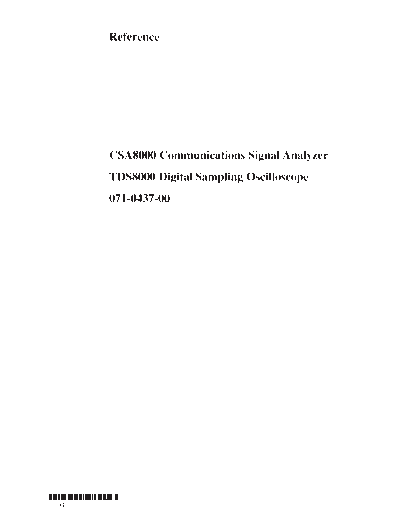
>> Download TEK CSA 8000 REF documenatation <<
Text preview - extract from the document
Reference
CSA8000 Communications Signal Analyzer
TDS8000 Digital Sampling Oscilloscope
071-0437-00
*P071043700*
071043700
To Use the Screen Controls
Use the mouse to select waveforms, menus, and buttons. You can also
drag with the mouse to do the following operations.
Click a measurement icon to
take a measurement of the
currently selected waveform.
Drag the horizontal reference to move
the point around which horizontal scaling
expands and contracts the waveforms.
Drag waveform icon vertically to
position the waveform vertically.
Drag the zero-reference indicator
to add offset to a waveform.
Drag across a waveform segment
and click the Zoom button to expand
the selected waveform segment
horizontally to full-screen width.
Other Navigation Tips:
H Right click on display items and readouts to find set-up
shortcuts and additional options.
H Use the touch screen to make selections if a mouse is not
available. Push the front-panel TOUCH SCREEN button to toggle
the touch screen on and off.
H When using the touch screen, you can use your finger or the
touch-screen stylus that shipped with the product.
Copyright E Tektronix, Inc.
To Use Instrument I/O
On the Front Panel Floppy disk drive accessible
from Windows 98
Accommodates optical and
electrical modules:
Compartments for large
modules, up to two channels Internal Clock Output
DC Calibration Output
Compartments for small
modules, up to eight channels External 10 MHz Reference Input
Antistatic connection for wrist
W
strap, 1 M to ground Trigger Trigger Trigger
Prescale Direct Probe
Input Input Power
On the Rear Panel
Removable hard disk drive to provide
individual environment for each user or to
secure data, press to release
CDROM drive accessible from
Windows 98, press to open
USB connector for mouse or
keyboard and mouse
PS-2 connectors for mouse and keyboard
Upper VGA port to connect a
monitor for side-by-side display
Lower VGA port to connect a
monitor for instrument display
Parallel port (Centronics) to
connect printer or other device
GPIB port to connect to controller
RJ-45 connector to connect to network
COM1 serial port
PCMCIA slots for two type-1 cards,
two type-2 cards, or one type-3 card
To Access the Setup Dialog Boxes
Click the Setups icon to access
the setup dialog boxes with the
one last active selected.
Access any setup dialog
box from the Setup menu.
Push the SETUP DIALOG
button to access the last
active setup dialog box.
Push a MENU button to
access the setup dialog box
for that control group.
Click on the tabs to
select among the
setup dialog boxes.
To Display a Communication Signal
CAUTION. To prevent damage, make sure instrument power is turned off before
installing sampling modules. To help prevent damage from ESD, always attach
Carefully install the sampling module 1 and use the wrist strap while making any electrical signal connections.
in the instrument.
Connect signals to your 2
sampling module.
Communication signal
Trigger
Select the channel that you want to 3
display in the Mask setup dialog box.
Select the communication 4
standard.
Click Autoset in the Mask setup 5
dialog box or on the front panel.
To Display Optical Signals:
H Install up to two optical modules into the large-module compartments. These
optical inputs become channel 1 and channel 2. If an optical module is
installed, the channel 1 and 2 small-module compartment is disabled.
H Use the Optical Clock Recovery option to obtain a stable trigger from an optical
data signal when using optical sampling modules that support clock recovery.
To See More Waveform Detail
Drag across the segment of the waveform 1
that you want to see in greater detail.
Click the Zoom button. 2
See the waveform reacquired with 3
full horizontal resolution.
To Add Magnified Views
Click these buttons to add one or 1
two magnified time base views.
Main View
Drag the brackets in the main time 2
base to specify the position and scale
for the magnified view.
Drag the boundary between two 3
graticules to resize the graticules. Mag View
Click a button to select among the 4
displayed views. Horizontal scale,
position, and other controls operate 5
on the selected time base view. Click the magnified time base button again
to remove that view from the display. (First
click selects; the second dismisses.)
To Analyze Communication Signals
Use Mask Testing
Use built-in masks to test to one of the com◦ Jabse Service Manual Search 2024 ◦ Jabse Pravopis ◦ onTap.bg ◦ Other service manual resources online : Fixya ◦ eServiceinfo