Service Manuals, User Guides, Schematic Diagrams or docs for : Tektronix TEK CTS850 Test Set Reference 4_sigst
<< Back | HomeMost service manuals and schematics are PDF files, so You will need Adobre Acrobat Reader to view : Acrobat Download Some of the files are DjVu format. Readers and resources available here : DjVu Resources
For the compressed files, most common are zip and rar. Please, extract files with Your favorite compression software ( WinZip, WinRAR ... ) before viewing. If a document has multiple parts, You should download all, before extracting.
Good luck. Repair on Your own risk. Make sure You know what You are doing.
Image preview - the first page of the document
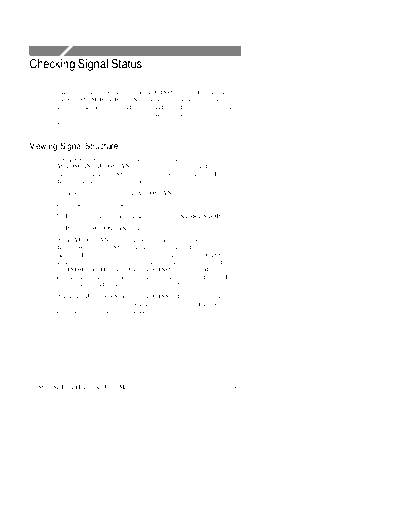
>> Download 4_sigst documenatation <<
Text preview - extract from the document
Checking Signal Status
This section describes how to use the CTS850 to check signal status.
The CTS850 SDH/PDH Test Set continuously monitors the input
signal for alarms, errors, and failures and provides indicators for the
current signal status as well as indicating the history of the signal
status.
Viewing Signal Structure
The quickest way to view the structure of a signal is to use
AUTOSCAN. AUTOSCAN analyzes the input signal and once a
signal is found, the CTS850 synchronizes with the signal and
displays the structure of the signal.
To view signal structure using AUTOSCAN:
1. Connect a signal to the receiver input.
2. If a test is running, stop the test by pressing START/STOP.
3. Press the AUTOSCAN front-panel button.
While AUTOSCAN is running, several messages appear in the
display. While the CTS850 searches for a signal it displays the
message: Please wait, autosetting to received signal. The CTS850
scans all line rates and all receiver input connectors until it finds a
valid SDH or PDH signal. When the CTS850 finds a valid signal, the
instrument displays the message: Autosetting to received signal. If a
signal is not found, a message to that effect is displayed.
When the AUTOSCAN finishes, the CTS850 displays the signal
structure in graphical form (see Figure 3 22). Use the knob to scroll
through the different active channels.
CTS850 SDH/PDH Test Set User Manual 3 63
Checking Signal Status
Figure 3 22:The AUTOSCAN Dialog Box Showing Signal Structure
Viewing the Payload
If the received signal uses tributary mapping, then Autoscan can
display the different tributaries within the AU.
To display the tributary payload, highlight an AU-4 where TU12 or
TU3 is shown as the mapping and select the Show Payload choice
(see Figure 3 23).
3 64 CTS850 SDH/PDH Test Set User Manual
Checking Signal Status
Figure 3 23:Viewing Tributary Signal Structure
Determining the Payload Pattern and Framing
To search for a pattern in the data of the received signal or determine
the framing, select Analyze TU. After you select Analyze TU, the
CTS850 scans the selected TU in the received signal to see if it there
is a pattern within the data and if the signal is framed. If a pattern is
found, it is displayed below the payload map on the Pattern line (for
example, PRBS 2^23 1). If the CTS850 is unable to find a pattern
within the signal, it displays Unknown on the Pattern line. The
CTS850 will display the specific framing in use, on the Framing line.
To scan every TU in the received signal, select Scan All TUs. As the
CTS850 scans the signal, it will indicate for each TU whether it has
detected an alarm, whether the TU is equipped, and whether a test
pattern was found in the TU. The key which describes each of the
indicators is located in the lower right corner of the AutoScan dialog
box (see Figures 3 23 and 3 24).
CTS850 SDH/PDH Test Set User Manual 3 65
Checking Signal Status
This shows that an alarm was
detected in the TU.
This means the TU is equipped. That is,
the signal label (in the V5 byte) is not zero,
indicating that the TU is probably carrying
traffic.
This means the transmitted test
pattern was found in the TU.
Figure 3 24:The Meaning of the Icons in the Autoscan Dialog Box
You exit the AUTOSCAN dialog box by selecting EXIT. When you
exit the AUTOSCAN dialog box, the receiver settings are set to
match the active channel most recently selected.
Printing the AutoScan Dialog Box
You can print the AutoScan dialog box by pressing the PRINT button
on the upper right of the front panel. This prints the displayed dialog
box using the settings on the PRINTER SETUP page of the
UTILITY menu. The printout takes about two minutes.
Viewing the Signal State
Three colors are used to indicate signal state: green, red, and yellow
(see Figure 3 25).
3 66 CTS850 SDH/PDH Test Set User Manual
Checking Signal Status
Yellow history lights Green lights
indicate an event has indicate the
occurred. condition is true.
OOF LSS
PDH AIS
PDH RDI
MS RDI
AU AIS
HP RDI
TU AIS
LP RDI
Red lights indicate an Clear History
event is occurring button clears
now. history of
events.
Figure 3 25:Front-Panel Status Lights
H Green lights indicate the condition is true. See Table 3 5.
Table 3 5:Green Status Lights
Label on Light Meaning if Light is On
SIGNAL PRESENT A signal at the line rate specified by the Receive Rate
parameter is present.
PATTERN LOCK Lock to a PRBS or fixed pattern has been achieved.
CTS850 SDH/PDH Test Set User Manual 3 67
Checking Signal Status
H Red lights indicate the associated condition is valid. For example,
if the red light next to LOS is on, no signal is being received. See
Table 3 6.
H A yellow light is associated with each red light. The yellow lights
are turned on when an error, alarm, or failure condition first
occurs and then stay on to indicate the history even if the
condition goes away (see Table 3 6). Press the CLEAR
HISTORY button to clear the status history.
Table 3 6:Red and Yellow Status Lights
Label on Light Meaning if Light is On
LOS Loss of received signal.
LOF Loss of frame of received signal.
OOF Out of Frame signal.
LOP Loss of AU or TU pointer for selected channel in
received signal.
MS AIS A multiplex section alarm indication signal is being
received.
MS RDI A multiplex section far end receive failure code is being
received.
AU AIS A path alarm indication signal is being received.
HP RDI A path far end receive failure signal is being received.
TU AIS A tributary alarm indication signal is being received.
LP RDI A tributary far end receive failure is being received.
LSS Loss of Synchronization Signal
PDH AIS A tributary alarm indication signal is being received.
PDH RAI A tributary remote alarm indication is being received.
ERROR A bit, regenerator section, multiplex section, path, or TU
parity error is detected; or a MS, path, or TU FEBE is
being received.
POINTER ADJ A pointer adjustment is being received.
3 68 CTS850 SDH/PDH Test Set User Manual
Checking Signal Status
Extended Status
The red-yellow pair of ERROR lights on the front panel turn on
when a variety of error conditions exist on the line. For more detail
about the specific error types and frequency of occurrence, see the
TEST SUMMARY, MAIN RESULTS, and ERROR ANALYSIS
pages of the RESULTS menu.
Setting the Beeper
You can set a beeper to sound every time a red status light turns on.
To enable or disable the beeper:
Press Menu Select Menu Highlight
Button Page Parameter Select Choice
UTILITY MISC SETTINGS Beeper On
Off
CTS850 SDH/PDH Test Set User Manual 3 69
Checking Signal Status
3 70 CTS850 SDH/PDH Test Set User Manual
◦ Jabse Service Manual Search 2024 ◦ Jabse Pravopis ◦ onTap.bg ◦ Other service manual resources online : Fixya ◦ eServiceinfo