Service Manuals, User Guides, Schematic Diagrams or docs for : Tektronix TEK CTS850 Test Set Reference 12_resul
<< Back | HomeMost service manuals and schematics are PDF files, so You will need Adobre Acrobat Reader to view : Acrobat Download Some of the files are DjVu format. Readers and resources available here : DjVu Resources
For the compressed files, most common are zip and rar. Please, extract files with Your favorite compression software ( WinZip, WinRAR ... ) before viewing. If a document has multiple parts, You should download all, before extracting.
Good luck. Repair on Your own risk. Make sure You know what You are doing.
Image preview - the first page of the document
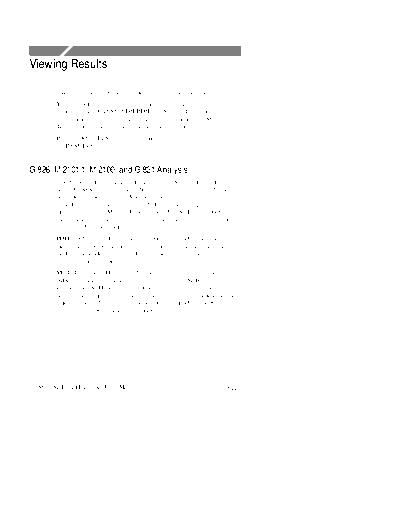
>> Download 12_resul documenatation <<
Text preview - extract from the document
Viewing Results
This section describes how to view, save, recall, and print test results.
You can look at test results while a test is running or after it has
completed. The CTS850 SDH/PDH Test Set can display test results
as a summary or in a more detailed tabular form. The CTS850 also
displays measurement history in a graphical format.
Press the RESULTS button in the middle of the front panel to call up
the RESULTS menus.
G.826, M.2101.1, M.2100, and G.821 Analysis
G.826 Error Performance By monitoring Severly Errored
Seconds (SES) events for both directions at a single path end point, a
network provider is able to determine the unavailable state of the
path. This service measure is intended for in service quality
measurements of 2 Mb/s and above (including SDH rates). G.826
uses block based measurements, that is, multiple errors in a block
are counted as one block error.
PDH G.826 is based on frame and CRC errors and is an in service
measurement. G.826 makes use of block based measurements to get
media independent results and thus is more convenient for
in service measurement.
M.2101.1 This ITU T provides limits for bringing into service
(BIS), and limits for maintenance of international SDH paths and
international SDH multiplex sections in order to achieve the
performance objectives given for a multiservice environment. These
objectives include error performance (Recommendation G.826) and
unavailability (Recommendation G.827).
CTS850 SDH/PDH Test Set User Manual 3 229
Viewing Results
M.2100 This measure of service quality is similar to G.821 in that
is uses bit based error measurement. M.2100 combines all error
sources during a one (1) errored second count without regard to
source (for example, FAS, CRC 4, Code violation, etc.). Out of ser-
vice measurements use a PRBS pattern, and count bit errors as well
as frame related in service error types (for example, FAS, CRC 4).
In service measurements count frame related in service error types
only (FAS, CRC 4).
G.821 analysis is based on pattern bit errors occurring within the
payload of an SDH or PDH rate signal. Bit based measurements are
made on the payload with a PRBS pattern. G.821 is an
out of servicemeasurement since the normal traffic payload is
replaced by a test pattern.
Viewing a Summary of Results
To display a summary of test results:
Press Menu Select Menu Highlight
Button Page Parameter Select Choice
RESULTS TEST SUMMARY none none
Figure 3 85 shows the TEST SUMMARY page. The top half of the
display shows the source of the displayed results, the rate of the
displayed results, the structure and payload of the displayed results,
when the displayed test results started and the duration of the test
(elapsed time). The Results structure is the Receive Setup structure
setting for the active test, Payload is the active payload.
The bottom half of the display is where the TroubleScan feature
displays information. TroubleScan provides a quick overview of test
results by displaying the four most significant alarm, failure, or error
conditions that have occurred during the test. The specific conditions
that TroubleScan displays depends on the problems detected in the
signal during the test.
3 230 CTS850 SDH/PDH Test Set User Manual
Viewing Results
Figure 3 85:The Test Summary Page
Viewing Detailed Results
You can view results either as a summary or as a history. The
summary format displays test results in a table. The history format
displays test results in a graphical format.
The summary format is displayed on a number of pages in the
RESULTS menu. The sub pages available under the RESULTS
menu are shown in the table below.
RESULTS
Test SDH PDH Jitter & Error Perf More
Summary Results Results Wander Analysis Analysis 1 of 2
Test SDH PDH History Save Recall More
Summary Results Results Graphs Results Results 2 of 2
The choices available from each sub page are listed in the following
table.
CTS850 SDH/PDH Test Set User Manual 3 231
Viewing Results
Table 3 37:Vertical Menu Choices, from RESULTS Sub Pages
RESULTS Sub Page Menu choices Displayed
SDH Results Network Defects
Section Defects
Path Defects
SDH Anomalies
Pointers
PDH Results Network Defects
PDH Defects
PDH Anomalies
PDH Slips
Jitter & Wander Jitter
Wander frequency
Error Analysis SDH G.826
PDH G.826
SDH M.2101.1
PDH M.2100
Pattern Bit G.821
Performance Analysis G.826
M.2101.1
The following menu screens illustrate examples of the sub pages
available from the RESULTS menu.
3 232 CTS850 SDH/PDH Test Set User Manual
Viewing Results
Figure 3 86:Example of RESULTS menu, SDH Results,
SDH Path Defects
Figure 3 87:Example of RESULTS menu, PDH Results, PDH Anomalies
CTS850 SDH/PDH Test Set User Manual 3 233
Viewing Results
Figure 3 88:Example of RESULTS menu, SDH Results, Pointers
Figure 3 89:Example of RESULTS menu, Error Analysis,
SDH G.826 Analysis
3 234 CTS850 SDH/PDH Test Set User Manual
Viewing Results
Figure 3 90:Example of RESULTS menu, Error Analysis,
PDH G.826 Analysis
Figure 3 91:Example of RESULTS menu, Error Analysis,
SDH M.2101.1 Analysis
CTS850 SDH/PDH Test Set User Manual 3 235
Viewing Results
Figure 3 92:Example of RESULTS menu, Error Analysis,
PDH M.2100 Analysis
Figure 3 93:Example of RESULTS menu, Error Analysis,
G.821 Pattern Bit Analysis
3 236 CTS850 SDH/PDH Test Set User Manual
Viewing Results
Displaying an Analysis of Test Results
To display an analysis of test results:
Press Menu Select Menu Highlight
Button Page Parameter Select Choice
RESULTS See specific see specific
choices choices
Table 3 38 lists all of the test results that are displayed on the
sub pages available from the RESULTS menu.
Table 3 38:SDH Results, from RESULTS menu
Category Error Displayed
SDH Network Defects Loss of Signal (Seconds)
Loss of Frame (Seconds)
Loss of Synchronization Seconds
CTS Loss of Power
SDH Section Defects HP TIM
AU AIS
HP RDI
TU AIS
LP RDI
AU LOP
TU LOP(with PDH mapping/structure)
TU LOM(with PDH mapping/structure)
SDH Path Defects AU AIS;AU LOP
Out of Frame (SEFS); MS AIS;MS RDI;RS TIM
TU AIS;TU LOP;TU LOM
HP RDI
CTS850 SDH/PDH Test Set User Manual 3 237
Viewing Results
Table 3 38:SDH Results, from RESULTS menu (Cont.)
Category Error Displayed
LP RDI;LP RFI
HP TIM;HP PLM;HP UNEQ
LP TIM;LP PLM;LP UNEQ
SDH Anomalies STM FAS
RS B1 BIP
MS B2 BIP
Path B3 BIP
TU Path BIP
Pattern Bit
MS REI
HP REI,LP REI
Pointers Loss of Pointer Seconds
New Data Flag Seconds
Illegal Pointer Seconds
Positive Justifications
Negative Justifications
Illegal Pointer Count
New Data Flag Count
Pointer Value
Table 3 39:PDH Results, from RESULTS menu
Category Error Displayed
PDH Network Defects Loss of Signal (Seconds)
Loss of Frame (Seconds)
3 238 CTS850 SDH/PDH Test Set User Manual
Viewing Results
Table 3 39:PDH Results, from RESULTS menu (Cont.)
Category Error Displayed
Loss of Synchronization Seconds
CTS Loss of Power
PDH Defects LOCRC (Loss of CRC), LOF, AIS. RDI
LOMF (Loss of Multiframe)
FEMFAS
64k TS 16AIS; Idle
PDH Anomalies Frame Bits (140 Mb/s, 34, 8, 2)
Pattern Bit
CRC4; Code Violation
E Bit
PDH Slips Slip Seconds (Leading, Lagging)
64k Commanded Slips
Table 3 40:Jitter & Wander, from RESULTS menu
Category Displayed
Jitter Peak PeakJitter
Positive Peak Jitter
Negative Peak Jitter
Jitter Hit Seconds
Jitter Unlocked Seconds
Timing Quality Current Frequency Drift Rate
Maximum Frequency Drift Rate
CTS850 SDH/PDH Test Set User Manual 3 239
Viewing Results
Table 3 40:Jitter & Wander, from RESULTS menu (Cont.)
Category Displayed
Wander Peak PeakWander
TIE
Estimated Bit Slips (2 Mb/s rate only)
Estimated Frame Slips (2 Mb/s rate only)
Line Frequency Current Frequency
Maximum Frequency
Minimum Frequency
Table 3 41:Error Analysis, from RESULTS menu
Category Error Displayed
SDH G.826 Near End B1 BIP;B2 BIP B3 BIP TU BIP
, ,
Use the front panel knob to select
layer sub choices
Far End MS REI;HP REI;LP REI
Use the front panel knob to select
layer sub choices
The following may or may not be available for each
of the Near End & Far End sub choicesabove:
Errored Blocks; Errored Seconds; Background Block
Errors; Severely Erroed Seconds; Consecutive SES
Periods; Unavailable Seconds; Path Unavailable
Seconds; Analysis
PDH G.826 Near End 140M; 34M; 8M; 2M
Use the front panel knob to select
parameters of interest
Far End 140M; 34M; 8M; 2M
Use the front panel knob to select
layer sub choices
3 240 CTS850 SDH/PDH Test Set User Manual
Viewing Results
Table 3 41:Error Analysis, from RESULTS menu (Cont.)
Category Error Displayed
PDH G.826 The following may or may not be available for each
of the Near End & Far End sub choicesabove:
Errored Blocks; Errored Seconds; Background Block
Errors; Severely Erroed Seconds; Consecutive SES
Periods; Unavailable Seconds; Path Unavailable
Seconds; Analysis
SDH M.2101.1 Near End B1 BIP;B2 BIP B3 BIP TU BIP
, ,
Use the front panel knob to select
parameters of interest
Far End MS REI;HP REI;LP REI
Use the front panel knob to select
parameters of interest
The following may or may not be available for each
of the Near End & Far End sub choicesabove:
Errored Blocks; Errored Seconds; Background Block
Errors; Severely Erroed Seconds; Consecutive SES
Periods; Unavailable Seconds; Path Unavailable
Seconds; Analysis
PDH M.2100 In Service 140M; 34M; 8M; 2M
Use the front panel knob to select
layer sub choices
Out of Service 140M; 34M; 8M; 2M
Use the front panel knob to select
layer sub choices
The following may or may not be available for each
of the In Service or Out of Servi e sub choices
above: Errored Seconds; Severely Erroed Seconds;
Unavailable Seconds; Error Free Seconds; Path
Unavailable Seconds
Pattern Bit G.821 Error Counts; Errored Seconds; Degraded Minutes;
Severely Errored Seconds; Unavailable Seconds;
Error FreeSeconds
CTS850 SDH/PDH Test Set User Manual 3 241
Viewing Results
Table 3 42:Performance Analysis, from RESULTS menu
The following are user selectable choices.
Category Displayed
G.826 SDH Allocation
PDH Allocation
Include UAS
M.2101.1 Test Type: Bring Into Service (BIS); Performance
After Repair (PAR); Maintenance; Custom
Allocation
Include UAS
APO (Allocation Performance Objective) Multiplier
Section ES; Path ES
3 242 CTS850 SDH/PDH Test Set User Manual
Viewing Results
Viewing Measurement Histories
The CTS850 records measurement histories whenever you run a test.
Measurement histories are displayed as graphs. The graph displays
how an individual measurement changed over time. The vertical axis
of a graph depends on what is displayed, but the horizontal axis
always displays time.
To display a history graph:
Press Menu Select Menu Highlight
Button Page Parameter Select Choice
RESULTS HISTORY none none
GRAPHS
Types of Graphs
There are three types of history graphs: bar graphs, line graphs, and
on/off graphs.
Bar Graphs. Bar graphs are used for most measurements (see
Figure 3 94). There are two kinds of bar graphs: a count graph that
displays code violations and pointer justifications and an errored
seconds graph that displays errored seconds. Table 3 43 lists the
different bar graphs that can be displayed.
CTS850 SDH/PDH Test Set User Manual 3 243
Viewing Results
Figure 3 94:Bar Graphs Showing Code Violations and Errored Seconds
Table 3 43:Measurements Displayed as Bar Graphs
Measurement
RS B1 Error Counts
MS B2 Error Counts
MS REIError Counts
Path B3 Error Counts
HP REI Error Counts
Pattern Error Counts
TU Path Error Counts
LP REI Error Counts
Pattern Error Counts
AU Pointer Justification
AU Pointer Value
TU Pointer Justification
3 244 CTS850 SDH/PDH Test Set User Manual
Viewing Results
Table 3 43:Measurements Displayed as Bar Graphs (Cont.)
Measurement
TU 12 Pointer Value
E1 Frame Error Counts
CRC Error Counts
Max. Peak to PeakJitter, UI
Max. Peak to PeakJitter, Log Scale
Max. Rate of Frequency Drift, ppm/sec
Jitter Status
Line Graphs. A line graph is used to display pointer movement
history (see Figure 3 95). The vertical axis of the line graph ranges
from 0 to the maximum, which is different for AUs and TUs. There
are several measurements displayed as a line graph, as shown in
Table 3 44.
Figure 3 95:Line Graph Showing Pointer Value
CTS850 SDH/PDH Test Set User Manual 3 245
Viewing Results
Table 3 44:Measurements Displayed as a Line Graph
Displayed Value
AU-4 Pointer Value
TU Pointer Value
Delta Frequency
TIE
Frequency Drift
On/Off Graphs. On/off graphs indicate whether alarms and failures
were on or off (see Figure 3 96). There are only two types of on/off
graphs, as shown in Table 3 45. One type displays alarms and the
other type displays failures.
Figure 3 96:On/Off Graphs Showing Failures and Alarms
3 246 CTS850 SDH/PDH Test Set User Manual
Viewing Results
Table 3 45:Measurements Displayed as On/Off Graphs for SDH
Rates
Graph Type Displayed Value
Failures LOS
LOF
OOF
AU LOP
TU LOP
TU LOM
Power
SDH Defects MS-AIS; MS RDI;AU AIS
HP RDI; TU AIS; LP RDI
Pattern Lock
HP Line;LP Line
HP PLM;LP PLM
LP RFI
Table 3 46:Measurements Displayed as On/Off Graphs for PDH
Rates
Graph Type Displayed Value
PDH Defects LOF
AIS
RDI
LES; LAS
LOCRC
CTS850 SDH/PDH Test Set User Manual 3 247
Viewing Results
Elements of the History Graph Display
Figure 3 97 shows the elements of a typical history graph display.
The HISTORY GRAPHS page always displays two graphs. The two
graphs can be changed to display any measurement taken during a
test.
Graph Name
Above each graph is a name that identifies the measurement the
graph illustrates.
History Resolution
Above the graph name is a line that states the minimum resolution at
which the graph can be displayed. The minimum resolution is set at
the time the test is run.
Power Out Indicator
If the power to the CTS850 fails while a test is running, the CTS850
displays the words "POWEROUT" on the history graph. POWER-
OUT is displayed vertically on the graph and spans the period of
time the CTS850 was without power.
Cursor
The cursor is a line that is scrolled across the graph using the knob.
Cursor Position
Just below the menu name is a line that identifies the position of the
cursor. Cursor position is identified by time and date.
3 248 CTS850 SDH/PDH Test Set User Manual
Viewing Results
Measurement Results at Cursor Position
To the right of the graph name is a box that displays the value of the
measurement at the cursor location (the box is not displayed for
history graphs of alarms or failures). If the displayed graph
represents errored seconds, the measurement results box displays the
number of errored seconds that occurred during the interval
indicated. If the displayed graph represents an error count, the
measurement results box displays the number of errors counted
during the indicated interval and the resulting bit error rate (BER).
Graph name Cursor position
History
Resolution
Measurement
results at
Power cursor position
Out
Indicator
Cursor Cross-hatch
means the test
was not running
during this time
Figure 3 97:Elements of a History Graph
CTS850 SDH/PDH Test Set User Manual 3 249
Viewing Results
Zooming History Graphs
History graphs display measurement history in intervals. Each
interval is represented by a bar on the history graph. The interval of
time represented by a bar can be changed. Changing the interval a
bar represents is called zooming. History graphs can be zoomed out
or in. When a history graph is zoomed out, a bar represents a longer
period of time. When a history graph is zoomed in, a bar represents a
decreasingly shorter period of time. Table 3 47 lists the intervals a
bar can represent, depending on the history resolution setting when
the test was run.
Table 3 47:Time Represented by Bars on History Graph
History Resolution History Resolution History Resolution
= Normal = Low = High
(1 min. samples) (15 min samples) (1 sec. samples)
1 second
1 minute 15 minutes 1 minute
5 minutes 60 minutes 5 minutes
15 minutes 4 hours 15 minutes
60 minutes 12 hours 60 minutes
There are 56 intervals of a history graph displayed on the screen at a
time. At a resolution of one minute per bar, a history graph displays
test results for a period of 56 minutes. At a resolution of 15 minutes
per bar, a history graph displays test results for a period of 840
minutes, or 14 hours.
The minimum test duration required to display results on a history
graph is one minute. Tests shorter than one minute will not display
any results on the HISTORY GRAPHS page. However, test results
do appear on the SDH RESULTS and ERROR ANALYSIS pages for
tests shorter than one minute.
The history of test results can be recorded at three resolutions, either
1 second, 1 minute or 15 minutes. At 1 second resolution, two
hours of test results can be recorded. At 1 minute resolution, five
3 250 CTS850 SDH/PDH Test Set User Manual
Viewing Results
days of test results can be recorded. At 15 minutes resolution, 75
days of test results can be recorded.
NOTE. When viewing long test durations (for example, five days) at a
resolution of one minute, you might see a timestamp error. For
example, you might see two one-minute intervals stamped with the
same time. The timestamp error is simply revealing the clock
accuracy. The correct number of intervals for the test duration are
present.
Panning History Graphs
You can display different portions of a history graph by panning the
graph. Panning a history graph shifts the displayed section of the
graph to the left or right.
At the maximum resolution of one second per bar, a history graph
can display only about one hour of test results. To maintain
maximum resolution, you can display the graph at maximum
resolution (one second per bar) and pan to other portions of the
history graph as necessary.
To pan a history graph, turn the knob.
When the knob is turned, the cursor moves across the history graph.
If the history graph contains more data than will fit on the display,
the history graph shifts to display additional information. The
direction the display shifts depends on which direction the knob is
turning.
CTS850 SDH/PDH Test Set User Manual 3 251
Viewing Results
Changing the Displayed History Graph
To change the displayed history graph:
Press Menu Select Menu Highlight
Button Page Parameter Select Choice
RESULTS HISTORY Show Next Top
GRAPHS
Change Top
Change Bottom
select graph with Select Graph
knob
(see Figure 3 98)
H Select Show Next Top to automatically display the next graph on
the top half of the screen.
H Select Change Top to select a different graph for display on the
top half of the screen.
H Select Change Bottom to select a different graph for display on
the bottom half of the screen.
H Select Cancel if you decide not to change the displayed graph.
Displaying Mini-Graphs
When you select either Change Top or Change Bottom from the
HISTORY GRAPHS page, the selected graph is replaced by three
mini-graphs (see Figure 3 98). Each mini-graph is a reduced-size
version of a normal graph. Turn the knob to display a different graph.
The middle graph, which is highlighted, is the graph that will be
displayed full-size when you choose Select Graph. When you turn
the knob, the mini-graphs scroll either up or down depending on
which direction you turn the knob. Whether the next mini-graph
appears at the top or the bottom depends on the direction the knob
turns.
Use the mini-graph capability to view several results at once. With
mini-graphs displayed, the CTS850 displays four graphs at the same
3 252 CTS850 SDH/PDH Test Set User Manual
Viewing Results
time. This will enable you to see relationships between different
results that might otherwise be difficult to spot.
Figure 3 98:Changing the Displayed History Graph
Saving and Recalling Results
You can save the current test results to disk and recall that one set of
test results for later display and analysis. If you want to save test
results permanently, you must save the test results to disk.
Saving Test Results to Disk
NOTE. The CTS850 saves only the last 5 days (at a History
Resolution of Normal) or 75 days (at a History Resolution of Low) of
test results. If a test runs longer than these limits, the results older
than 5 days/ 75 days are discarded.
CTS850 SDH/PDH Test Set User Manual 3 253
Viewing Results
To save test results to disk:
1. Name the test results file as follows:
Press Menu Select Menu Highlight
Button Page Parameter Select Choice
RESULTS SAVE RESULTS Name RESLT_XX
(see Figure 3 99)
Clear
EDIT NAME
H If you wish to name the results file as RESLT, you
can save time by selecting RESLT_XX. Once you select
RESLT_XX, select EDIT NAME and edit XX to the desired
number (or letter). Select DONE when you are finished
editing the setup name. Be aware that the test set only saves
one set of test results to the unit's disk memory.
H Select Clear to remove an existing name. A message appears
to remind you that you cannot save results to disk without a
name.
H Select EDIT NAME to enter a name other than RESLT_XX
for the pass/fail test. Select DONE when you are finished
editing the test name.
3 254 CTS850 SDH/PDH Test Set User Manual
Viewing Results
Figure 3 99:The SAVE RESULTS Page
2. Enter a description of the test results file as follows:
Press Menu Select Menu Highlight
Button Page Parameter Select Choice
RESULTS SAVE RESULTS Description EDIT TEXT
None
Clear
H Select EDIT TEXT to enter a description of the test results,
up to 24 characters long. Select DONE when you are finished
editing the description.
H Select None if you do not want to use a description.
H Select Clear to remove an existing description.
CTS850 SDH/PDH Test Set User Manual 3 255
Viewing Results
3. Save the test results to disk as follows:
Press Menu Select Menu Highlight
Button Page Parameter Select Choice
RESULTS SAVE RESULTS Save to Disk Save Current
At the bottom of the SAVE RESULTS page is one line that
identifies the current test by start time/date and by duration.
H Select Save Current to save the current test results.
Recalling Test Results from Disk
To recall test results from disk:
1. Insert the disk containing the test results into the disk drive.
2. Select and recall the test results file as follows:
Press Menu Select Menu Highlight
Button Page Parameter Select Choice
RESULTS RECALL Disk
RESULTS
(see Figure
3 100)
select disk file Recall Result
name
NOTE. The Disk action displays only files with the extensions .HST
and .MST. It does not display any other files on the disk.
To verify that the file has been recalled, select the TEST
SUMMARY page and look at the Results Source line at the top of
the page. The Results Source line will display the name of the file
recalled.
3 256 CTS850 SDH/PDH Test Set User Manual
Viewing Results
Figure 3 100:The RECALL RESULTS Page
Deleting Test Results from Disk
To delete test results from disk:
1. Insert the disk containing the test results into the disk drive.
2. Select the test results file to be deleted, as follows:
Press Menu Select Menu Highlight
Button Page Parameter Select Choice
RESULTS RECALL Disk
RESULTS
(see Figure
3 100)
select disk file Delete File
name
CTS850 SDH/PDH Test Set User Manual 3 257
Viewing Results
Recalling Test Results from Memory
To recall test results from memory:
Press Menu Select Menu Highlight
Button Page Parameter Select Choice
RESULTS RECALL Memory
RESULTS (see Figure
3 100)
Printing Results
There are two ways to print out the results of the current test. One
way is to tell the CTS850 which results to print from the print dialog
box. The second way is to display the results you wish to print out
and then print the displayed screen (this is the only way to print out
history graphs).
Results are printed according to the Printer Type, which is set on the
PRINTER SETUP page. Results can be printed to a printer or to a
disk file. Results can be printed to disk in four formats: Windows
BMP format, Interleaf image format, Encapsulated PostScript
format, and ASCII text.
Printing Results or Error Analysis
When the CTS850 prints test results, it prints out the contents of the
SDH RESULTS page or the ERROR ANALYSIS page. The printed
results are reformatted so that all results fit on a single page.
Before printing results, check that the printer setup is correct. The
printer setup is displayed on the PRINTER SETUP page of the
UTILITY menu.
3 258 CTS850 SDH/PDH Test Set User Manual
Viewing Results
To print the results of the current test:
Press Menu Select Menu Highlight
Button Page Parameter Select Choice
PRINT Print Results
(see Figure
3 101)
Print Error Print
Analysis
Abort
EXIT
H Highlight Print Results and then select Print to print the
contents of the SDH RESULTS page.
H Highlight Print Error Analysis and then select Print to print the
contents of the ERROR ANALYSIS page.
H Select Abort to cancel a printout in process.
H Select EXIT if you decide not to print out any test results.
Figure 3 101:The PRINT CONTROL Dialog Box
CTS850 SDH/PDH Test Set User Manual 3 259
Viewing Results
To print the results of a test saved on disk, recall the results (see
page 3 256) and then print as previously described.
Printing History Graphs
To print a history graph from the CTS850:
1. Display the history graph you want to print.
The history graph can be for the current test or it can be recalled
from disk.
2. Print the history graph as follows:
Press Menu Select Menu Highlight
Button Page Parameter Select Choice
PRINT Print Last Screen Print
(see Figure
3 101)
Abort
EXIT
H Select Print to print the displayed history graph using the
settings on the PRINTER SETUP page of the UTILITY
menu.
H Select EXIT if you decide not to print any test results.
H Select Abort to cancel a printout in process.
3 260 CTS850 SDH/PDH Test Set User Manual
◦ Jabse Service Manual Search 2024 ◦ Jabse Pravopis ◦ onTap.bg ◦ Other service manual resources online : Fixya ◦ eServiceinfo