Service Manuals, User Guides, Schematic Diagrams or docs for : Tektronix TEK CTS850 Test Set Reference 3_workw
<< Back | HomeMost service manuals and schematics are PDF files, so You will need Adobre Acrobat Reader to view : Acrobat Download Some of the files are DjVu format. Readers and resources available here : DjVu Resources
For the compressed files, most common are zip and rar. Please, extract files with Your favorite compression software ( WinZip, WinRAR ... ) before viewing. If a document has multiple parts, You should download all, before extracting.
Good luck. Repair on Your own risk. Make sure You know what You are doing.
Image preview - the first page of the document
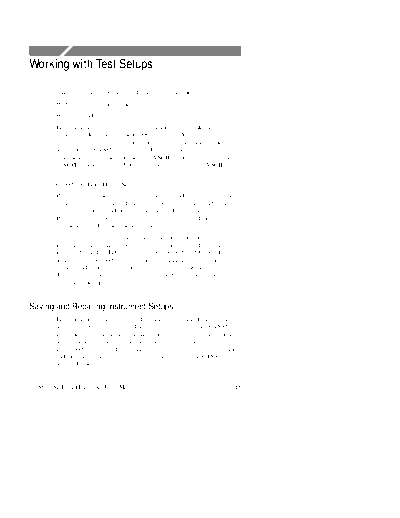
>> Download 3_workw documenatation <<
Text preview - extract from the document
Working with Test Setups
This section describes how to do the following tasks:
H Save and recall instrument setups
H Create and run pass/fail tests
Instrument setups are files, stored in memory or on disk, that
completely describe how the CTS850 is set up. You can use this
feature to ensure that every time a test is run, using an instrument
setup, that the CTS850 is configured the same way, thus ensuring
consistent results. The disk file is an ASCII format file that consists
of SCPI commands. The disk file can be edited with any ASCII file
editor.
CTS850 SDH/PDH Test Set
Pass/fail tests are tests that display a message indicating whether the
completed test encountered any of the specified failure conditions.
Up to four failure conditions can be specified in a pass/fail test.
Pass/fail tests can be configured to save test results to disk or to print
out the test results when the test completes.
Jitter tests are a set of standard compliance tests that measure the
jitter in a signal or the response of a network to applied jitter. These
tests are defined by ITU Standards G.823, G.825, and G.783. For
some tests, the CTS850 generates jitter to stimulate a network
element and simultaneously measures its response. Results are
displayed in numerical and graphical form. You can set parameters to
customize most jitter tests.
Saving and Recalling Instrument Setups
Instrument setups are files stored in memory or on disk that define
how the CTS850 is configured. If you regularly set up the CTS850 in
the same way, you can save the instrument settings in an instrument
setup. Then you can recall the instrument setup whenever you want
the CTS850 configured a certain way. This capability saves you time
and minimizes the chances of error when setting up the CTS850 for
standard tasks.
CTS850 SDH/PDH Test Set User Manual 3 41
Working with Test Setups
NOTE. Instrument setups saved to memory are retained when the
instrument is turned off. Instrument setups are retained in memory
even if power is removed from the CTS850.
Saving Instrument Setups
To save an instrument setup:
1. Set up the CTS850 as desired. Set all instrument parameters as
required.
2. To save an instrument setup to disk, it must have a name. Enter a
file name as follows:
Press Menu Select Menu Highlight
Button Page Parameter Select Choice
TEST SETUPS SAVE Name SETUP_XX
INSTRUMENT
SETUPS
(see Figure 3 15)
EDIT NAME
H If you wish to label the setup file as SETUP, you
can save time by selecting SETUP_XX. Once you select
SETUP_XX, select EDIT NAME and edit XX to the desired
number (or letter). Select DONE when you are finished
editing the setup name. The instrument setup name can be up
to eight characters long.
H Select EDIT NAME to enter a name other than SETUP_XX.
Select DONE when you are finished editing the setup name.
The instrument setup name can be up to eight characters long.
3 42 CTS850 SDH/PDH Test Set User Manual
Working with Test Setups
Figure 3 15:The SAVE INSTRUMENT SETUPS Page
3. Enter a description of the instrument setup as follows:
Press Menu Select Menu Highlight
Button Page Parameter Select Choice
Description EDIT TEXT
H Select EDIT TEXT to edit the description of the instrument
setup. The description can be up to 24 characters long. To
remove an existing description, select Clear or None.
4. Save the instrument setup to memory as follows:
Press Menu Select Menu Highlight
Button Page Parameter Select Choice
Save to Memory Memory n
CTS850 SDH/PDH Test Set User Manual 3 43
Working with Test Setups
5. Save the instrument setup to disk as follows:
H Insert a disk to store the file on, if one has not already been
inserted.
Press Menu Select Menu Highlight
Button Page Parameter Select Choice
Save to Disk Save File
The instrument setup is saved to disk with the name specified on
the Name line. Status messages indicate the progress of the file
save. Once the file is written to disk, the CTS850 reads the disk
directory and updates the file listing shown on the RECALL
INSTRUMENT SETUPS page.
Recalling Instrument Setups
To recall an instrument setup from memory:
Press Menu Select Menu Highlight
Button Page Parameter Select Choice
TEST SETUPS RECALL none Memory
INSTRUMENT
SETUPS
(see Figure 3 16)
none Disk
select setup Recall Setup
H Use the knob to select the desired instrument setup.
H To recall setups from memory rather than disk, select Memory to
highlight the Memory listing (see Figure 3 16).
H To recall setups from disk rather than memory, select Disk to
highlight the Disk listing.
3 44 CTS850 SDH/PDH Test Set User Manual
Working with Test Setups
Figure 3 16:The RECALL INSTRUMENT SETUPS Page
The disk file listing displays up to six file names at a time. If
more than six files are on disk, the file listing automatically
scrolls when you turn the knob.
Recalling the Default Factory Setup
To recall the default factory setup (initialize the CTS850):
Press Menu Select Menu Highlight
Button Page Parameter Select Choice
TEST SETUPS RECALL none Memory
INSTRUMENT
SETUPS
(see Figure 3 16)
0. Default Recall Setup
Recall the default settings whenever you want to restore the CTS850
to a known state. For a listing of the factory default settings, go to
the Specifications section in the Appendix of this user manual.
CTS850 SDH/PDH Test Set User Manual 3 45
Working with Test Setups
Deleting Instrument Setups from Disk
You can delete instrument setups from disk using the Delete File
action.
To delete an instrument setup from disk:
Press Menu Select Menu Highlight
Button Page Parameter Select Choice
TEST SETUPS RECALL none Disk
INSTRUMENT
SETUPS
(see Figure 3 16)
select setup Delete File
H Use the knob to select the file to delete (see Figure 3 17).
Figure 3 17:Selecting a Disk File for Deleting
After you select Delete File, status messages appear indicating the
progress of the file deletion. When the file has been deleted, the file
listing updates.
3 46 CTS850 SDH/PDH Test Set User Manual
Working with Test Setups
Pass/Fail Tests
A pass/fail test is an easy way to run a test and get a simple response
stating whether or not the CTS850 encountered the specified errors
during the test. When a pass/fail test completes, the CTS850 displays
a message stating that either the test passed or failed. Pass/fail tests
are set up in the TEST SETUPS menu on the SAVE PASS/FAIL
TESTS page (see figure below). A pass/fail test consists of
instrument setup information and the parameters described in
Parameters of a Pass/Fail Test.
Figure 3 18:The SAVE PASS/FAIL TESTS Page
Parameters of a Pass/Fail Test
A pass/fail test has the following parameters (some parameters are
optional):
H Name. The name of the test, a mandatory parameter. It can be up
to eight-characters long. The name of the test also serves as the
file name for the test when you save it to disk.
CTS850 SDH/PDH Test Set User Manual 3 47
Working with Test Setups
NOTE. A pass/fail test can only be saved on disk. It cannot be saved
in memory.
H Description. An optional, 24-character field that describes the
test.
H Operator Start Prompt. An optional, 72-character field that is
displayed at the beginning of the test. You can use the operator
start prompt to provide instruction to the operator prior to the
beginning of the test.
H Test Duration. A required parameter that sets the length of the
test.
H Fail If conditions. The specific conditions that define whether a
test has failed.
H Operator End Prompt. An optional, 72-character field that is
displayed at the end of the test. You can use the operator end
prompt to provide instruction to the operator after the test is
completed.
H On Test Completion. A required parameter that defines the action
to be taken when a test completes.
Fail If Conditions
A Fail If condition is what determines if a test passes or fails. There
are three elements to a Fail If condition: condition type, specific
condition, and threshold (see Table 3 4).
The condition type describes the general condition that indicates a
test has failed. For each condition type (except None), there is list of
specific conditions and thresholds used to determine when a test
fails. None indicates that no condition type has been assigned.
The specific condition describes the type of failure used to determine
when a test fails. The specific conditions that define a failure depend
on the condition type (see Table 3 4).
The threshold is the level at which a test fails (see Table 3 4). For
example, for the condition types Alarm and Failure, the threshold for
any specific condition is Detected or Not Detected.
3 48 CTS850 SDH/PDH Test Set User Manual
Working with Test Setups
H Detected. If the specified condition is detected, the test fails.
H Not Detected. If the specified condition is not detected, the test
fails.
CTS850 SDH/PDH Test Set User Manual 3 49
Working with Test Setups
Table 3 4:Fail If Conditions of a Pass/Fail Test
Condition Type Specific Condition Threshold
Alarm SDH and/or Any Detected/Not Detected
PDH
MS AIS Detected/Not Detected
MS RDI Detected/Not Detected
AU AIS Detected/Not Detected
HP RDI Detected/Not Detected
TU AIS Detected/Not Detected
LP RDI Detected/Not Detected
PDH RAI Detected/Not Detected
PDH AIS Detected/Not Detected
Failure Any Detected/Not Detected
LOS (Loss of Signal) Detected/Not Detected
LOF (Loss of Frame) Detected/Not Detected
OOF (Out of Frame) Detected/Not Detected
AU LOP (Loss of AU Detected/Not Detected
Pointer)
TU LOP (Loss of TU Detected/Not Detected
Pointer)
TU LOM (Loss of TU Detected/Not Detected
Multiframe)
Pattern Sync Detected/Not Detected
3 50 CTS850 SDH/PDH Test Set User Manual
Working with Test Setups
Table 3 4:Fail If Conditions of a Pass/Fail Test (Cont.)
Condition Type Specific Condition Threshold
Error Ratio Any >1.0e 9
RS B1 >1.0e 8
MS B2 >1.0e 7
Path B3 >1.0e 6
TU Path BIP >1.0e 5
LP REI 1.0e 4
Payload Bit 1.0e 3
2 Mb/s CRC User Defined
Error Count Any >0
RS B1 >10
MS B2 >100
Path B3 >1000
TU Path BIP User Defined
LP REI
Payload Bit
2 Mb/s CRC
Errored Seconds Any >0
RS B1 >1
MS B2 >10
Path B3 >60
TU Path BIP User Defined
LP REI
Payload Bit
2 Mb/s CRC
Pointer AU NDFs >0
AU Ptr Justify >1
TU NDFs >10
TU Ptr Justify >60
USER DEFINED
Jitter Hit Seconds >0
>1
>10
>60
USER DEFINED
CTS850 SDH/PDH Test Set User Manual 3 51
Working with Test Setups
Creating a Pass/Fail Test
To create a pass/fail test:
1. Set up the CTS850 as required to perform the desired test.
Set all transmit and receive parameters as necessary. When the
pass/fail test is recalled, the CTS850 is set up exactly as it was
when the pass/fail test was saved.
2. Set the name of the pass/fail test as follows:
Press Menu Select Menu Highlight
Button Page Parameter Select Choice
TEST SETUPS SAVE PASS/FAIL Name TEST_XX
TESTS
(see Figure 3 18)
EDIT NAME
Clear
H If you wish to name the test file as TEST, you can
save time by selecting TEST_XX. Once you select
TEST_XX, select EDIT NAME and edit XX to the desired
number (or letter). Select DONE when you are finished
editing the setup name.
H Select EDIT NAME to enter a name other than TEST_XX
for the pass/fail test. Select DONE when you are finished
editing the test name.
H Select Clear to remove an existing name.
3 52 CTS850 SDH/PDH Test Set User Manual
Working with Test Setups
3. Enter a description of the pass/fail test as follows:
Press Menu Select Menu Highlight
Button Page Parameter Select Choice
TEST SETUPS SAVE PASS/FAIL Description EDIT TEXT
TESTS
None
Clear
H Select EDIT TEXT to enter a description of the test, up to
24 characters long. Select DONE when you are finished
editing the description.
H Select None if you do not want to use a description.
H Select Clear to remove an existing description.
4. Enter an operator start prompt as follows:
Press Menu Select Menu Highlight
Button Page Parameter Select Choice
TEST SETUPS SAVE PASS/FAIL Operator Start Default
TESTS Prompt
Clear
Preview
EDIT TEXT
H Select Default to enter the default prompt TEST IS ABOUT
TO START!.
H Select Clear to remove any previously entered prompt text.
H Select Preview to see how the prompt text you have entered
appears in the pass/fail test dialog box. Select EXIT to
remove the preview.
CTS850 SDH/PDH Test Set User Manual 3 53
Working with Test Setups
H Select EDIT TEXT to enter an operator start prompt, up to
72 characters long. The prompt appears on the display as
three lines of 24 characters. Select DONE when you are
finished editing the prompt.
5. Set the test duration as follows:
Press Menu Select Menu Highlight
Button Page Parameter Select Choice
TEST SETUPS SAVE PASS/FAIL Test Duration 5 min
TESTS
15 min
1 hour
Continuous
USER DEFINED
H Select USER DEFINED to enter a time other than one of the
preset choices. The maximum duration is 99 days, 23 hours,
59 minutes, 59 seconds.
6. Highlight the first entry in the first column of the Fail If table
(see Figure 3 19). Select one of the preset choices to specify a
condition type.
3 54 CTS850 SDH/PDH Test Set User Manual
Working with Test Setups
Figure 3 19:Entering Fail If Conditions
7. Highlight the first entry in the second column (see Figure 3 19).
If you wish to specify a specific condition, select one of the
preset choices.
8. Highlight the first entry in the third column (see Figure 3 19).
Select one of the preset choices to set the threshold. Select USER
to specify a threshold other than one of the preset choices. (USER
is not available for Alarm or Failure condition types.)
9. Repeat steps 6 through 8 as necessary to specify additional Fail If
conditions. A maximum of four Fail If conditions can be
specified.
CTS850 SDH/PDH Test Set User Manual 3 55
Working with Test Setups
10. Enter an operator end prompt as follows:
Press Menu Select Menu Highlight
Button Page Parameter Select Choice
TEST SETUPS SAVE PASS/FAIL Operator End Default
TESTS Prompt
Clear
Preview
EDIT TEXT
H Select Default to enter the default prompt TEST HAS
ENDED!.
H Select Clear to remove any previously entered prompt text.
H Select Preview to see how the prompt text you have entered
appears in the pass/fail test dialog box. Select Exit to remove
the preview.
H Select EDIT TEXT to enter an operator end prompt, up to 72
characters long. The prompt appears on the display as three
lines of 24 characters. Select DONE when you are finished
editing the prompt.
11. Specify the action to be taken when the test completes as follows:
Press Menu Select Menu Highlight
Button Page Parameter Select Choice
TEST SETUPS SAVE PASS/FAIL On Test Do Nothing
TESTS Completion
Print Summary
Save to Disk
H Select Do Nothing if you do not want any action taken at test
completion.
3 56 CTS850 SDH/PDH Test Set User Manual
Working with Test Setups
H Select Print Summary to print the test results when the test
completes.
H Select Save to Disk to create a disk file of the test results
when the test completes.
12. Save the pass/fail test to disk as follows:
Press Menu Select Menu Highlight
Button Page Parameter Select Choice
TEST SETUPS SAVE PASS/FAIL Save to Disk Save File
TESTS
Running a Pass/Fail Test
To run a pass/fail test:
1. Insert the disk containing the pass/fail test into the disk drive.
2. Select the pass/fail test to run as follows:
Press Menu Select Menu Highlight
Button Page Parameter Select Choice
TEST SETUPS RECALL none Disk
PASS/FAIL
TESTS
select disk file Recall
name
NOTE. The Disk action displays only files with the extension .TST.
Selecting Recall begins the recall of the pass/fail test.
As the file recall begins, the TEST BEGIN dialog box appears
(see Figure 3 20). The first line of text in the dialog box is the
file name. The second line of text is the test description. The third
line informs the user that the file was recalled successfully. The
CTS850 SDH/PDH Test Set User Manual 3 57
Working with Test Setups
fourth line states how to begin the test. The fifth line is the
operator start prompt.
Figure 3 20:The TEST BEGIN Dialog Box
3. To run the pass/fail test immediately, press START/STOP.
The pass/fail test will begin. When the test is completed, the
CTS850 displays either TEST PASSED! or TEST FAILED!.
If you decide not to run the test, select EXIT from the dialog
box.
4. Select EXIT to remove the dialog box after the test completes.
5. Press RESULTS to see the detailed results of the test.
A test does not have to be run when it is recalled from disk. After the
TEST BEGIN dialog box appears, you can exit the dialog box by
selecting EXIT. You can then select the SAVE PASS/FAIL TESTS
page and edit the parameters of the pass/fail test.
3 58 CTS850 SDH/PDH Test Set User Manual
Working with Test Setups
Changing an Existing Pass/Fail Test
You do not have to create a pass/fail test from the beginning every
time. You can recall an existing test, edit the parameters of the test,
and then save it under a new name.
To change an existing pass/fail test:
1. Insert the disk containing the pass/fail test into the disk drive.
2. Select the pass/fail test to edit as follows:
Press Menu Select Menu Highlight
Button Page Parameter Select Choice
TEST SETUPS RECALL none Disk
PASS/FAIL
TESTS
select disk file Recall
name
NOTE. The Disk action displays only files with the extension .TST.
As the file recall begins, the TEST BEGIN dialog box appears
(see Figure 3 20).
3. Select EXIT to remove the dialog box.
4. Select SAVE PASS/FAIL TESTS.
5. Edit the parameters of the pass/fail test as necessary.
6. If you want to save the edited pass/fail test under a different
name, change the Name of the test. You do not have to change
the name of the test file to save it to disk.
CTS850 SDH/PDH Test Set User Manual 3 59
Working with Test Setups
7. Save the pass/fail test to disk as follows:
Press Menu Select Menu Highlight
Button Page Parameter Select Choice
TEST SETUPS SAVE PASS/FAIL Save to Disk Save File
TESTS
H If you select Save File without changing the name of the file,
a Disk dialog box appears asking if you want to overwrite the
existing file. To overwrite the file, select Overwrite. If you
do not want to overwrite the file, select Cancel.
Deleting a Pass/Fail Test from Disk
Delete a pass/fail test from disk as follows:
Press Menu Select Menu Highlight
Button Page Parameter Select Choice
TEST SETUPS RECALL select file name Delete File
PASS/FAIL
TESTS
H If necessary, select Disk from the list of actions to display the
names of the files on disk (see Figure 3 21).
3 60 CTS850 SDH/PDH Test Set User Manual
Working with Test Setups
Figure 3 21:Selecting a Pass/Fail Test for Deleting
After you select Delete, status messages appear indicating the
progress of the file deletion. The file list updates after the file is
deleted.
CTS850 SDH/PDH Test Set User Manual 3 61
Working with Test Setups
3 62 CTS850 SDH/PDH Test Set User Manual
◦ Jabse Service Manual Search 2024 ◦ Jabse Pravopis ◦ onTap.bg ◦ Other service manual resources online : Fixya ◦ eServiceinfo