Service Manuals, User Guides, Schematic Diagrams or docs for : Tektronix TEK CTS850 Test Set Reference tutorial
<< Back | HomeMost service manuals and schematics are PDF files, so You will need Adobre Acrobat Reader to view : Acrobat Download Some of the files are DjVu format. Readers and resources available here : DjVu Resources
For the compressed files, most common are zip and rar. Please, extract files with Your favorite compression software ( WinZip, WinRAR ... ) before viewing. If a document has multiple parts, You should download all, before extracting.
Good luck. Repair on Your own risk. Make sure You know what You are doing.
Image preview - the first page of the document
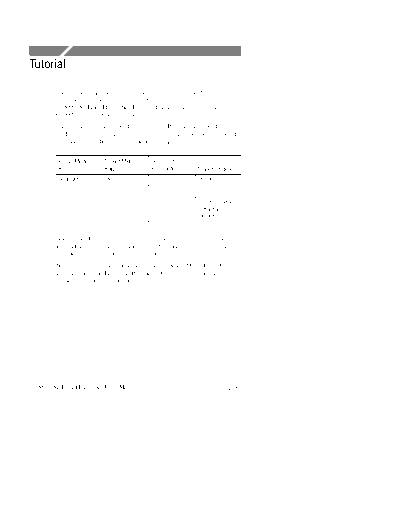
>> Download tutorial documenatation <<
Text preview - extract from the document
Tutorial
The tutorial acquaints you with the features of the CTS850 by having
you run a test while you explore specific features of the
CTS850 SDH/PDH Test Set. For full details on how to use the
CTS850, refer to Chapter 3 Reference.
The tutorial presents procedures in tables. Perform the procedure by
reading from left to right in the table (see example below). The word
none in a cell indicates that no action is required.
Press Menu Select Menu Highlight
Button Page Parameter Select Choice
Begin with Step 1 Step 2 Step 3 Step 4
Step 5 Step 6
Step 7 Step 8, CTS850
instruction is
complete
Some procedures require several iterations of highlighting parame-
ters and selecting choices. Some procedures may require more than
one menu button or menu page selection as well.
Note: Use the buttons below the display to Select Menu Page. Use
the rotary knob to Highlight Parameter. Use the buttons to the right
of the display to Select Choice.
CTS850 SDH/PDH Test Set User Manual 2 35
Tutorial
Before Turning On the CTS850
This tutorial describes how to perform a bit-error rate (BER) test on
an STM-1E signal. To perform the tutorial, you need a 75 coaxial
cable with BNC connectors on each end. This tutorial assumes you
have set up the CTS850 as described in First Time Operation, in
Chapter 1 Getting Started.
To set up your CTS850 for the tutorial, perform these steps:
H Check to see that the CTS850 is turned off.
Connect the coaxial cable between the TRANSMIT and RECEIVE
BNC connectors on the front panel (see Figure 2 22).
CTS 850 SDH/PDH Test Set
75 coaxial cable
Figure 2 22:Setup for the Tutorial
Press the ON/STBY button to turn on the CTS850.
The CTS850 performs its power-on self test and then displays the
TRANSMIT menu.
2 36 CTS850 SDH/PDH Test Set User Manual
Tutorial
Before proceeding with the tutorial, initialize the CTS850 as follows:
Press Menu Select Menu Highlight
Button Page Parameter Select Choice
TEST SETUPS RECALL DEFAULT Recall Setup
INSTRUMENT FACTORY
SETUPS SETTINGS
Setting Transmit Parameters
Before beginning the BER test, set the transmit and receive
parameters.
To set the transmit and receive parameters:
Press Menu Select Menu Highlight
Button Page Parameter Select Choice
TRANSMIT TRANSMIT Transmit Rate STM-1E
SETTINGS (see Figure 2 23)
Figure 2 23:The TRANSMIT SETTINGS Page of the TRANSMIT Menu
CTS850 SDH/PDH Test Set User Manual 2 37
Tutorial
To set the payload and the test pattern:
Press Menu Select Menu Highlight
Button Page Parameter Select Choice
Payload Bulk (Equipped)
Test Pattern PRBS 2^20 1
Setting Receive Parameters
You can set receive parameters two ways. The first way is to set the
parameters individually: display the RECEIVE menu and set each
parameter manually on the RECEIVE SETTINGS page. The second
way is to couple the receive settings to the transmit settings. To do
this, use the Tx/Rx Setup line on the TRANSMIT SETTINGS page.
(The Tx/Rx Setup line appears on both the TRANSMIT SETTINGS
page and the RECEIVE SETTINGS page. To couple transmit
settings to the receive settings, you would use the Tx/Rx Setup line
on the RECEIVE SETTINGS page.)
To couple the receive settings to the transmit settings:
Press Menu Select Menu Highlight
Button Page Parameter Select Choice
TRANSMIT TRANSMIT Tx/Rx Setup Coupled
SETTINGS
As soon as you select Coupled, the icon in the status area changes to
indicate the Tx/Rx Setup are coupled.
If the operator couples from the TRANSMIT SETTINGS menu, the
TX settings copy to the Receive side of the test unit. If the operator
couples from the RECEIVE SETTINGS menu, the RX settings copy
to the Transmit side of the test unit.
2 38 CTS850 SDH/PDH Test Set User Manual
Tutorial
Setting the Test Time
Before beginning the BER test, you must specify the duration of the
test.
To set the duration of the test:
Press Menu Select Menu Highlight
Button Page Parameter Select Choice
TEST SETUPS TEST CONTROL Test Duration 15 min
(see Figure 2 24)
Figure 2 24:The TEST CONTROL Page of the TEST SETUPS Menu
Where Test Results Are Displayed
Once you have set the transmit and receive parameters and the test
time, you can begin the test. However, before starting the test, look
at the RESULTS menu where the results of the test appear.
CTS850 SDH/PDH Test Set User Manual 2 39
Tutorial
To display the RESULTS menu:
Press Menu Select Menu Highlight
Button Page Parameter Select Choice
RESULTS TEST Summary none none
The TEST SUMMARY page contains a summary of the current or
most recent test (see Figure 2 25). Just below the menu name is
information about the current or most recent test. If the test detected
no alarms or errors, the CTS850 displays the message No Alarms No
Errors.
Figure 2 25:The TEST SUMMARY Page of the RESULTS Menu
The RESULTS menu contains ten pages on which results are
displayed: TEST SUMMARY, SDH or PDH RESULTS, ERROR
ANALYSIS, Performance Analysis, JITTER & WANDER, and
HISTORY GRAPHS. Select SDH RESULTS to see one way test
results are displayed (see Figure 2 26).
2 40 CTS850 SDH/PDH Test Set User Manual
Tutorial
Figure 2 26:SDH Results, SDH Section Defects, from RESULTS menu
The SDH or PDH RESULTS page contains a listing of the different
errors that can occur. Since you have not started your test yet, the
values are those of the last test run. To continue with the test setup,
select TEST SUMMARY.
Begin the Test
Note at the top of the display the message Measurements Stopped.
When you start the test, this message will change. To start the test,
press the front-panel START/STOP button.
Once a test starts, the display changes in two ways. First, the
message Running appears at the top of the display (see Figure 2 27).
This message line is always visible so you know that a test is
running, even if a page is displayed that doesn't contain any
information about tests. Second, the test status indicator appears.
There are two elements to the test status indicator. The text above the
bar graph indicates how long the test has been running. The text lists
the days, hours, minutes, and seconds the test has been running. The
bar graph indicates what percentage of the test is complete (except
when the test duration is set to continuous).
CTS850 SDH/PDH Test Set User Manual 2 41
Tutorial
Figure 2 27:The Message Line and Test Status Indicator
Inserting Errors
Now that the test is running, you will insert some errors and see how
the CTS850 responds. To set the error insertion parameters, first
display the Defects & Anomalies page as follows:
Press Menu Select Menu Highlight
Button Page Parameter Select Choice
TRANSMIT Defects & none none
Anomalies
(see Figure 2 28)
2 42 CTS850 SDH/PDH Test Set User Manual
Tutorial
Figure 2 28:The Defects & Anomalies Page of the TRANSMIT Menu
There are two ways to insert errors into the transmitted signal. You
can insert errors one at a time or you can set a rate at which the
CTS850 inserts errors automatically. Before inserting errors, you
must specify the type of error to be inserted. You specify the type of
error to be inserted with the Error type set to parameter.
To set the type of error to insert:
Press Menu Select Menu Highlight
Button Page Parameter Select Choice
Error type set to Path B3 BIP
The rate at which errors are inserted is specified on the Error rate set
to parameter. An error rate of None specifies that no errors are
inserted unless the INSERT ERROR button is pressed. Any error rate
CTS850 SDH/PDH Test Set User Manual 2 43
Tutorial
other than None results in a continuous stream of errors being
inserted into the transmitted signal.
To insert a single error, press the INSERT ERROR button located
on the front panel.
When you press the INSERT ERROR button the red ERROR light
flashes.
To insert a continuous stream of errors:
Press Menu Select Menu Highlight
Button Page Parameter Select Choice
Error rate set to 1.0E-5
Note that the red ERROR light now stays on all the time; errors are
being detected continually.
To turn off the automatic error insertion:
Press Menu Select Menu Highlight
Button Page Parameter Select Choice
TRANSMIT Defects & Error Rate set to None
Anomalies
Now that errors are no longer being transmitted, the red ERROR
light has gone out, although the yellow history light is still on. To
clear the error history, press CLEAR HISTORY.
Adjusting Pointers
The CTS850 enables you to adjust or move pointers. Note that
pointer movements are not necessarily errors. Pointer parameters are
set on the POINTERS & TIMING page of the TRANSMIT menu.
2 44 CTS850 SDH/PDH Test Set User Manual
Tutorial
To display the POINTERS & TIMING page:
Press Menu Select Menu Highlight
Button Page Parameter Select Choice
TRANSMIT POINTERS & none none
TIMING
(see Figure 2 29)
Figure 2 29:Example of Pointers & Timing Page of TRANSMIT Menu
Before adjusting a pointer, you must decide what mode of pointer
movement to use. You can change a pointer by adjusting the pointer
directly or by using frequency offset. The default mode is Pointer
Movements, which allows you to adjust pointers directly.
To specify how the pointer will be adjusted:
Press Menu Select Menu Highlight
Button Page Parameter Select Choice
Pointer Control Single
CTS850 SDH/PDH Test Set User Manual 2 45
Tutorial
After selecting Single for pointer control, a message displays that
tells you how to adjust the pointer. Pointer movement alternates
between increment and decrement.
To adjust a pointer, press the POINTER ACTION button on the
front panel of the test set.
Each time you press the POINTER ACTION button, a pointer
adjusts and the POINTER ACTION light turns on. Also, a message
appears at the top of the display that describes the type of pointer
movement that occurs. On this page you can also adjust frequency
offset which may cause a network element to generate pointer
movements.
Be aware that it is necessary to press the Start/Stop button the front
panel to see all the changes. To see the pointer value changing
Press Menu Select Menu Highlight
Button Page Parameter Select Choice
RESULTS SDH or PDH none Pointers
RESULTS
Now press the POINTER ACTION button again.
To adjust a pointer using frequency offset:
Press Menu Select Menu Highlight
Button Page Parameter Select Choice
TRANSMIT POINTERS & Pointer / Timing Frequency Offset
TIMING Mode
After selecting Frequency Offset, note that the available parameters
change. When in Frequency Offset mode, the only parameters that
can be set are Offset Mode and Frequency Offset.
2 46 CTS850 SDH/PDH Test Set User Manual
Tutorial
To change the frequency offset of the signal:
Press Menu Select Menu Highlight
Button Page Parameter Select Choice
Frequency Offset Stress +4.6ppm
If the preset choices do not match what you need, use USER
DEFINED to define an alternative.
To define a specific frequency offset:
Press Menu Select Menu Highlight
Button Page Parameter Select Choice
USER DEFINED
When you select USER DEFINED, the knob is assigned to adjust the
frequency offset. Two choices are available in this mode: Coarse and
Fine (see Figure 2 30). Coarse adjusts the frequency offset by
10 ppm. Fine adjusts the frequency offset by 0.1 ppm. The larger the
value for frequency offset, the more often the pointer is adjusted.
CTS850 SDH/PDH Test Set User Manual 2 47
Tutorial
Figure 2 30:Adjusting Frequency Offset Using the Knob
Use the knob to change the value of Frequency Offset; select any
value you wish. When you are finished selecting a frequency offset:
Press Menu Select Menu Highlight
Button Page Parameter Select Choice
DONE
To turn off frequency offset:
Press Menu Select Menu Highlight
Button Page Parameter Select Choice
TRANSMIT POINTERS & Frequency Offset Default 0ppm
TIMING
Selecting Default 0ppm sets the Frequency Offset back to 0 ppm.
2 48 CTS850 SDH/PDH Test Set User Manual
Tutorial
Viewing Section Overhead
The CTS850 allows you to view the section overhead for the
transmitted or received signal. To view the section overhead for the
transmitted signal, press the MORE 1of 2 Key softkey at the bottom
of the test set screen, in order to see more choices:
Press Menu Select Menu Highlight
Button Page Parameter Select Choice
TRANSMIT SECTION none none
OVERHEAD
The first line of text under the menu name describes the signal being
received and the AU under test (see Figure 2 31).
Figure 2 31:Example of Section Overhead Page of TRANSMIT Menu
The Showing Overhead for parameter identifies which columns of
the section overhead are displayed. To display the overhead for other
overhead columns within the signal, select the appropriate choice.
CTS850 SDH/PDH Test Set User Manual 2 49
Tutorial
Press Menu Select Menu Highlight
Button Page Parameter Select Choice
Showing Cols 1, 4, 7
Overhead for
Editing the Section Overhead
Except for certain reserved bytes, you can edit the bytes of the
section overhead of the transmitted signal. Reserved bytes are
identified by asterisks (*) in the byte content area of the displayed
column.
To edit a byte of the section overhead:
Press Menu Select Menu Highlight
Button Page Parameter Select Choice
S1 byte EDIT BYTE
Once you have selected EDIT BYTE, the CTS850 enters the edit
mode (see Figure 2 32).
2 50 CTS850 SDH/PDH Test Set User Manual
Tutorial
Figure 2 32:The Display in Edit Mode
To change the value of any bit within the byte, highlight the bit you
wish to change. To change the value of the highlighted bit, select
either 1 or 0. After you assign a value to the highlighted bit, the
highlight moves to the next bit to be edited.
Edit the S1 byte to read 10101010.
Select DONE when you have finished editing the byte.
You can assign preset values to the highlighted byte. For example,
rather than editing each bit of the byte as you just did, you could also
have selected Set to 10101010. To see that the CTS850 is now
receiving the new value of the S1 byte:
Press Menu Select Menu Highlight
Button Page Parameter Select Choice
RECEIVE SECTION none none
OVERHEAD
CTS850 SDH/PDH Test Set User Manual 2 51
Tutorial
Verify that the section overhead for columns 1, 4, and 7 is displayed.
If it is not:
Press Menu Select Menu Highlight
Button Page Parameter Select Choice
Showing Cols 1, 4, 7
Overhead for
Look at the value of the S1 byte. You will see that it is 10101010, as
previously set.
Viewing Test Results
The test has been running for several minutes and errors have been
transmitted. To see the test results, you must display the RESULTS
menu. To display the RESULTS menu:
Press Menu Select Menu Highlight
Button Page Parameter Select Choice
RESULTS TEST SUMMARY none none
The TEST SUMMARY page identifies the most common errors that
the CTS850 has detected. You will see a line that identifies the worst
error rate detected and may find listings for other types of errors (see
Figure 2 33).
2 52 CTS850 SDH/PDH Test Set User Manual
Tutorial
Figure 2 33:The TEST SUMMARY Page of the RESULTS Menu
The SDH or PDH RESULTS page displays all the errors that have
been detected. It also displays the error ratio and the number of
errored seconds that have been logged (see the following figure).
To display the SDH or PDH RESULTS page:
Press Menu Select Menu Highlight
Button Page Parameter Select Choice
SDH or PDH none none
RESULTS
CTS850 SDH/PDH Test Set User Manual 2 53
Tutorial
Figure 2 34:SDH Results, SDH Section Defects, from RESULTS menu
This completes the tutorial. For detailed information on CTS850
capabilities, refer to Chapter 3 Reference.
2 54 CTS850 SDH/PDH Test Set User Manual
◦ Jabse Service Manual Search 2024 ◦ Jabse Pravopis ◦ onTap.bg ◦ Other service manual resources online : Fixya ◦ eServiceinfo