Service Manuals, User Guides, Schematic Diagrams or docs for : Tektronix TEK CTS850 Test Set Reference example
<< Back | HomeMost service manuals and schematics are PDF files, so You will need Adobre Acrobat Reader to view : Acrobat Download Some of the files are DjVu format. Readers and resources available here : DjVu Resources
For the compressed files, most common are zip and rar. Please, extract files with Your favorite compression software ( WinZip, WinRAR ... ) before viewing. If a document has multiple parts, You should download all, before extracting.
Good luck. Repair on Your own risk. Make sure You know what You are doing.
Image preview - the first page of the document
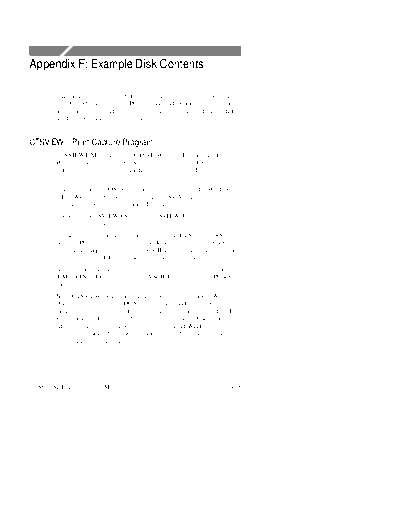
>> Download example documenatation <<
Text preview - extract from the document
Appendix F: Example Disk Contents
This manual ships with a disk containing files that you can load into
your CTS850. The files are PC programs and examples of instrument
setups, test results and pass/fail tests. The files contained on the disk
are described in the following paragraphs.
CTSVIEW Print Capture Program
CTSVIEW.EXE, in directory CTSVIEW on the Example Disk, is a
PC program that captures CTS printer output over an RS 232 serial
link connection. This program displays the output and, optionally,
writes it to a file.
This program is a DOS executable file that can run under Windows
3.1 or Windows 95. The program requires VGA display and a mouse.
Typing ctsview ? at the command line displays a list of options.
The text file CTSVIEW.TXT in the CTSVIEW directory contains
full instructions on its use.
To use this program, the user must connect the CTS printer (RS 232)
port to a PC serial port with a null modem cable and set the CTS to
print in "Thinkjet" (graphics) or "ASCII Text" format. The program
waits for input and displays the input as text or graphics.
After viewing the input, the user can save graphical data to a file in
.BMP, .EPS or Interleaf format, or ASCII data to a standard PC text
file.
Note: CTSVIEW expects to run in VGA full screen mode. While
Windows 95 can emulate DOS graphics in a window, the perfor-
mance is slow and will not keep up with the incoming serial data. It
is recommended to transfer data in full screen mode. Use the keys
ALT and Enter to switch between full screen and Windows display,
or use the command line w option to prevent displaying graphics
output while reading data.
CTS850 SDH Test Set User Manual F 1
Appendix F: Example Disk Contents
CTSHIST Results History File Reader Program
CTSHIST.EXE, in directory CTSHIST on the Example Disk, reads
the test history files written by a CTS "Save Results" operation and
writes an ASCII text file containing the data.
This program is a DOS executable file that can run under Windows
3.1 or Windows 95. It is run from a DOS command prompt and takes
its arguments and option settings from the command line. Typing
ctshist ? at the command line displays a list of options.
The text file CTSHIST.TXT in the CTSHIST directory contains full
instructions on its use.
Instrument Setups
The STRESS file is an instrument setup file. The file sets up the
CTS850 to generate an STM-1E signal that contains alarms, errors
and pointer movements. The STRESS file is an example of how the
CTS850 can save you time by storing instrument setups on disk for
later recall.
Test Results
There are three test results file on the the Examples diskette. They
are: Oneday.res; 15min.res; and, 1min.res. These files contain one
day (24 hours); 15 minutes; and, 1 minute of test results. Recall the
files from the RECALL RESULTS page of the RESULTS menu. You
can view the test results on the MAIN RESULTS and ERROR
ANALYSIS pages of the RESULTS menu. You can view a graph of
the test results on the HISTORY GRAPHS page of the RESULTS
menu (The relevant files are Oneday.his; 15min.his; and, 1min.his.
The HISTORY GRAPHS page shows when alarms, errors and
pointer movements occurred.
F 2 CTS850 SDH Test Set User Manual
Appendix F: Example Disk Contents
Pass/Fail Tests
The DEMO_10S file is a pass/fail test that runs for just 10 seconds.
To make the test fail, press the INSERT ERROR button on the front
panel. To run the test, connect an electrical cable between the
TRANSMIT and RECEIVE connectors on the front panel and then
recall the test from the RECALL PASS/FAIL TESTS page of the
TEST SETUPS menu. You can see how the test was set up by
viewing the test parameters on the SAVE PASS/FAIL TESTS page of
the TEST SETUPS menu after you recall the test.
The BER_STM1 file is a 15-minute BER test. The test passes if the
BER is better than 10E 7. To run the test, connect an electrical cable
between the TRANSMIT and RECEIVE connectors on the front
panel and then recall the test from the RECALL PASS/FAIL TESTS
page of the TEST SETUPS menu. You can see how the test was set
up by viewing the test parameters on the SAVE PASS/FAIL TESTS
page of the TEST SETUPS menu after you recall the test.
CTS850 SDH Test Set User Manual F 3
Appendix F: Example Disk Contents
F 4 CTS850 SDH Test Set User Manual
◦ Jabse Service Manual Search 2024 ◦ Jabse Pravopis ◦ onTap.bg ◦ Other service manual resources online : Fixya ◦ eServiceinfo