Service Manuals, User Guides, Schematic Diagrams or docs for : Tektronix TEK CTS850 Test Set Reference func_4b
<< Back | HomeMost service manuals and schematics are PDF files, so You will need Adobre Acrobat Reader to view : Acrobat Download Some of the files are DjVu format. Readers and resources available here : DjVu Resources
For the compressed files, most common are zip and rar. Please, extract files with Your favorite compression software ( WinZip, WinRAR ... ) before viewing. If a document has multiple parts, You should download all, before extracting.
Good luck. Repair on Your own risk. Make sure You know what You are doing.
Image preview - the first page of the document
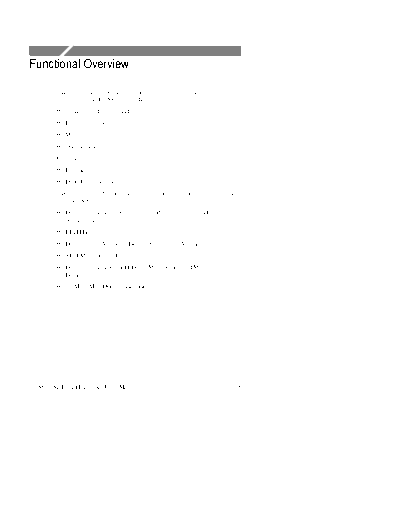
>> Download func_4b documenatation <<
Text preview - extract from the document
Functional Overview
This section describes how to use and navigate through the basic
functions of the CTS850, including:
H Controls, indicators, and connectors
H Elements of the display
H Menu structure
H On-line help
H Connecting signals
H Parameter selection and editing
H Disk drive operation
This section also details conceptual information important to the use
of the CTS 850, in particular:
H Difference between Synchronous, Plesiochronous, and
Asynchronous
H PDH Hierarchy
H Definitions Anomaly, Defect, Failure and Alarm
H SDH Multiplexing Principles
H Difference between Add/Drop, Map/Demap and Multplex/
Demultiplex
H 45 Mb/s Map/Demap Implementation
CTS850 SDH/PDH Test Set User Manual 2 1
Functional Overview
Front-Panel Controls, Indicators, and Connectors
Figures 2 1 and 2 2 identify the controls, indicators, and connectors
located on the front panel of the CTS850 SDH/PDH Test Set.
These buttons assign the displayed choice to the
selected parameter or execute the selected action.
CTS850 SDH Test Set
ON/STBY switch
These buttons select the
pages of the current menu.
Figure 2 1:Controls Located Around the Display
2 2 CTS850 SDH/PDH Test Set User Manual
Functional Overview
Each of these buttons performs
Disk drive a specific function.
The knob is 2 Mb/s Balanced
primarily used Connectors
to highlight (optional)
parameters
within pages. STATUS
LOS
LOF
SIGNAL PRESENT
PATTERN LOCK
Status Lights
2 Mb/s, 8 Mb/s,
LOP
These buttons OOF
LSS
PDH AIS
select one of MS AIS PDH RDI
34 Mb/s, 45 Mb/s,
the five AU AIS ERROR 140 Mb/s
menus. HP RDI Connectors
TU AID CLEAR HISTORY
(optional)
LASER IN LP RDI
USE Indicator
Clear History
Button
TRANSMIT Electrical RECEIVE
Optical Connector Connectors Optical Connector
(Output) (Input)
Figure 2 2:Front-Panel Controls, Indicators, and Connectors
CTS850 SDH/PDH Test Set User Manual 2 3
Functional Overview
Rear-Panel Controls and Connectors
See the appendix on Rear Panel Connections for a more comprehen-
sive explanation of the rear panel connectors.
BITS OUT VGA
(Connector Video J/CLK RS-232 J/CLK ANALOG AC Power
Not Used) Output OUT Port IN OUT Ground Connector
Handset port
Calibration Overhead 1.5 BITS AC Fuse DC Fuse
External Clock Input
Signal Add/Drop Clock (2 Mb/s or 2 MHz) GPIB
Output Port Port
(Frame Pulse
Out)
Figure 2 3:Rear-Panel Controls and Connectors
Front-Panel Status Lights
The status lights make it easy to quickly determine the condition of
the received signal. There are three types of front-panel status lights.
H Green status lights. Green lights indicate whether a signal is
present and whether the CTS850 has locked onto the signal.
2 4 CTS850 SDH/PDH Test Set User Manual
Functional Overview
H Red status lights. When a red status light is on, it means that the
indicated event is occurring. When the red light is off, no event is
occurring.
H Yellow history lights. Once an event has been detected, a yellow
history light is turned on. The yellow history light shows that the
associated event occurred at some time in the past. Yellow history
lights remain on until you reset the event history by pressing the
CLEAR HISTORY button, starting a new test, or changing the
Receive Configuration settings (Receive Rate, Receive Pattern,
etc.).
Yellow history lights Green lights
indicate an event has indicate the
occurred. condition is true.
LSS
OOF PDH AIS
PDH RDI
MS RDI
ERROR
AU AIS
POINTER ADJ
HP RDI
TU AIS
LP RDI
Red lights indicate an Clear History
event is occurring button clears
now. history of
events.
Figure 2 4:Status Lights
CTS850 SDH/PDH Test Set User Manual 2 5
Functional Overview
Reading the Display
There are several major areas that make up the CTS850 display (see
Figure 2 5).
This area displays the contents of the different
pages of each menu. Some pages display control
parameters; some pages display test results.
The menu name
appears here; the Status message Signal
menu name is area. This area Status
always visible. is always visible. Icons Indicators
Usually these
items are the
values that can
be assigned to
Pages of Pressing one of these buttons selects the the selected
the Menu page identified above the button. parameter.
Figure 2 5:Major Areas of the Display
2 6 CTS850 SDH/PDH Test Set User Manual
Functional Overview
Figure 2 6 provides a guide to specific areas of the display.
Highlighted parameters can be Choices or actions
changed; dimmed parameters available for the
cannot be changed under the selected parameter
current setup. Received
Test Signal Transmitted
Menu Test State Progress Highlighted Status Signal Status
Name Indicator Indicator Parameter Indicator Indicator
Parameters
or options
controlled
from this
page
Selected
page is
highlighted
" more "means
Pages are additional
identified by Pages of the choices are
page tabs. Menu available.
Figure 2 6:Specific Elements of the Display
Table 2 1 provides a list of icons that appear on the display. Icons
are used to identify information, indicate instrument status, and
clarify available actions.
CTS850 SDH/PDH Test Set User Manual 2 7
Functional Overview
Table 2 1:Icons that Appear in the Display
Icon Meaning
Transmitted signal
Received signal
CTS850 is in through mode
CTS850 is in coupled mode
Use the knob
Not allowed
File stored on disk
File stored in memory
Message or warning identifier
Press the button to perform the indicated action
The CTS850 is busy
2 8 CTS850 SDH/PDH Test Set User Manual
Functional Overview
The Basic Menu Structure
The CTS850 is controlled primarily through its menu system.
Though several controls are located on the front panel, such as
INSERT ERROR, most functions are controlled from one of the five
menus. Figure 2 7 shows the five menus.
Figure 2 7:The Five Menus
CTS850 SDH/PDH Test Set User Manual 2 9
Functional Overview
What is a Menu?
A menu groups related functions together. For example, all settings
that affect the signal transmitted by the CTS850 are located in the
TRANSMIT menu. Each menu is made up of pages. A page is
identified by a page tab located at the bottom of the display (see
Figure 2 8).
If the choice is not available, it is not displayed or it is not high-
lighted.
The CTS850 always displays a menu. The name of the current menu
is shown near the top of the display. To change to another menu,
press a menu button on the front panel.
2 10 CTS850 SDH/PDH Test Set User Manual
Functional Overview
TEST SETUPS
Test Recall Recall Save Save Jitter
Control Instrument Pass/Fail Instrument Pass/Fail Tests
Settings Tests Setups Tests
TRANSMIT
Transmit 64k Tx Defects & Pointers & Jitter & APS More
Settings Settings Anomalies Timing Wander Commands 1 of 2
Transmit Section Path Trace Signal Overhead More
Settings Overhead Overhead Settings Labels PRBS Test 2 of 2
RECEIVE
Receive 64k Rx Signal Analysis Jitter & More
Settings Settings Status Config Wander 1 of 2
Receive 64k Rx Section Path RX CAS & More
Settings Settings Overhead Overhead Voice 2 of 2
RESULTS
Test SDH PDH Jitter & Error Perf More
Summary Results Results Wander Analysis Analysis 1 of 2
Test SDH PDH History Save Recall More
Summary Results Results Graphs Results Results 2 of 2
UTILITY
Misc. Printer Remote Instr Self Jitter Cal
Settings Setup Control Config Test
Figure 2 8:Menus and Pages
CTS850 SDH/PDH Test Set User Manual 2 11
Functional Overview
NOTE. The only time pressing a menu button does not change menus
is when a dialog box is displayed or when you are entering a value
for a parameter. You must first exit the dialog box or finish entering
the value before you can change menus.
A page usually provides control over a related group of instrument
functions or parameters. For example, the TRANSMIT SETTINGS
page in the TRANSMIT menu controls the rate, format, and active
channels of the signal transmitted by the CTS850. However, some
pages display information rather than provide control over settings;
for example, the pages of the RESULTS menu display various test
results.
Selecting Menus
To display a menu, press the button with the same on the front panel
with the same name (see Figure 2 9).
Figure 2 9:Menu Select Buttons
2 12 CTS850 SDH/PDH Test Set User Manual
Functional Overview
Selecting Pages
To select a page within a menu, press the button beneath the page tab
located at the bottom of the display (see Figure 2 10).
Page Tab
Display the page by
pressing the button
below the page tab.
Figure 2 10:How to Display a Page
CTS850 SDH/PDH Test Set User Manual 2 13
Functional Overview
Displaying Help
To display help, press the HELP front-panel button.
When the HELP dialog box appears, use the knob to select the topic
you wish to view (see Figure 2 11). After you select the topic to
view, select View Help to see the help screen.
Figure 2 11: Help Dialog Box
Once you press View Help, the help screen for that topic is
displayed. If a help topic covers more than one page, you can display
the next page by selecting Page Down. To display the previous page,
select Page Up.
To display help in a different language, select Change Language.
Then, to display help in French, select Francais. To display help in
German, select Deutsch. To display help in Spanish, select Espanol.
To display help in Portuguese, select Portugues.
When you finish reading the help text, you can exit the help dialog
box by selecting EXIT. If you wish to read additional help topics,
select Help Menu to return to the main help screen.
2 14 CTS850 SDH/PDH Test Set User Manual
Functional Overview
Connecting Signals
To connect signals to the CTS850, use the electrical and optical
connectors located at the bottom and right side of the front panel.
For optical connections, the CTS850 accepts both single mode and
multimode fiber. For electrical connections, the CTS850 accepts
75 coaxial cable with BNC connectors for SDH rates and 2 Mb/s
Unbalanced, 8 Mb/s, 34 Mb/s, and 140 Mb/s rates. The CTS850
accepts Siemens connectors for 2 Mb/s Balanced signals.
Connecting Optical Signals
NOTE. The optical TRANSMIT output is produced by a Class 1 laser
device. The output from a Class 1 laser is safe to view without
special eye protection. However, because other optical signals in
your environment may exceed the Class 1 limits, we recommend eye
protection as a precaution.
NOTE. When performing a loopback test with the CTS 850 and using
the 1550 nm laser, always use 10 dB of attenuation. Always pad the
input level to less than 10 dBm.
To connect optical signals to the CTS850:
1. Unscrew the dustcap that covers the optical port on the CTS850.
2. Remove the dustcap (if present) covering the connector on the
optical fiber.
3. Carefully insert the transmit end of the optical fiber into the
RECEIVE port on the CTS850. Line up the key on the optical
fiber connector with the cutout on the optical port connector.
Make sure that the optical fiber connector is fully inserted into
the optical port.
4. Tighten the optical fiber connector so it does not accidentally
come loose during use.
CTS850 SDH/PDH Test Set User Manual 2 15
Functional Overview
5. Carefully insert the receive end of the optical fiber into the
TRANSMIT port on the CTS850 line up key. Make sure that the
optical fiber connector is fully inserted into the optical port.
6. Tighten the optical fiber connector so it does not accidentally
come loose during use. Tighten the connectors only finger tight;
do not use a tool to tighten the connectors.
CAUTION. To prevent damage to the optical port connectors and to
keep them clean, always replace the dustcaps on the optical port
connectors when not using the optical ports.
Connecting SDH Electrical Signals
To connect SDH electrical signals to the CTS850:
1. Connect the transmit end of the cable to the RECEIVE connector
on the CTS850.
2. Connect the receive end of the cable to the TRANSMIT
connector on the CTS850.
Connecting PDH Electrical Signals
To connect electrical signals to the CTS850:
1. Connect the transmit end of the cable to the IN connector for the
appropriate rate on the CTS850.
2. Connect the receive end of the cable to the OUT connector for
the appropriate rate on the CTS850.
Initiating Autoscan
Autoscan is a feature that automatically scans the received signal and
changes the CTS850 receive settings to match the received signal.
To initiate the autoscan feature, press the AUTOSCAN front-panel
button. For detailed information on the AUTOSCAN function, see
Checking Signal Status in Chapter 3 Reference. One limitation to
be aware of is when the CTS 850 autoscans a TU. It is unable to
directly recognize signals created by lower rate PDH signals (but
can in later Autoscan steps).
2 16 CTS850 SDH/PDH Test Set User Manual
Functional Overview
Changing Parameters
Most of the menu pages in the CTS850 contain parameters (or
settings) that you can change. The choices available for a parameter
appear in four ways (examples in parentheses):
H As a list (Test Pattern: PRBS 2^23 1, PRBS 2^20 1, ...)
H As a decimal number (Frequency Offset: 74.3 ppm)
H As a binary number (Z1 Byte: 10101111)
H As a text string (File Name: TEST_34)
Selecting Parameters
To change a parameter, use the knob to highlight it. As you turn the
knob, the highlight moves from parameter to parameter (see Figure
2 12).
This is the selected parameter. It is
identified by the location of the highlight.
Turning
the knob
moves the
highlight to
another
parameter.
Figure 2 12:Selecting a Parameter
The parameter values displayed in high-intensity text indicate
parameters that you can change. If a parameter is displayed in
dimmed text, it cannot be selected under the current setup.
CTS850 SDH/PDH Test Set User Manual 2 17
Functional Overview
Selecting from Lists
Most parameters have a group of choices available. The choices are
presented as a list, located along the right side of the display. Press
the button next to the choice to assign that choice to the highlighted
parameter.
Sometimes parameters have more than five choices available. When
more than five choices are available, the bottom choice changes to
more . Selecting more displays additional choices. Each time
you press more the next list of choices is displayed. Below more
is a line that shows which list of choices is displayed. When the last
list of choices is displayed, pressing more displays the first list of
choices again (see Figure 2 13).
Pressing a button assigns the
List of choice next to the button to
Choices the highlighted parameter.
Selecting more
displays additional
choices.
Figure 2 13:Selecting Choices From a List
2 18 CTS850 SDH/PDH Test Set User Manual
Functional Overview
Changing Decimal Numbers
Some parameters allow you to set a numeric value for them. For
these parameters, preset choices are always provided to save you
time. However, if the preset choices are not appropriate for your
needs, you can set specific values by selecting the USER DEFINED
choice (see Figure 2 14).
Selecting USER
DEFINED allows
you to enter a
numeric value.
Figure 2 14:Selecting USER DEFINED
After you select USER DEFINED, the buttons at the right side of the
display are reassigned, as shown in Figure 2 15.
CTS850 SDH/PDH Test Set User Manual 2 19
Functional Overview
Turning the knob Selecting this choice allows the knob
changes this value. to make large changes quickly.
Selecting this
choice allows the
knob to make
small changes.
You must select
DONE to exit
the edit mode.
Figure 2 15:Entering a Numeric Value
After you press USER DEFINED, the CTS850 enters edit mode. In
edit mode, you change the value of the highlighted parameter by
turning the knob. When you have set the parameter to the desired
value, select DONE to enter the value and exit edit mode.
NOTE. The new value does not take effect until DONE is selected.
When in edit mode, the knob can work in several ways. As shown in
Figure 2 15, the knob can be assigned to make either coarse or fine
adjustments to the highlighted parameter. For other parameters, the
knob is assigned to change different elements of the selected
parameter. For example, when setting a test time, rather than making
coarse or fine adjustments, the knob is assigned to change days,
hours, minutes, or seconds.
The knob icon is displayed in solid form to indicate which function it
is currently assigned to. The knob icon is displayed in outline form
next to other possible choices.
2 20 CTS850 SDH/PDH Test Set User Manual
Functional Overview
Changing Binary Numbers
There are two kinds of binary numbers that can be changed in the
CTS850: payload patterns and overhead bytes. As with other
numerical values, you can select preset values or enter specific
values by selecting Edit Byte.
To change a byte:
1. Highlight the byte with the knob (see Figure 2 16).
2. Change the byte by selecting one of the preset choices at the right
side of the display or to enter a different bit pattern, select EDIT
BYTE. This places the CTS850 into edit mode.
The highlighted
byte can be quickly
set to these
choices by
pressing the button
next to the desired
choice.
Select the byte to edit Select EDIT BYTE to change
by using the knob. the bits within the byte.
Figure 2 16:Selecting a Byte for Editing
When in edit mode, the choices along the right side of the display
change (see Figure 2 17). The highlight now applies to a single
bit.
CTS850 SDH/PDH Test Set User Manual 2 21
Functional Overview
3. To change the value of the highlighted bit, select either 1 or 0.
Each time you select 1 or 0, the highlighted bit is changed and
the highlight moves to the next bit.
4. To select a different bit for editing, select either the right or left
arrow to move the highlight. When the desired bit is highlighted,
select either 1 or 0.
5. When you are finished editing the byte, select DONE. This enters
the changes to the byte and exits edit mode.
Change the value
of the bit by
selecting one of
these choices.
Change the
highlighted bit by
selecting one of
these choices.
Select the bit to edit by Select DONE when you are
using the knob. finished editing.
Figure 2 17:Editing a Byte
Entering Text
Several parameters, such as file names, operator prompts, and path
trace messages, consist of text strings. You can set text strings to
preset choices or enter your own text string. When you highlight a
text parameter using the knob, the choices at the right side of the
display change to present predefined text strings (if appropriate) and
the option to edit the text string (see Figure 2 18).
2 22 CTS850 SDH/PDH Test Set User Manual
Functional Overview
Select the text string to edit by
using the knob.
Select EDIT TEXT to
edit the specified
text string.
Figure 2 18:Selecting a Text String for Editing
Text strings (not file names) may contain both upper and lower
case characters. Moving the selected characters (with the knob on the
front panel) off the end of the selection string changes between
upper and lower case.
To edit a text string:
1. Select the text string by turning the knob until the desired text
string is highlighted (see Figure 2 18).
2. Select EDIT TEXT. This places the CTS850 into edit mode.
When in edit mode, the choices along the right side of the display
change (see Figure 2 19). In edit mode, the status line at the top
of the display is replaced with a line that displays the characters
available for placing into the text string. (Some characters
available for message text are not available for file names.)
3. To change the highlighted character or enter a new one, select the
character to enter by turning the knob.
CTS850 SDH/PDH Test Set User Manual 2 23
Functional Overview
4. To enter the selected character, select Enter .
To delete a character already entered, use the arrows to highlight
the character. Select Delete to delete the character.
5. When you are finished editing the text string, select DONE.
The characters available depend on the Turning the knob selects the
text string being edited. The characters character to be entered.
used for file names are a subset of the
characters available for message text. Select this choice to enter
the selected character.
Select this choice
to delete the
selected character.
Select either of
these choices to
move the
highlight within
the text string.
Select DONE when you
The highlighted character is the are finished editing text.
character that will be changed
when Enter ! is selected.
Figure 2 19:Editing a Text String
2 24 CTS850 SDH/PDH Test Set User Manual
Functional Overview
Working with the Disk Drive
Use the disk drive in the CTS850 to save instrument setups, pass/fail
tests, measurement results and measurement histories. The CTS850
reads disks formatted in MS-DOS format. It reads only 1.44 MB
disks. The CTS850 does not format disks. Files written to disk
consist of four types, as shown in Table 2 2.
Table 2 2:CTS850 Disk File Types
File
File Type Description Extension
Instrument Setups Complete instrument settings .SET
Pass/Fail Tests Complete instrument settings, opera- .TST
tor prompts, and Fail If conditions
Measurement Results1 ASCII file listing the results of a test .RES
Measurement History1 Binary file containing history of test .HIS
results
Jitter Tolerance ASCII file listing results of a confor- .JTL
Conformance Tests mance test
Microsoft Excel-compatible file .XTL
containing test and mask data
Jitter Transfer ASCII file listing results of a confor- .JTR
Conformance Tests mance test
Microsoft Excel-compatible file .XTR
containing test and mask data
Pointer Jitter ASCII file listing results of a confor- .PTR
Conformance Tests mance test
Output Jitter ASCII file listing results of a confor- .OUT
Conformance Tests mance test
1 The CTS850 creates two files (with extensions .RES and .HIS)
when you save measurement test results.
The CTS850 displays only file names with the extensions shown in
Table 2 2.Disk files with any other extensions do not appear in file
name displays.
CTS850 SDH/PDH Test Set User Manual 2 25
Functional Overview
Reading Files on Disk
You can display disk file names in three places: the RECALL
INSTRUMENT SETUPS page and the RECALL PASS/FAIL TESTS
page of the TEST SETUPS menu, and the RECALL RESULTS page
of the RESULTS menu.
To view instrument setups files on a disk:
1. Insert the disk into the disk drive.
2. Press the TEST SETUPS front-panel button to display the TEST
SETUPS menu.
3. Select the RECALL INSTRUMENT SETUPS page.
4. Select Disk to display the instrument setups on disk.
To view pass/fail files on a disk:
1. Insert the disk into the disk drive.
2. Press the TEST SETUPS front-panel button to display the TEST
SETUPS menu.
3. Select the RECALL PASS/FAIL TESTS page.
4. Select Disk to display the pass/fail tests on disk.
To view test results files on a disk:
1. Insert the disk into the disk drive.
2. Press the RESULTS front-panel button to display the RESULTS
menu.
3. Select the RECALL RESULTS page.
4. Select Disk to display the test results files on disk.
NOTE. Disk operations may take several seconds if there are many
files on the disk. The light on the front of the disk drive turns off
when the disk operation is complete.
2 26 CTS850 SDH/PDH Test Set User Manual
Functional Overview
Synchronous, Plesiochronous, Asynchronous
To understand correctly the concepts and details of SDH, it is
important to be clear about the meaning of Synchronous, Plesiochro-
nous, and Asynchronous.
In a set of Synchronous signals, the digital transitions in the signals
occur at exactly the same rate. There may however be a phase
difference between the transitions of the two signals, and this would
lie within specified limits. These phase differences may be due to
propagation time delays, or wander introduced in the transmission
network. In a synchronous network, all the clocks are traceable to
one Primary Reference Clock (PRC). The accuracy of the PRC is
better than +1 in 1011 and is derived from a cesium atomic standard.
If two digital signals are Plesiochronous, then their transitions occur
at "almost" the same rate, with any variation being constrained
within tight limits. These limits are set down in ITU T recommenda-
tion G.811. For example, if two networks need to interwork, their
clocks may be derived from two different PRCs. Although these
clocks are extremely accurate, there is a small frequency difference
between one clock and the other. This is known as a plesiochronous
difference.
In the case of Asynchronous signals, the transitions of the signals do
not necessarily occur at the same nominal rate. Asynchronous, in this
case, means that the difference between two clocks is much greater
than a plesiochronous difference. For example, if two clocks are
derived from free running quartz oscillators, they could be described
as asynchronous.
CTS850 SDH/PDH Test Set User Manual 2 27
Functional Overview
Plesiochronous Digital Hierarchy (PDH)
Traditionally, digital transmission systems and hierarchies have been
based on multiplexing signals which are plesiochronous (running at
almost the same speed). Also, various parts of the world use different
hierarchies which lead to problems of international interworking, for
example, between those countries using 1.544 Mbit/s systems
(U.S.A. and Japan) and those using the 2.048 Mbit/s system.
In the PDH, tributaries and higher order bit streams are allowed to
deviate from a pre defined bit rate by a specified amount. The
justification (bit stuffing) process is required which brings all the
tributaries up to the same bit rate before multiplexing takes place.
However, the justification method makes it impossible to identify the
location of specific tributary channels within a higher order bit
stream, without demultiplexing back down to the 2 Mb/s tributaries.
To recover a 64 kbit/s channel from a 140 Mbit/s PDH signal, it is
necessary to demultiplex the signal all the way down to the 2 Mbit/s
level before the location of the 64 kbit/s channel can be identified.
PDH requires "steps" (140 34, 34 8, 8 2 demultiplex; 2 8, 8 34,
34 140 multiplex) to drop out or add an individual speech or data
channel. This is due to the bit stuffing used at each level. Extra bits
are added (stuffed) in to the digital tributaries which increases the
speed of the tributaries until they are all identical.
140 Mb/s 140 Mb/s
140 34 DEMUX 34 140 MUX
34 Mb/s 34 Mb/s
34 8 DEMUX 8 34 MUX
8 Mb/s 8 Mb/s
8 2 DEMUX 2 8 MUX
2 Mb/s
Drop & Add
Figure 2 20:PDH Multiplexing by steps showing add/drop function
2 28 CTS850 SDH/PDH Test Set User Manual
Functional Overview
Anomaly, Defect, Failure, Alarm
Anomaly The smallest discrepancy which can be observed
between the actual and desired characteristics of an item. The
occurrence of a single anomaly does not constitute an interruption in
the ability to perform a required function.
Defect The density of anomalies has reached a level where the
ability to perform a required function has been interrupted. Defects
are used as input for performance monitoring, the control of
consequent actions, and the determination of fault cause.
Failure The inability of a function to perform a required action
persisted beyond a maximum time allocated.
Alarm The maintenance signal used in the digital network to alert
downstream equipment that a defect or equipment failure has been
detected.
SDH Multiplexing Principles
The multiplexing principles of SDH follow:
H Mapping A process used when tributaries are adapted into
Virtual Containers (VCs) by adding justification bits and Path
Overhead (POH) information.
H Aligning This process takes place when a pointer is included in
a Tributary Unit (TU) or an Administrative Unit (AU), to allow
the first byte of the Virtual Container to be located.
H Multiplexing This process is used when multiple lower order
path layer signals are adapted into a higher order path signal, or
when the higher order path signals are adapted into a Multiplex
Section.
H Stuffing SDH has the ability to handle various input tributary
rates from PDH. As the tributary signals are multiplexed and
aligned, some spare capacity has been designed into the SDH
frame to provide enough space for all these various tributary
rates. Therefore, at certain points in the multiplexing hierarchy,
this space capacity is filled with "fixed stuffing" bits that carry no
information, but are required to fill up the particular frame.
CTS850 SDH/PDH Test Set User Manual 2 29
Functional Overview
The figure on the next page illustrates the ITU T SDH multiplexing
structure. The notations in the boxes, such as C 1, VC 3, and AU 4,
are explained in the table after the figure. Not all containers and rates
shown in this figure are specifically handled by the CTS 850 test
unit.
At the lowest level, containers (C) are input to virtual containers
(VC). The purpose of this function is to create a uniform VC payload
by using bit stuffing to bring all inputs to a common bit rate ready
for synchronous multiplexing. Various containers (ranging from
VC 11 at 1.728 Mb/s to VC 4 at 139.264 Mb/s) are covered by the
SDH hierarchy. Next, VCs are aligned into tributary units (TUs),
where pointer processing operations are implemented.
These initial functions allow the payload to be multiplexed into TU
groups (TUGs). As the figure illustrates, the xN label indicates the
multiplexing integer used to multiplex the TUs to the TUGs. The
next step is the multiplexing of the TUGs to higher level VCs, and
TUG 2 and TUG 3 are multiplexed into VC 3 (ANSI mappings)
and VC 4. These VCs are multiplexed with fixed byte stuffing to
form administration units (AUs) which are finally multiplexed into
the AU group (AUG). This payload then is multiplexed into the
Synchronous Transport Module (STM).
2 30 CTS850 SDH/PDH Test Set User Manual
Functional Overview
2.5 Gb STM-16
x16
622 Mb STM-4
x4
155Mb STM-1 AUG-4 AU-4 VC-4 C-4 140 Mb
x3
x3 45 Mb
TUG-3 TU-3 VC-3 C-3 34 Mb
x7
Multiplexing AU-3 VC-3
TUG-2 TU-2 VC-2 C-2 6 Mb
Mapping x7
x3
Shaded area represents TU-12 VC-12 C-12
2 Mb
multiplexing/mapping
supported by CTS 850
x4 TU-11 VC-11 C-11 1.5 Mb
Figure 2 21:SDH Multiplexing Hierarchy
Table 2 3:SDH Multiplexing Structure
Term Contents Description
C n n = 1 to 4 payload at lowest multiplexing level
VC n n = 1,2 single C nplus VC POH
VC n n = 3,4 C n,TUG 2sor TU 3s,plus POH for
the specific level
TU n n = 1 to 3 VC plus tributary unit pointer
TUG 2 (TU n)= 1,3,4 various TU ns
TUG 3 TU 3,7 TUG 2s TU 3,7 TUG 2s
AU n n = 3,4 VCs plus AU pointer
STM n n = 1, 3 AUGs n synchronously multiplexed STM 1
signals
POH = Path Overhead; C = Container; TU = Tributary Unit; AU =
Administrative Unit; VC = Virtual Container; TUG = Tributary Unit
Group; STM = Synchronous Transport Module
CTS850 SDH/PDH Test Set User Manual 2 31
Functional Overview
Difference in Telecommunications Terms
Three sets of terms are listed here because it is important to see that
they are not equivalent terms, which is how they get used in normal
discussions. They are:
Add/ Drop
The process where a part of the information carried in a transmission
system is extracted (dropped) at an intermediate point and different
information is inserted (added) for subsequent transmission. The
remaining traffic passes straight through the multiplexer without
additional processing.
Map/ Demap
For the CTS 850, this term refers to putting PDH signals into and
getting PDH signals out of a SDH signal.
Multiplex/ Demultiplex
Multiplex (MUX) To transmit two or more signals over a single
channel. Demultiplex (DEMUX) To separate two or more signals
previously combined by compatible multiplexing equipment.
2 32 CTS850 SDH/PDH Test Set User Manual
Functional Overview
45 Mbit/s Map/Demap Implementation
If your CTS 850 test set supports the 45 Mb/s map/demap option
(Option 55), the following is an overview of what the 45 Mb/s option
offers.
To determine if Option 55 is present in the CTS 850 test set, press
the Utility button on the front panel, then press the Instrument
Configuration (INST CONFIG) softkey. In the menu that is displayed
after pressing this button and softkey, there is a line that says
Options. In this line, should be the number 55, for Option 55. Also,
in the line that says PDH Options, should be the number 45, for 45
Mb/s.
45 Mbit/s is transmitted or received as a B3ZS or HDB3 encoded
line rate, and mapped or demapped into a VC 3 structure into an
STM 1. Mapping and demapping has the same configuration,
options and nomenclature as the current TU 3 mapping/demapping
selections available for 34 Mbit/s signals.
An external 45 Mbit/s payload is added when the signal is being
mapped into an SDH output. The user can insert the same defects
and anomalies as are supported in a 34 Mbit/s externally added
signal.
Demapped payloads are dropped out through the front panel as a 45
Mbit/s line rate.
The payload for 45 Mbit/s is PRBS, a fixed 8, 16, or 24 bit pattern,
or externally added data only. The payload can not be muxed or
demuxed from or into DS1 or any PDH rates. The same PRBS
patterns as for 34 Mbit/s are supported. Overhead bytes are the same
as for TU 3 mapping and demapping. The default C2 value is the
same for 34 Mbit/s (0x04).
There is no support for 45 Mbit/s bit slip measurements.
G.821, G.826 and M.2100 analysis is performed on the received 45
Mbit/s signal, subject to the same restrictions as other PDH signals.
Because of architectural limitations, the PDH rates (2 Mbit/s, 8
Mbit/s, 34 Mbit/s, and 140 Mbit/s) are not supported at the same
time as 45 Mbit/s. The RX and TX sides of the tributary card are
"linked" at 45 Mbit/s. The tributary board will run RX and TX at 45
CTS850 SDH/PDH Test Set User Manual 2 33
Functional Overview
Mbit/s or RX and TX at any of the existing PDH rates, but 45 Mbit/s
and 2/8/34/140 Mbit/s cannot be turn simultaneously.
The framing for 45 Mbit/s is C Bit, M13 or Unframed. From the
user interface, external add will be handled as a framing option, in
the same manner as the other PDH rates are handled.
RX signal level for 45 Mbit/s are Normal and Monitor.
Defect insertion for 45 Mbit/s is: Pattern Bit; Framed Bit (framed
only); Frame Bit Burst; C bit parity (C bit framing only); P bit
parity (M13 framing only); and, Code violations (45 Mbit/s only)
Anomaly insertion for 45 Mbit/s is RDI (frame signals only); AIS
(framed only) and Idle (framed only).
Failure insertion for 45 Mbit/s is LOS (only when 45 Mbit/s is the
TX line rate).
2 34 CTS850 SDH/PDH Test Set User Manual
◦ Jabse Service Manual Search 2024 ◦ Jabse Pravopis ◦ onTap.bg ◦ Other service manual resources online : Fixya ◦ eServiceinfo