Service Manuals, User Guides, Schematic Diagrams or docs for : oki Okidata Jet 2020 Service Manual
<< Back | HomeMost service manuals and schematics are PDF files, so You will need Adobre Acrobat Reader to view : Acrobat Download Some of the files are DjVu format. Readers and resources available here : DjVu Resources
For the compressed files, most common are zip and rar. Please, extract files with Your favorite compression software ( WinZip, WinRAR ... ) before viewing. If a document has multiple parts, You should download all, before extracting.
Good luck. Repair on Your own risk. Make sure You know what You are doing.
Image preview - the first page of the document
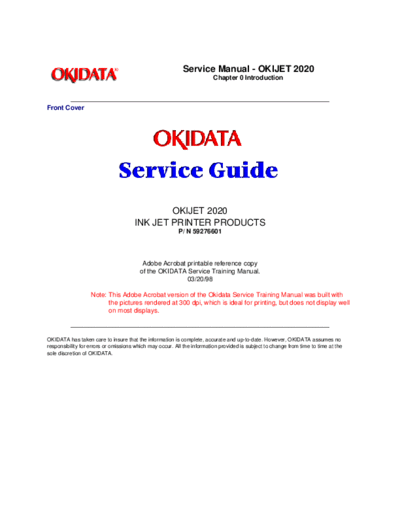
>> Download Okidata Jet 2020 Service Manual documenatation <<
Text preview - extract from the document
Service Manual - OKIJET 2020
Chapter 0 Introduction
Front Cover
OKIJET 2020
INK JET PRINTER PRODUCTS
P/ N 59276601
Adobe Acrobat printable reference copy
of the OKIDATA Service Training Manual.
03/20/98
Note: This Adobe Acrobat version of the Okidata Service Training Manual was built with
the pictures rendered at 300 dpi, which is ideal for printing, but does not display well
on most displays.
OKIDATA has taken care to insure that the information is complete, accurate and up-to-date. However, OKIDATA assumes no
responsibility for errors or omissions which may occur. All the information provided is subject to change from time to time at the
sole discretion of OKIDATA.
Table of Contents Page
Service Manual - OKIJET 2020
0 Introduction
Disclaimer/Copyright 1
About This Manual 2
Organization 3
....Section 1 - SERVICE CALL PROCEDURES 4
....Section 2 - REPAIR ANALYSIS PROCEDURES (RAPs) 5
....Section 3 - IMAGE QUALITY REPAIR ANALYSIS 6
PROCEDURES (RAPs)
....Section 4 - REPAIR / ADJUSTMENT PROCEDURES 7
....Section 5 - PARTS LIST 8
....Section 6 - GENERAL PROCEDURES 9
....Section 7 - WIRING DATA 10
How To Use This Manual 11
Reference Symbology 12
Special Symbols 13
Signal Nomenclature 14
DC Voltage Levels 15
Switches and Relay Contacts 16
1 Service Call Procedures
Introduction 17
....Printer Maintenance 18
....Initial Actions 19
....System Checkout / Final Action 20
2 Repair Analysis Procedures (RAPs)
Error LED On RAP 21
Power LED Blinking RAP 22
Low Ink LED(s) On RAP 23
Error LED Flashing RAP 24
1.1 Power on RAP 25
2.1 Selection/Indication RAP 26
6.1 Carriage TAP 27
6.2 Encoder RAP 28
8.1 Paper Feed RAP 29
9.1 Blank Print RAP 30
3 Image Quality RAPs
IQ 1 Image Defect Entry RAP 31
IQ 1 Image Defect Entry RAP Table 32
4 Repair / Adjustment Procedures
REP 1.0 Printhead 33
REP 1.1 Paper Tray Assembly 34
REP 1.2 Cartridge Cover 35
REP 1.3 Top Cover 36
Table of Contents Page
REP 1.4 Exit Guide 37
REP 1.5 Paper Feed / Carriage Assy. 38
REP 1.6 Power Supply 39
REP 1.7 Main Control Board 40
REP 1.8 Waste Ink Pad 41
REP 1.9 Pump 42
REP 1.10 Maintenance Station 43
REP 1.11 Encoder 44
REP 1.12 Control Panel Assembly 45
REP 1.13 Paper Path Sensor (SW 1) 46
REP 1.14 Back Pad 47
REP 1.15 Printhead Ribbon Cable 48
REP 1.16 Ink Level Sensor 49
ADJ 2.0 Printhead Alignment 50
5 Parts List
PL 1.1 Printer Components 51
PL 2.1 Paper Feed / Carriage Assembly Components (Part 1 of 52
3)
PL 2.1 Paper Feed / Carriage Assembly Components (Part 2 of 53
3)
PL 2.1 Paper Feed / Carriage Assembly Components (Part 3 of 54
3)
Part Number Index 55
6 General Procedures
Diagnostics 56
....GP 1 Printhead Test 57
....GP 2 Printing with DOS 58
Product Specifications 59
....Physical Characteristics 60
....Electrical Requirements 61
....Printer Capabilities 62
....Supplemental Items 63
Printer Overview and Technical Overview Introduction 64
....Printer Overview 65
........Printer Specifications 66
........Features and Operation 67
........Safety Notes 68
........Printer Installation 69
....Printer Operation 70
........Loading the paper 71
........Test print mode 72
........Connecting the printer to a computer 73
........Control panel 74
........Printing 75
Table of Contents Page
....Printer Maintenance 76
........Cleaning 77
........Replacing the Printhead 78
........Troubleshooting 79
........Removal / Replacement of the printer components 80
Technical Overview 81
....Power and Control 82
........Standby power 83
........Run control functions 84
........Main Control Board 85
........Control Panel Assembly 86
........Bi-Directional Cable 87
....Printing and Priming 88
........Printing 89
........Print control 90
........Cleaning and Priming 91
....Ink Level Sensing 92
........Ink Cartridge Present 93
........Low Ink Detection 94
........Out of Ink Detection 95
....Carriage Drive 96
........Carriage drive 97
........Carriage movement at power on 98
....Encoder 99
........Status code 100
....Paper Supply / Paper Feed 101
........Paper supply 102
........Paper feed 103
........Load and eject mechanism 104
....Sensors and status indicators 105
........Sensors 106
........Status indicators 107
7 Wiring Data
Plug / Jack Location Index 108
Plug / Jack Location Drawings 109
....Figure 7-1. Main Control Board and Power Supply 110
....Figure 7-2. Carriage Assembly (Bottom View) 111
....Figure 7-3. Carriage 112
....Figure 7-4. Front View 113
Block Schematic Diagrams (BSDs) 114
....Chain 1 AC/DC Power Generation 115
....Chain 2 Selection and Indication 116
....Chain 3 Machine Run Control 117
....Chain 8 Paper Feed 118
Table of Contents Page
....Chain 9 Print Control 119
Page: 1
Service Manual - OKIJET 2020
Chapter 0 Introduction
Disclaimer/Copyright
Disclaimer
This document may not be reproduced without the written permission of Okidata Training and
Publications. Every effort has been made to ensure the accuracy of the information contained in this
training course. Okidata is not responsible for errors beyond its control.
Copyright 1997 by Okidata
All rights reserved.
Edited by:
Okidata Training and Publications
Prepared by:
Multinational Customer and Service Education
Xerox Corporation, Rochester, New York 14644
Please address any comments on this publication to:
Mailing Address:
OKIDATA Training and Publications
532 Fellowship Road
Mt. Laurel, NJ 08054-3499
Web Site www.okidata.com
Telephone 609- 235- 2600
Facsimile 609- 222- 5320
Okilink Technical Training
Copyright Listing
OKIDATA is a registered trademark of Oki Electric Industry Company, Ltd.; marques deposee de Oki
Electric Industry Company, Ltd.; marca registrada, Oki Electric Industry Company, Ltd.
XEROX is a trademark of Xerox Corporation
Notice
All service documentation is supplied for informational purposes only. Okidata service documentation is
intended for use by certified, product trained service personnel only. Okidata does not warrant or
represent that such documentation is complete, nor does Okidata represent or warrant that it will notify or
provide to such customer any future changes to this documentation. Customer performed service of
equipment, or modules, components or parts of such equipment may affect the warranty offered by
Okidata with respect to such equipment. You should consult the applicable warranty for its terms
regarding customer or third party provided service. If the customer services such equipment, modules,
components or parts thereof, the customer releases Okidata from any and all liability for the customer
actions, and the customer agrees to indemnify, defend and hold Okidata harmless from any third party
claims which arise directly or indirectly from such service.
Copyright 1997, Okidata, Division of OKI America, Inc. All rights reserved. See the OKIDATA Business Partner Exchange (BPX) for
any updates to this material. (http://bpx.okidata.com)
Page: 2
Service Manual - OKIJET 2020
Chapter 0 Introduction
About This Manual
This manual contains Repair Analysis Procedures, Repair Procedures, Adjustment Procedures, Parts
List, Diagnostic Procedures, and Wiring Data information that will enable a Service Representative to
repair the Printer.
Copyright 1997, Okidata, Division of OKI America, Inc. All rights reserved. See the OKIDATA Business Partner Exchange (BPX) for
any updates to this material. (http://bpx.okidata.com)
Page: 3
Service Manual - OKIJET 2020
Chapter 0 Introduction
Organization
This manual is divided into seven sections. The title and description of each section are listed below.
Copyright 1997, Okidata, Division of OKI America, Inc. All rights reserved. See the OKIDATA Business Partner Exchange (BPX) for
any updates to this material. (http://bpx.okidata.com)
Page: 4
Service Manual - OKIJET 2020
Chapter 0 Introduction
Section 1 - SERVICE CALL PROCEDURES
This section contains the following:
Initial Actions / System Checks
System Checkout
Final Action
Initial Actions / System Checks
This diagram identifies how to collect the data necessary to decide how to proceed with the service call. It
classifies the problem and refers you to the appropriate Repair Analysis Procedure.
System Checkout
The System Checkout procedure is used to verify that the printer is operating properly after a repair has
been made.
Final Action
The Final Action procedure identifies the steps that must be performed before finishing the repair.
Copyright 1997, Okidata, Division of OKI America, Inc. All rights reserved. See the OKIDATA Business Partner Exchange (BPX) for
any updates to this material. (http://bpx.okidata.com)
Page: 5
Service Manual - OKIJET 2020
Chapter 0 Introduction
Section 2 - REPAIR ANALYSIS PROCEDURES (RAPs)
This section contains the Repair Analysis Procedures (RAPs) necessary to repair faults. When using a
RAP, always exit the procedure when the fault is fixed. Do not perform the remaining steps.
Copyright 1997, Okidata, Division of OKI America, Inc. All rights reserved. See the OKIDATA Business Partner Exchange (BPX) for
any updates to this material. (http://bpx.okidata.com)
Page: 6
Service Manual - OKIJET 2020
Chapter 0 Introduction
Section 3 - IMAGE QUALITY REPAIR ANALYSIS PROCEDURES (RAPs)
This section contains the Repair Analysis Procedures (RAPs) necessary to repair print quality faults. The
first RAP, IQ 1 Image Defect Entry RAP, is used to classify a print quality problem and will reference the
RAP to be used to repair the problem. When using a RAP, exit the procedure when the fault is fixed. Do
not perform the remaining steps.
Copyright 1997, Okidata, Division of OKI America, Inc. All rights reserved. See the OKIDATA Business Partner Exchange (BPX) for
any updates to this material. (http://bpx.okidata.com)
Page: 7
Service Manual - OKIJET 2020
Chapter 0 Introduction
Section 4 - REPAIR / ADJUSTMENT PROCEDURES
This section contains the repair and adjustment procedures for the printer.
Copyright 1997, Okidata, Division of OKI America, Inc. All rights reserved. See the OKIDATA Business Partner Exchange (BPX) for
any updates to this material. (http://bpx.okidata.com)
Page: 8
Service Manual - OKIJET 2020
Chapter 0 Introduction
Section 5 - PARTS LIST
This section contains the detailed Parts List for the printer.
Copyright 1997, Okidata, Division of OKI America, Inc. All rights reserved. See the OKIDATA Business Partner Exchange (BPX) for
any updates to this material. (http://bpx.okidata.com)
Page: 9
Service Manual - OKIJET 2020
Chapter 0 Introduction
Section 6 - GENERAL PROCEDURES
This section contains Diagnostic Procedures and Product Specifications for the Printer. An Overview and
Technical Overview section are also included.
Copyright 1997, Okidata, Division of OKI America, Inc. All rights reserved. See the OKIDATA Business Partner Exchange (BPX) for
any updates to this material. (http://bpx.okidata.com)
Page: 10
Service Manual - OKIJET 2020
Chapter 0 Introduction
Section 7 - WIRING DATA
This section contains Plug/ Jack Location Drawings and Block Schematic Diagrams (BSDs).
Copyright 1997, Okidata, Division of OKI America, Inc. All rights reserved. See the OKIDATA Business Partner Exchange (BPX) for
any updates to this material. (http://bpx.okidata.com)
Page: 11
Service Manual - OKIJET 2020
Chapter 0 Introduction
How To Use This Manual
The Service Call Procedures will direct you to the proper section of the Service Manual.
You should begin the service call with the Initial Actions / System Checks Procedure. From there, you will
be referenced to either Section 2, Status Indicator RAPs or Section 3, Image Quality RAPs.
If you are sent to Section 3, you will perform the IQ 1 Image Defect Entry RAP to classify the print quality
problem. You will then be directed to the proper RAP to begin your troubleshooting. From these RAPs
you may be referenced to other sections of the manual to make checks, adjustments or to replace parts.
When you have made a repair, return to the System Checkout / Final Action to complete the call.
Copyright 1997, Okidata, Division of OKI America, Inc. All rights reserved. See the OKIDATA Business Partner Exchange (BPX) for
any updates to this material. (http://bpx.okidata.com)
Page: 12
Service Manual - OKIJET 2020
Chapter 0 Introduction
Reference Symbology
Notes, adjustments, and parts lists support the checklists and the RAP information. The symbols that
refer to this supportive data are shown below.
Note
This symbol is used to refer to notes found on the same page.
Adjustments
ADJ 4.1 This symbol refers to an adjustment procedure located in Section 4 of
this Service Manual. The number adjacent to the symbol indicates the number
that is assigned to that adjustment.
Parts List
PL 10.6 Refers to the parts list located in Section 5 of this Service Manual. The number
after the PL designation indicates the number that is assigned to that part.
Copyright 1997, Okidata, Division of OKI America, Inc. All rights reserved. See the OKIDATA Business Partner Exchange (BPX) for
any updates to this material. (http://bpx.okidata.com)
Page: 13
Service Manual - OKIJET 2020
Chapter 0 Introduction
Special Symbols
Descriptions of all commonly used graphic symbols are included in order to aid in troubleshooting when
using the RAPs.
Interrupt Horizontal Signal
This indicates the continuation of a signal line which is interrupted in a horizontal
direction.
Standby Power Input
This indicates the continuation of a standby power line which is interrupted in the vertical
direction.
Left to Right Flow
This indicates the direction of signal flow.
Feedback
This indicates a feedback signal.
Flag
This is used to identify an area of a Circuit Diagram that you should check.
Ground
This indicates a machine ground.
LED / Phototransistor Sensor
This type of sensor is used in the paper path. It uses reflected light to switch the sensor
off and on.
Without Tag Change
This signal indicates that the area the triangle points to has not been modified by the tag
number in the circle.
This symbol indicates that the entire page has not been modified by the tag number in
the circle.
With Tag Change
This symbol indicates that the area the triangle points to has been modified by the tag
number in the circle.
This symbol indicates that the entire page has been modified by the tag number in the
circle.
WARNING
A warning is used to alert the personnel to an operating or maintenance
procedure, practice, or condition that, if not strictly observed, could result in injury
or loss of life.
CAUTION
A caution is used to alert the personnel to an operating or maintenance procedure,
practice or condition that, if not strictly observed, could result in damage to, or destruction
of, equipment.
Copyright 1997, Okidata, Division of OKI America, Inc. All rights reserved. See the OKIDATA Business Partner Exchange (BPX) for
any updates to this material. (http://bpx.okidata.com)
Page: 14
Service Manual - OKIJET 2020
Chapter 0 Introduction
Signal Nomenclature
The signal is named to imply the condition of the machine when the signal is available.
For example:
Logic state when the signal is available in its named state. In this case, the signal is LOW when a
document jam is sensed.
Copyright 1997, Okidata, Division of OKI America, Inc. All rights reserved. See the OKIDATA Business Partner Exchange (BPX) for
any updates to this material. (http://bpx.okidata.com)
Page: 15
Service Manual - OKIJET 2020
Chapter 0 Introduction
DC Voltage Levels
DC voltages should be measured between the test point and machine GND, unless instructed otherwise.
The table below shows the values of the voltages.
Nominal Voltage Logic State Actual Voltage Ranges
+5 VDC H +4.8 to +5.2 VDC
L 0.0 to +1.0 VDC
+42 VDC H +39.0 to +44.0 VDC
L 0.0 to +3.0 VDC
Copyright 1997, Okidata, Division of OKI America, Inc. All rights reserved. See the OKIDATA Business Partner Exchange (BPX) for
any updates to this material. (http://bpx.okidata.com)
Page: 16
Service Manual - OKIJET 2020
Chapter 0 Introduction
Switches and Relay Contacts
Safety interlock switch that is open.
Safety interlock switch that is closed.
Switch or relay contacts with momentary contacts shown normally open.
Switch or relay contacts with momentary contacts shown normally closed.
Copyright 1997, Okidata, Division of OKI America, Inc. All rights reserved. See the OKIDATA Business Partner Exchange (BPX) for
any updates to this material. (http://bpx.okidata.com)
Page: 17
Service Manual - OKIJET 2020
Chapter 1 Service Call Procedures
Introduction
Use the Service Call Procedures as a maintenance guide when performing any service on the printer.
Printer Maintenance - This section contains a list of the printer subsystem components to be cleaned
and /or lubricated and the cleaning and lubricating materials to be used, when that subsystem is
accessed during a repair.
Initial Actions / System Checks - This diagram identifies and classifies the printer problem and refers
you to the appropriate RAP in order to repair the problem. When the problem has been repaired,
perform the System Checkout / Final Action.
System Checkout / Final Action - This procedure should be completed at the end of every repair call
to ensure that the printer is operating properly.
Copyright 1997, Okidata, Division of OKI America, Inc. All rights reserved. See the OKIDATA Business Partner Exchange (BPX) for
any updates to this material. (http://bpx.okidata.com)
Page: 18
Service Manual - OKIJET 2020
Chapter 1 Service Call Procedures
Printer Maintenance
Introduction
When the printer is being serviced, the following maintenance procedure should be performed.
Procedure
Clean the following parts every time the printer is serviced:
Description Procedure
Cover Clean using a Lint Free Tissue and water.
Paper Feed Roller Clean using a Lint Free Tissue and water.
Paper Feed Pinch rollers and Paper Feed Guide Clean using a Lint Free Tissue and water.
Maintenance Station Clean using a Lint Free Tissue and water.
Copyright 1997, Okidata, Division of OKI America, Inc. All rights reserved. See the OKIDATA Business Partner Exchange (BPX) for
any updates to this material. (http://bpx.okidata.com)
Page: 19
Service Manual - OKIJET 2020
Chapter 1 Service Call Procedures
Initial Actions
1. QUESTION THE OPERATOR.
2. VERIFY, CLASSIFY AND REPAIR THE PROBLEM.
Copyright 1997, Okidata, Division of OKI America, Inc. All rights reserved. See the OKIDATA Business Partner Exchange (BPX) for
any updates to this material. (http://bpx.okidata.com)
Page: 20
Service Manual - OKIJET 2020
Chapter 1 Service Call Procedures
System Checkout / Final Action
Reset the Ink Level Sensing count to zero. Perform the following:
Install a Color Printhead with empty ink cartridges.
Run a Test Print.
Remove the Printhead and install a Color Printhead with full ink cartridges.
Run a Test Print.
The NVM counts are now set to zero.
Print a file.
The Printer prints the selected file.
Y N
Refer to Initial Action / System Checks to begin your repair.
Evaluate the print.
Is the image quality acceptable?
Y N
Go to the image quality RAP identified by the IQ 1 Image Defect Entry RAP (Section 3).
Print and check the "Printing Alignment Test pattern".
The alignment is good.
Y N Go to the Printhead Alignment Procedure (Section Four).
Clean exterior of machine. Use a lint free tissue and water. Provide a sample of the Test Print.
Copyright 1997, Okidata, Division of OKI America, Inc. All rights reserved. See the OKIDATA Business Partner Exchange (BPX) for
any updates to this material. (http://bpx.okidata.com)
Page: 21
Service Manual - OKIJET 2020
Chapter 2 Repair Analysis Procedures (RAPs)
Error LED On RAP
Initial Action:
Ensure a color printhead is installed.
Remove the power cord from the printer for 10 seconds, then reinstall it.
Press the Power switch.
The Error LED is on steady.
Y N
The Error LED is flashing.
Y N
Press and hold the Resume/FF button for 2 seconds to print the demo print.
The Error LED is steady.
Y N
The Error LED is flashing.
Y N
Check the interface cable and connectors for an open wire or bad
connection. If OK, replace the Main Control Board.
Go to Error LED Flashing RAP.
Remove the power cord from the printer for 10 seconds, then reinstall it.
Press and hold the Power switch for about 2 seconds.
The carriage was noisy.
Y N
The printhead stopped at each ink cartridge during the power-on cycle.
Y N
Go to 6.2 Encoder RAP.
A B C D
Go to 8.1 Paper Feed RAP.
Go to 6.1 Carriage RAP.
Go to Error LED Flashing RAP.
One or more low ink LED(s) are blinking.
Y N
Go to 6.1 Carriage RAP.
Go to Low Ink LED(s) on RAP.
Copyright 1997, Okidata, Division of OKI America, Inc. All rights reserved. See the OKIDATA Business Partner Exchange (BPX) for
any updates to this material. (http://bpx.okidata.com)
Page: 22
Service Manual - OKIJET 2020
Chapter 2 Repair Analysis Procedures (RAPs)
Power LED Blinking RAP
Remove the power cord from the printer for 10 seconds, the reinstall it.
The Power LED blinks.
Y N
Printer is OK.
Go to 2.1 Selection/Indication RAP.
Copyright 1997, Okidata, Division of OKI America, Inc. All rights reserved. See the OKIDATA Business Partner Exchange (BPX) for
any updates to this material. (http://bpx.okidata.com)
Page: 23
Service Manual - OKIJET 2020
Chapter 2 Repair Analysis Procedures (RAPs)
Low Ink LED(s) On RAP
Initial Action:
Ensure all the ink cartridges are full and properly seated.
Go to Flags 1 and 2. Check the wires and connections for an open circuit. The wires are good.
Y N
Repair the wires or connections if possible.
Replace the main control board.
If the problem still exists, replace the Printer.
Replace the Ink Level Sensor (PL 2.1).
Replace the main control board.
If the problem still exists, replace the printer.
Copyright 1997, Okidata, Division of OKI America, Inc. All rights reserved. See the OKIDATA Business Partner Exchange (BPX) for
any updates to this material. (http://bpx.okidata.com)
Page: 24
Service Manual - OKIJET 2020
Chapter 2 Repair Analysis Procedures (RAPs)
Error LED Flashing RAP
Note: This procedure will work only when the Error LED is flashing.
Note: In the following procedure, the Error LED and Power LED will be used to display an 8 bit binary
error code. The LEDs will flash in 1/2 second intervals. The code will be displayed 4 bits at a time. The
LED code is as follows (See Figure 1):
1 = Both Error and Power LEDs lit
0 = Error LED only is lit
1. Press and release the Resume/ FF button, while observing the Error and Power LEDs.
2. 4 bits will be flashed in 1/ 2 second intervals followed by a pause, then 4 more bits in 1/ 2 second
intervals. After the cycle, the Error LED will continue to flash.
3. Determine the code and go to the Error Code Chart (Table 1) for the corrective action.
4. Repeat step 1 as many times as necessary to determine the code.
Error Code Error Description Corrective Action
1000 1000 ROM error Replace the Main Control Board
1000 1100 RAM error Replace the Main Control Board
1100 1000 EPROM error Replace the Main Control Board
1110 1000 CPU error Replace the Main Control Board
1100 1111 Carriage home position error Go to 6.1 Carriage RAP
Copyright 1997, Okidata, Division of OKI America, Inc. All rights reserved. See the OKIDATA Business Partner Exchange (BPX) for
any updates to this material. (http://bpx.okidata.com)
Page: 25
Service Manual - OKIJET 2020
Chapter 2 Repair Analysis Procedures (RAPs)
1.1 Power on RAP
Refer to Figure 1. There is +42 VDC measured on the Main Control Board.
Y N
Disconnect the power cord.
Check fuse F1 on the Power
Supply.
F1 is blown.
Y N
Go to Flag 1 (Figure 2) and check the wires for an open circuit. If good, replace the Power
Supply. If problem still exists, replace the Main Control Board.
Replace the blown fuse.
If the problem is not corrected, replace the Power Supply (PL 1.1).
Refer to Figure 1. There is +5 VDC measured on the Main Control Board.
Y N
Go to Flag 2 and check for a short to ground. If OK, replace the Power Supply. If problem still
exists, replace Main Control Board.
Replace the Main Control Board before replacing the Control Panel Assembly.
Copyright 1997, Okidata, Division of OKI America, Inc. All rights reserved. See the OKIDATA Business Partner Exchange (BPX) for
any updates to this material. (http://bpx.okidata.com)
Page: 26
Service Manual - OKIJET 2020
Chapter 2 Repair Analysis Procedures (RAPs)
2.1 Selection/Indication RAP
Load paper.
Disconnect and then reconnect the power cord while observing the LEDs.
All LEDs light momentarily when the power cord is reconnected.
Y N
One or more LEDs light.
Y N
Go to 1.1 Power on RAP.
Go to Flag 1 and Flag 2 and check for an open wire. If OK, replace the Control Panel
Assembly.
All LEDs go out in approximately 10 seconds.
Y N
If the Power LED remains on (flashing), go to Flag 3 and check for an open wire. If OK,
replace the Control Panel Assembly.
Press and hold the Power button for approximately 2 seconds to turn on the printer.
Press and hold the Resume/FF button for 2 seconds.
Paper feeds.
Y N
Go to Flag 5 and check for an open wire.
If good, go to 8.1 Paper Feed RAP.
A
A
Press the Cartridge Change button.
The carriage moves to the center position.
Y N
Go to Flag 4 and check for an open wire.
If OK, replace the Control Panel Assembly.
For printer set up problems when printing from a DOS application, consult GP 2 Printing with
DOS Procedure in Section 6.
Examples of printer set up problems.
When trying to print from the host, the paper continues to linefeed without outputting any print.
Just a few lines of data are printed and then the paper continues to line feed without printing.
Copyright 1997, Okidata, Division of OKI America, Inc. All rights reserved. See the OKIDATA Business Partner Exchange (BPX) for
any updates to this material. (http://bpx.okidata.com)
Page: 27
Service Manual - OKIJET 2020
Chapter 2 Repair Analysis Procedures (RAPs)
6.1 Carriage TAP
Disconnect and then reconnect the power cord.
Press and hold the Power switch.
The carriage moves.
Y N
Go to Flag 1 and check the ribbon cable for being open or damaged.
Go to Flag 2 and check for an open circuit. If the wire is good, replace the Main
Control Board.
Check / replace the ribbon carriage cable.
Check the teeth on the belt.
Check the teeth on the carriage motor.
Check for 42 volts.
If 42 volts aren't being supplied by the power supply, replace the power supply.
Check / replace the carriage motor.
Perform the following:
Check that the Printhead ribbon cable going to CN4 on the Main Control Board is
connected properly.
Go to Flag 2 and Flag 3 and check for an open circuit.
If the wires are good, replace the Printhead Ribbon Cable (PL 2.1).
If the problem continues replace the Main Control Board (PL 1.1).
Check / replace the ribbon carriage cable.
Check the teeth on the belt.
Check the teeth on the carriage motor.
Check for 42 volts.
If 42 volts aren't being supplied by the power supply, replace the power
supply.
Check / replace the carriage motor.
Copyright 1997, Okidata, Division of OKI America, Inc. All rights reserved. See the OKIDATA Business Partner Exchange (BPX) for
any updates to this material. (http://bpx.okidata.com)
Page: 28
Service Manual - OKIJET 2020
Chapter 2 Repair Analysis Procedures (RAPs)
6.2 Encoder RAP
Go to Flag 1 and check the ribbon
Go to Flag 4 and check for an open circuit.
Replace the Encoder.
Go to 6.1 Carriage RAP.
Copyright 1997, Okidata, Division of OKI America, Inc. All rights reserved. See the OKIDATA Business Partner Exchange (BPX) for
any updates to this material. (http://bpx.okidata.com)
Page: 29
Service Manual - OKIJET 2020
Chapter 2 Repair Analysis Procedures (RAPs)
8.1 Paper Feed RAP
Clear any paper in the printer.
Disconnect and then reconnect the power cord.
Press and hold the Power switch for about 2 seconds.
Press and hold the Resume/FF button for 2 seconds to print the demo print.
The paper feeds or partially feeds.
Y N
Check that the Paper Tray is installed correctly (REP 1.1)
Go to Flag 1 and check the cam sensor circuit for an open.
If OK, go to Flag 3 and check for an open circuit. If paper feed motor circuit is
defective, replace the paper feed motor.
If the wires are good, replace the Main Control Board.
Go to Flag 2 and check the paper feed switch circuit for an open.
If OK, go to Flag 3 and check for an open circuit.
Replace the Back pad.
If the problem still exists, replace the Main Control Board.
Copyright 1997, Okidata, Division of OKI America, Inc. All rights reserved. See the OKIDATA Business Partner Exchange (BPX) for
any updates to this material. (http://bpx.okidata.com)
Page: 30
Service Manual - OKIJET 2020
Chapter 2 Repair Analysis Procedures (RAPs)
9.1 Blank Print RAP
Initial Action:
Ensure that the Printhead latch is positioned towards the rear.
Unlatch the Printhead, reset the Printhead and latch it back into position. If problem still exists:
Replace the Printhead.
Go to Flag 1 and check the ribbon cable for being damaged.
Check the terminals of J11 on the Carriage Assembly and J12 on the Ink Cartridge for being
contaminated or damaged. Clean or repair as necessary.
If the problem still exists, replace the Printhead Ribbon Cable (PL 2.1).
Copyright 1997, Okidata, Division of OKI America, Inc. All rights reserved. See the OKIDATA Business Partner Exchange (BPX) for
any updates to this material. (http://bpx.okidata.com)
Page: 31
Service Manual - OKIJET 2020
Chapter 3 Image Quality RAPs
IQ 1 Image Defect Entry RAP
1. Print the Test Print:
a. Load paper into the Paper Tray.
b. Press and hold the Power on / Reset button for approximately 2 seconds and then release, to switch
the Printer power off.
c. While pressing and holding the Resume/ FF button press and release the Power on / Reset button.
The printer prints the test print shown in Figure 1. When the test print is complete, the printer initializes
and returns to the Ready status.
d. If the test print fails to print, repeat steps a through c.
2. Refer to the DEFECT Column in Table 1 that best describes the image quality problem.
3. If the problem is with external input only, replace the Main Control Board.
Copyright 1997, Okidata, Division of OKI America, Inc. All rights reserved. See the OKIDATA Business Partner Exchange (BPX) for
any updates to this material. (http://bpx.okidata.com)
Page: 32
Service Manual - OKIJET 2020
Chapter 3 Image Quality RAPs
IQ 1 Image Defect Entry RAP Table
DEFECT CAUSE SOLUTION
Blank print Printhead 1. Remove and reinstall the Printhead.
2. Press the Cartridge Change / Clean
button for 2 seconds to clean and restore
the Printhead. Repeat if necessary.
If the problem still exists go to the 9.1 Blank
Print RAP.
White horizontal lines and The Printhead Perform the following:
Streaks nozzles may be 1. Press the Cartridge Change / Clean
blocked. button for 2 seconds to clean and restore
the Printhead.
2. Make another Test Print. If the print still
has lines and streaks repeat the above
process up to 5 times.
3. If the problem still exists, replace the
Printhead.
Print is faint or missing A non Replace the paper.
recommended
paper is being used
or the paper is
damp.
Defective Cartridge. Perform the following:
The ink supply may 1. Press and hold the Cartridge Change /
be nearly empty. Clean button for 2 seconds to clean and
The Printhead restore the Printhead.
nozzles may be 2. Run a Test Print. If the print is still faint,
blocked. repeat the process up to 2 more times.
3. If the problem is still not corrected
replace the Printhead.
Blurry or jagged vertical Printhead Perform ADJ 2.0 Printhead Alignment
lines Alignment Procedure
If the problem still exists switch the printer to
the High Quality print mode (in the printer
driver..)
Paper Turn the paper over to print on the opposite
side.
Print image is clipped or Print off edge of Ensure that the Print Driver setup has the
off edge of media media. correct selection of media size and type.
Document margins Adjust margins in the application as
may exceed printer necessary.
margins.
Copyright 1997, Okidata, Division of OKI America, Inc. All rights reserved. See the OKIDATA Business Partner Exchange (BPX) for
any updates to this material. (http://bpx.okidata.com)
Page: 33
Service Manual - OKIJET 2020
Chapter 4 Repair / Adjustment Procedures
REP 1.0 Printhead
Parts List on PL 2. 2
Removal
1. Open the Cartridge Cover (PL 1.1).
2. Center the carriage using either of the following procedures:
Press the Cartridge Change / Clean button.
WARNING: Switch off the power. Disconnect the power cord from the wall outlet.
Grasp and manually move the belt (PL 2.1) in order to center the Printhead (Figure 1).
CAUTION: Store the Printhead in the Storage Box. Leaving the Printhead removed for long periods of
time will cause the ink nozzles to dry out. Image quality defects or a blank page could result. If
necessary, prime the printhead after reinstallation. (See below to Refer to the Replacement / Priming
section of this procedure.)
3. Move the Printhead lock lever toward the front of the printer.
4. Lift and remove the Printhead. Store it in the Storage Box.
Replacement / Priming
1. Install the Printhead onto the Printhead vertical guide.
2. Move the Printhead lock lever toward the rear of the printer.
3. Close the Cartridge Cover.
4. Press the Resume / FF button to prime the Printhead.
NOTE: The optional high capacity printhead is shown. Refer to the User's Documentation for illustrations
of the standard printhead.
Copyright 1997, Okidata, Division of OKI America, Inc. All rights reserved. See the OKIDATA Business Partner Exchange (BPX) for
any updates to this material. (http://bpx.okidata.com)
Page: 34
Service Manual - OKIJET 2020
Chapter 4 Repair / Adjustment Procedures
REP 1.1 Paper Tray Assembly
Parts List on PL 1. 1
Removal
1. Remove the Output Tray (PL 1.1).
2. Press the two handles toward the rear of the printer to release the latches (Figure 1).
3. Pivot the Paper Tray Assembly toward the back of the printer to disengage the three tabs at the bottom
of the Paper Tray Assembly from the tabs on the Paper Feed / Carriage Assembly.
4. Lift the Paper Tray Assembly from the printer.
Replacement
1. Retract the moveable face of the Paper Tray Assembly by pressing it toward the back of the Paper
Tray Assembly.
2. Insert the Paper Tray Assembly into the printer (with bottom of tray touching the bottom of the tray
opening on the printer) ensuring the moveable face is behind the white cam (near the bottom, on the left).
See Figure 2.
3. Engage the three tabs at the bottom of the Paper Tray Assembly with the tabs on the Paper Feed /
Carriage Assembly.
4. Rotate the Paper Tray Assembly toward the front of the printer.
5. Engage the two latches by gently pulling the handles downward and toward the front of the printer until
the latches snap into position.
6. Reinstall the Output Tray.
Copyright 1997, Okidata, Division of OKI America, Inc. All rights reserved. See the OKIDATA Business Partner Exchange (BPX) for
any updates to this material. (http://bpx.okidata.com)
Page: 35
Service Manual - OKIJET 2020
Chapter 4 Repair / Adjustment Procedures
REP 1.2 Cartridge Cover
Parts List on PL 1. 1
Removal
1. Open the Cartridge Cover (PL 1.1).
2. Utilizing a screwdriver or similar tool, slightly separate the Cartridge Cover and Top Cover at either
pivot to release the Cartridge Cover pivot from the Top Cover (Figure 1).
3. Lift the Cartridge Cover from the printer.
Replacement
1. Insert either Cartridge Cover pivot into the corresponding Top Cover pivot hole.
2. Utilizing a screwdriver or similar tool, slightly separate the Cartridge Cover and Top Cover at the
opposite pivot.
3. Position the Cartridge Cover pivot to engage with the pivot hole of the Top Cover.
4. Close the Cartridge Cover.
Copyright 1997, Okidata, Division of OKI America, Inc. All rights reserved. See the OKIDATA Business Partner Exchange (BPX) for
any updates to this material. (http://bpx.okidata.com)
Page: 36
Service Manual - OKIJET 2020
Chapter 4 Repair / Adjustment Procedures
REP 1.3 Top Cover
Parts List on PL 1. 1
Removal
CAUTION: Store the Printhead in the Storage Box. Leaving the cartridge removed for long periods of time
will cause the ink nozzles to dry out. Image quality defects or a blank page could result. If necessary,
prime the printhead after
reinstallation. (REP 1.0)
1. Remove the Printhead (REP 1.0). Store the Printhead in the Storage Box.
WARNING: Switch off the power. Disconnect the power cord from the wall outlet.
2. Remove the Output Tray (PL 1.1).
3. Remove the Paper Tray Assembly (REP 1.1).
4. Remove the Cartridge Cover (REP 1.2).
5. Lay the printer on it's back; release the three front latch tabs (Figure 1).
CAUTION: While removing the Top Cover from the printer, take care not to damage the ribbon cable that
is connected to the Control Panel Assembly, which is located inside the Top Cover.
NOTE: The rear of the Top Cover has three locator tabs and two latch tabs.
6. Return the printer to its normal operating position. Lift and hold the front of the cover slightly while
releasing the two rear latch tabs. Then lift the rear of the cover and pivot towards the FRONT of the
printer to remove.
Replacement
1. Ensure the ribbon cable is properly routed and not twisted during Top Cover installation.
2. If previously disconnected, reconnect ribbon cable to the Control Panel Assembly.
3. Position the Top Cover on the printer. Align and latch the rear latches; then the front latches.
4. Reinstall the following:
a. Cartridge Cover (REP 1.2)
b. Paper Tray Assembly (REP 1.1)
c. Output Tray (PL 1.1)
d. Printhead (REP 1.0)
Copyright 1997, Okidata, Division of OKI America, Inc. All rights reserved. See the OKIDATA Business Partner Exchange (BPX) for
any updates to this material. (http://bpx.okidata.com)
Page: 37
Service Manual - OKIJET 2020
Chapter 4 Repair / Adjustment Procedures
REP 1.4 Exit Guide
Parts List on PL 2. 2
Removal
CAUTION: Store the Printhead in the Storage Box. Leaving the Printhead removed for long periods of
time will cause the ink nozzles to dry out. Image quality defects or a blank page could result. If necessary,
prime the printhead after reinstallation. (REP 1.0)
1. Remove the Printhead (REP 1.0). Store the Printhead in the Storage Box.
WARNING: Switch off the power. Disconnect the power cord from the wall outlet.
2. Remove the Output Tray (PL 1.1).
3. Remove the Cartridge Cover (REP 1.2).
4. Position both thumbs at the lower, front corners of the Exit Guide (Figure 1). Apply modest pressure
simultaneously toward the rear and up to unlatch the Exit Guide.
5. Rotate the guide approximately 90◦ Jabse Service Manual Search 2024 ◦ Jabse Pravopis ◦ onTap.bg ◦ Other service manual resources online : Fixya ◦ eServiceinfo