Service Manuals, User Guides, Schematic Diagrams or docs for : acer Ezdock_ch3
<< Back | HomeMost service manuals and schematics are PDF files, so You will need Adobre Acrobat Reader to view : Acrobat Download Some of the files are DjVu format. Readers and resources available here : DjVu Resources
For the compressed files, most common are zip and rar. Please, extract files with Your favorite compression software ( WinZip, WinRAR ... ) before viewing. If a document has multiple parts, You should download all, before extracting.
Good luck. Repair on Your own risk. Make sure You know what You are doing.
Image preview - the first page of the document
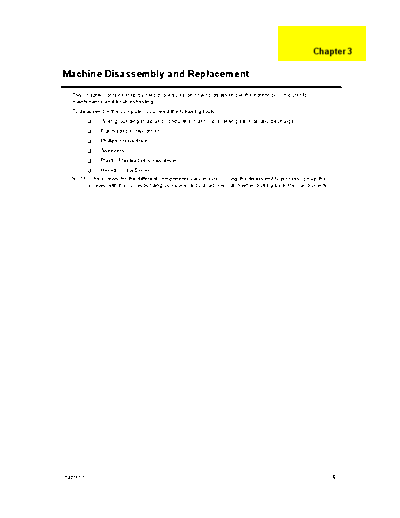
>> Download Ezdock_ch3 documenatation <<
Text preview - extract from the document
Chapter 3
Machine Disassembly and Replacement
This chapter contains step-by-step procedures on how to disassemble the notebook computer for
maintenance and troubleshooting.
To disassemble the computer, you need the following tools:
Wrist grounding strap and conductive mat for preventing electrostatic discharge
Flat-bladed screw driver
Phillips screw driver
Tweezers
Plastic Flat-bladed screw driver
Hexed Screw Driver
NOTE: The screws for the different components vary in size. During the disassembly process, group the
screws with the corresponding components to avoid mismatch when putting back the components.
Chapter 3 42
General Information
Before You Begin
Before proceeding with the disassembly procedure, make sure that you do the following:
1. Turn off the power to the system and all peripherals.
2. Unplug the AC adapter and all power and signal cables from the system
43 Chapter 3
Removing the Lower Case
1. Remove the six screws fastening the lower case as shown.
2. Detach the lower case from the ezDock carefully.
Removing the Harness Cable Set
1. Remove two hex screws on the I/O bracket as shown.
2. Disconnect the power cable, then remove six screws fastening the cables and boards as shown.
3. Remove the two screws fastening the hinge cover then remove the cover from the ezDock.
See below images for more details about step 2.
4. Then remove the four screws fastening Ethernet board and PCI-E board. Then disconnect the Ethernet
board, the cable and the PCI-E board.
5. Detach the Harness cable set from the ezDock.
Chapter 3 44
Disassembling the Main Board Assembly
1. Disconnect the modem cable. Remove the two screws fastening the modem then detach the modem
board from the main board.
2. Remove four screws fastening the middle frame and the main board assembly.
3. Detach the middle frame assembly from the main board assembly.
4. Turn over the main board assembly, then detach the upper case carefully.
5. Disconnect the power board cable as shown.
6. Remove the four screws fastening the power board then detach the power board from the main board.
7. Then remove the four screws fastening video board as shown.
8. Turn over the main board assembly then detach the video board and remove the power board cable
carefully.
NOTE: For a better disassembling and reassembling operation, you can remove the hex screws fastening the
IO bracket and the main board. Besides, please see the images and instructions below as you need to
reassemble the ezDock.
Reassembling Notice
1. Place the power cable as shown then detach the video board the the main board.
2. Turn over the main board, then place the power board cable around the main board as shown. Then
secure the video board with four screws as the red circles indicate.
45 Chapter 3
3. Connect the power board cable to the power board and attach the power board to the main board. Then
secure the power board with four screws as shown.
4. After you complete the steps mentioned above, then you can continue to assemble the ezDock.
Chapter 3 46
47 Chapter 3
◦ Jabse Service Manual Search 2024 ◦ Jabse Pravopis ◦ onTap.bg ◦ Other service manual resources online : Fixya ◦ eServiceinfo