Service Manuals, User Guides, Schematic Diagrams or docs for : apple powerbook powerbook g4 (titanium 400 and 500mhz) 02
<< Back | HomeMost service manuals and schematics are PDF files, so You will need Adobre Acrobat Reader to view : Acrobat Download Some of the files are DjVu format. Readers and resources available here : DjVu Resources
For the compressed files, most common are zip and rar. Please, extract files with Your favorite compression software ( WinZip, WinRAR ... ) before viewing. If a document has multiple parts, You should download all, before extracting.
Good luck. Repair on Your own risk. Make sure You know what You are doing.
Image preview - the first page of the document
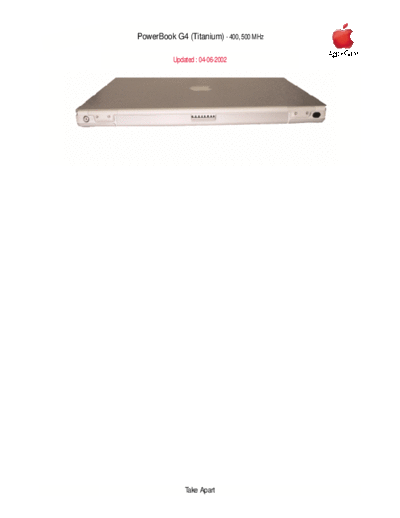
>> Download powerbook g4 (titanium 400 and 500mhz) 02 documenatation <<
Text preview - extract from the document
PowerBook G4 (Titanium) - 400, 500 MHz
AppleCare
Updated : 04-06-2002
Take Apart
TITLE Writer: Huckabone, Michael
Created: 2001-7-20
PowerBook G4: AirPort Card Not Recognized Modified: 2001-8-17
TOPIC
AirPort Card not recognized.
DISCUSSION
*RESTRICTED: Apple Specialists/Apple-Authorized Self-Servicing Providers *
Internal Use Only
Troubleshooting Procedure
The steps to solve a symptom are listed sequentially. You might not need to perform every step
before the symptom is solved. Start with the first step, and then test for the symptom. If the
symptom persists, replace any modules you removed, go to the next step, and test again.
Continue down the list until the symptom is solved.
1. Use Software Update control panel or see the Apple Software Updates web page to make
sure the latest version of AirPort software is installed.
2. Boot using Mac OS All extensions setting.
3. Reseat AirPort Card.
4. Remove and reinstall the AirPort software.
5. Replace with known-good AirPort Card.
6. Replace logic board.
Document Information
Product Area: PowerBook G4
Category: PowerBook G4 Hardware
Sub Category: Troubleshooting
Keywords: kpbook kssts hts
Contributor:
Process Owner:
TITLE Writer: Huckabone, Michael
Created: 2001-7-20
PowerBook G4: Battery Will Not Eject Modified: 2001-8-17
TOPIC
Releasing the battery latch does not eject the battery.
DISCUSSION
*RESTRICTED: Apple Specialists/Apple-Authorized Self-Servicing Providers *
Internal Use Only
Troubleshooting Procedure
The steps to solve a symptom are listed sequentially. You might not need to perform every step
before the symptom is solved. Start with the first step, and then test for the symptom. If the
symptom persists, replace any modules you removed, go to the next step, and test again.
Continue down the list until the symptom is solved.
1. Flip over the unit and release the battery latch by sliding the latch towards the PC Card
button.
2. If the battery still will not eject, while holding the latch towards the PC Card button, use a
small plastic flat-blade tool to pry the battery around the battery latch.
3. Verify proper latch operation, by exercixing the latch. If it does not move smoothly or
evenly, replace rib chassis assembly.
4. If the latch does exercise correctly, verify that the customer is not installing the battery
with excessive force.
Document Information
Product Area: PowerBook G4
Category: PowerBook G4 Hardware
Sub Category: Troubleshooting
Keywords: kpbook kssts hts
Contributor:
Process Owner:
TITLE Writer: Huckabone, Michael
Created: 2001-7-20
PowerBook G4: Hard Drive Will Not Initialize Modified: 2001-8-17
TOPIC
Hard drive will not initialize
DISCUSSION
*RESTRICTED: Apple Specialists/Apple-Authorized Self-Servicing Providers *
Internal Use Only
Troubleshooting Procedure
The steps to solve a symptom are listed sequentially. You might not need to perform every step
before the symptom is solved. Start with the first step, and then test for the symptom. If the
symptom persists, replace any modules you removed, go to the next step, and test again.
Continue down the list until the symptom is solved.
1. Boot from PowerBook G4 Software Install CD and see if the hard drive mounts on the
desktop.
2. Launch Drive Setup and update hard drive driver.
3. If no hard drive is found in Drive Setup, verify the hard drive cable connections.
4. Replace hard drive cable.
5. Replace hard drive.
Important: If the computer is under warranty and data recovery is required, refer to
Article 31077: Hard Drive Data Recovery & Warranty Implications, for important
information.
Document Information
Product Area: PowerBook G4
Category: PowerBook G4 Hardware
Sub Category: Troubleshooting
Keywords: kpbook kssts hts
Contributor:
Process Owner:
TITLE Writer: Huckabone, Michael
Created: 2001-7-20
PowerBook G4: No Modem Dial Tone Modified: 2001-8-17
TOPIC
No modem dial tone.
DISCUSSION
*RESTRICTED: Apple Specialists/Apple-Authorized Self-Servicing Providers *
Internal Use Only
Troubleshooting Procedure
The steps to solve a symptom are listed sequentially. You might not need to perform every step
before the symptom is solved. Start with the first step, and then test for the symptom. If the
symptom persists, replace any modules you removed, go to the next step, and test again.
Continue down the list until the symptom is solved.
1. Verify known-good analog (not digital) telephone line.
2. Verify known-good RJ11 telephone cable.
3. Verify RJ11 cable is not plugged into Ethernet port.
4. Inspect RJ11 connector and modem port for pin damage.
5. Verify RJ11 telephone cable is firmly installed in the modem port.
6. If using Apple Remote Access, select Ignore Dial Tone in the Modem control panel. If the
modem connects with this settings selected, try another phone line. If using a terminal or
communications program, enter atx1 to disable tone detection. To reset the modem back to
the factory settings, enter atz.
7. Verify RJ11 modem cable is plugged into modem correctly.
8. Replace modem.
Document Information
Product Area: PowerBook G4
TITLE
Writer: Huckabone, Michael
PowerBook G4: DVD Disc Icon Does Not Show Up On Desktop, Or A Created: 2001-7-20
Dialog Box Appears To Initialize Disc Modified: 2001-8-17
TOPIC
DVD disc icon does not show up on desktop, or a dialog box appears to initialize disc.
DISCUSSION
*RESTRICTED: Apple Specialists/Apple-Authorized Self-Servicing Providers *
Internal Use Only
Troubleshooting Procedure
The steps to solve a symptom are listed sequentially. You might not need to perform every step
before the symptom is solved. Start with the first step, and then test for the symptom. If the
symptom persists, replace any modules you removed, go to the next step, and test again.
Continue down the list until the symptom is solved.
1. Use Software Update control panel to update firmware.
2. Try cleaning the disc. If it is dirty or scratched, it may not mount.
3. Try a different disc.
4. Select "Mac OS All" in the Extensions Manager control panel and restart.
5. Replace optical drive cable.
6. Replace optical drive.
Document Information
Product Area: PowerBook G4
Category: PowerBook G4 Hardware
Sub Category: Troubleshooting
Keywords: kpbook kssts hts
Contributor:
Process Owner:
TITLE Writer: Huckabone, Michael
Created: 2001-7-20
PowerBook G4: PC Card Will Not Insert Modified: 2001-8-17
TOPIC
PC Card will not insert into the PC Card slot.
DISCUSSION
*RESTRICTED: Apple Specialists/Apple-Authorized Self-Servicing Providers *
Internal Use Only
Troubleshooting Procedure
The steps to solve a symptom are listed sequentially. You might not need to perform every step
before the symptom is solved. Start with the first step, and then test for the symptom. If the
symptom persists, replace any modules you removed, go to the next step, and test again.
Continue down the list until the symptom is solved.
1. Make sure the PC Card eject button is in, before attempting to insert a PC Card.
2. Make sure the PC Card is right side up (cards are keyed and cannot be inserted upside
down).
3. Verify the PC Card is not warped or damaged in any way; if so replace the card.
4. Try a different PC Card.
5. Carefully raise the PC Card slot cover and check for a foreign object inside the slot.
6. Check to see if the AirPort Card antenna wire is protruding up into the PC Card slot
opening from below. If so, open the computer to gain access to the AirPort Card location
and reposition the antenna cable so that it does not sag down into the PC Card slot area
(see AirPort Card Installation Instructions).
7. If the slot cover is preventing the card from being inserted, replace the top case.
TITLE
Writer: Huckabone, Michael
PowerBook G4: No Sound And Sound Control Panel Indicates An Created: 2001-7-20
External Device Is Plugged In Modified: 2001-8-17
TOPIC
No sound heard and the Speakers section of the Sound control panel indicates that an exteranal
device is plugged in (to the headphone jack or USB ports).
DISCUSSION
*RESTRICTED: Apple Specialists/Apple-Authorized Self-Servicing Providers *
Internal Use Only
Troubleshooting Procedure
The steps to solve a symptom are listed sequentially. You might not need to perform every step
before the symptom is solved. Start with the first step, and then test for the symptom. If the
symptom persists, replace any modules you removed, go to the next step, and test again.
Continue down the list until the symptom is solved.
1. If there is nothing plugged into the headphone jack or USB ports, the picture in the
Speakers section of the Sound control panel should be of the internal speakers, as shown
here.
2. If not, and if nothing is plugged in, try plugging in headphones or external speakers.
Restart the computer. Remove the device.
3. Reset PRAM (Press the power button, then hold down the Option-Command-P-R keys
until you hear the startup chime at least one additional time after the initial startup chime).
Warning: Resetting the PRAM will permanently remove a RAM disk, if present, and
all of its contents. You will also need to reset the date and time (using the Date &
Time control panel).
4. Replace logic board.
Document Information
Product Area: PowerBook G4
Category: PowerBook G4 Hardware
Sub Category: Troubleshooting
Keywords: kpbook kssts hts
Contributor:
Process Owner:
TITLE
Writer: Huckabone, Michael
PowerBook G4: No Display, Or Dim Display, But Computer Appears Created: 2001-7-20
To Operate Correctly Modified: 2001-8-17
TOPIC
No display, or dim display, but computer appears to operate correctly.
DISCUSSION
*RESTRICTED: Apple Specialists/Apple-Authorized Self-Servicing Providers *
Internal Use Only
Troubleshooting Procedure
The steps to solve a symptom are listed sequentially. You might not need to perform every step
before the symptom is solved. Start with the first step, and then test for the symptom. If the
symptom persists, replace any modules you removed, go to the next step, and test again.
Continue down the list until the symptom is solved.
1. Remove any connected peripherals.
2. Try known-good power outlet, power adapter and power cord.
3. Press the F2 key (with the fn key pressed and not pressed) to increase the screen brightness
settings.
4. Reboot the computer--hold down the Control and Command keys and press the Power
button to restart the computer. Or, press and hold the Power button for 5 to 10 seconds to
shut down the computer, then press the Power button to restart.
5. Verify inverter cable and LVDS cable connections are seated properly and that the cables
are not damaged (refer display assembly replacement instructions).
6. Replace inverter board.
7. Replace display assembly.
8. Replace logic board.
TITLE
Writer: Huckabone, Michael
PowerBook G4: No Video On External Device Connected Via S-Video Created: 2001-7-20
Port Modified: 2001-8-17
TOPIC
Computer appears to work, but no video on external device connected to the TV out port
(S-video out port).
DISCUSSION
*RESTRICTED: Apple Specialists/Apple-Authorized Self-Servicing Providers *
Internal Use Only
Troubleshooting Procedure
The steps to solve a symptom are listed sequentially. You might not need to perform every step
before the symptom is solved. Start with the first step, and then test for the symptom. If the
symptom persists, replace any modules you removed, go to the next step, and test again.
Continue down the list until the symptom is solved.
1. The device must be connected to the S-video port while the PowerBook is sleeping or off
for the device to be recognized.
2. If running Mac OS X, verify that this issue is also in Mac OS 9.
3. Verify monitor that is used in testing is known-good and is supported by this computer.
4. Try different cable(s).
5. Replace logic board.
Document Information
Product Area: PowerBook G4
Category: PowerBook G4 Hardware
Sub Category: Troubleshooting
Keywords: kpbook kssts hts
Contributor:
Process Owner:
TITLE
Writer: Huckabone, Michael
PowerBook G4: No Video On External Device Connected To External Created: 2001-7-20
Monitor Port Modified: 2001-8-17
TOPIC
No video on an external device connected to the External monitor port.
DISCUSSION
*RESTRICTED: Apple Specialists/Apple-Authorized Self-Servicing Providers *
Internal Use Only
Troubleshooting Procedure
The steps to solve a symptom are listed sequentially. You might not need to perform every step
before the symptom is solved. Start with the first step, and then test for the symptom. If the
symptom persists, replace any modules you removed, go to the next step, and test again.
Continue down the list until the symptom is solved.
1. In the Resolution control strip, see if the device is being recognized. If so select resolution.
2. If running Mac OS X, verify that this issue is also in Mac OS 9.
3. Verify monitor that is used in testing is known-good and is supported by this computer.
4. Try another VGA monitor cable.
5. Restart the computer and text again.
6. Replace logic board.
Document Information
Product Area: PowerBook G4
Category: PowerBook G4 Hardware
Sub Category: Troubleshooting
Keywords: kpbook kssts hts
Contributor:
Process Owner:
TITLE Writer: Huckabone, Michael
Created: 2001-7-20
PowerBook G4: Latch Not Working Modified: 2001-8-17
TOPIC
The latching mechanism that holds the display closed is not working.
DISCUSSION
*RESTRICTED: Apple Specialists/Apple-Authorized Self-Servicing Providers *
Internal Use Only
Troubleshooting Procedure
The steps to solve a symptom are listed sequentially. You might not need to perform every step
before the symptom is solved. Start with the first step, and then test for the symptom. If the
symptom persists, replace any modules you removed, go to the next step, and test again.
Continue down the list until the symptom is solved.
Note: When the display is being closed, a hook in the top of the display housing should be
magnetically pulled down to the latch. When the latch button is pushed, the hook should release
and retract into the display housing.
1. Verify hook operation by exercising the latch mechanism.
2. If the hook does not operate properly, replace the display assembly.
3. If the latch or latch button does not operate properly, replace the top case assembly.
Document Information
Product Area: PowerBook G4
Category: PowerBook G4 Hardware
Sub Category: Troubleshooting
Keywords: kpbook kssts hts
Contributor:
Process Owner:
TITLE Writer: Huckabone, Michael
Created: 2001-7-20
PowerBook G4: Date And Time Resets All The Time Modified: 2001-8-17
TOPIC
The Date and Time settings reset all the time.
DISCUSSION
*RESTRICTED: Apple Specialists/Apple-Authorized Self-Servicing Providers *
Internal Use Only
Troubleshooting Procedure
The steps to solve a symptom are listed sequentially. You might not need to perform every step
before the symptom is solved. Start with the first step, and then test for the symptom. If the
symptom persists, replace any modules you removed, go to the next step, and test again.
Continue down the list until the symptom is solved.
Note: Resetting the power manager or PRAM resets the date and time.
1. Verify that the reset button is not stuck.
2. Do a backup battery test:
s Set the date and time.
s Perform a Shut Down from the Apple menu or Special menu.
s Remove the main battery and disconnect the power adapter for 10 minutes.
s Connect the power adapter, insert the battery, and power on the computer.
s If the date and time were lost the backup battery may be dead or discharged.
s Remove the main battery from the unit and leave the PowerBook plugged in for at
least 5 hours.
Note: If a discharged main battery is installed in the computer, recharging the
backup battery may take up to 48 hours to completely charge. It is okay to use it
while it is charging.
s If the date and time still reset, replace the backup battery.
3. If not the backup battery, replace PMU Card.
Note: For main and backup battery part numbers, refer to article 11751: Macintosh Family:
Batteries and Part Numbers.
TITLE Writer: Huckabone, Michael
Created: 2001-7-20
PowerBook G4: -3278 Error Modified: 2001-8-17
TOPIC
AirPort Card installed and received a -3278 error.
DISCUSSION
*RESTRICTED: Apple Specialists/Apple-Authorized Self-Servicing Providers *
Internal Use Only
Troubleshooting Procedure
The steps to solve a symptom are listed sequentially. You might not need to perform every step
before the symptom is solved. Start with the first step, and then test for the symptom. If the
symptom persists, replace any modules you removed, go to the next step, and test again.
Continue down the list until the symptom is solved.
1. Use Software Update control panel or see the Apple Software Updates web page to make
sure the latest version of AirPort software is installed.
2. Boot using Mac OS All extensions setting.
3. Reseat AirPort Card.
4. Remove and reinstall the AirPort software.
5. Replace with known-good AirPort Card.
6. Replace logic board.
Document Information
Product Area: PowerBook G4
Category: PowerBook G4 Hardware
Sub Category: Troubleshooting
Keywords: kpbook kssts hts
Contributor:
Process Owner:
TITLE Writer: Huckabone, Michael
Created: 2001-7-20
PowerBook G4: Microphone Not Working Modified: 2001-8-17
TOPIC
The microphone is not working.
DISCUSSION
*RESTRICTED: Apple Specialists/Apple-Authorized Self-Servicing Providers *
Internal Use Only
Troubleshooting Procedure
The steps to solve a symptom are listed sequentially. You might not need to perform every step
before the symptom is solved. Start with the first step, and then test for the symptom. If the
symptom persists, replace any modules you removed, go to the next step, and test again.
Continue down the list until the symptom is solved.
1. Check the Sound control panel and verify that the selection for input is the built-in
microphone.
2. Check the signal level and level meter and adjust the gain.
3. Remove Sound Preferences from the Preferences folder and restart.
4. Reset PRAM (Press the power button, then hold down the Option-Command-P-R keys
until you hear the startup chime at least one additional time after the initial startup chime).
5. If no sound as well as microphone is not working, verify cable connections.
6. Replace top case.
Document Information
Product Area: PowerBook G4
Category: PowerBook G4 Hardware
Sub Category: Troubleshooting
Keywords: kpbook kssts hts
Contributor:
Process Owner:
TITLE Writer: Huckabone, Michael
Created: 2001-7-20
PowerBook G4: Beeps Are Heard at Startup (one to four beeps) Modified: 2001-8-17
TOPIC
The computer automatically performs a power-on self test when it is turned on after being fully
shut down (not a restart). This article explains what to do if one to four beeps are heard.
DISCUSSION
*RESTRICTED: Apple Specialists/Apple-Authorized Self-Servicing Providers *
Internal Use Only
Troubleshooting Procedure
The steps to solve a symptom are listed sequentially. You might not need to perform every step
before the symptom is solved. Start with the first step, and then test for the symptom. If the
symptom persists, replace any modules you removed, go to the next step, and test again.
Continue down the list until the symptom is solved.
Note: The PowerBook G4 has two memory expansion slots and accepts 1.5-inch (or shorter)
PC-100 compliant, SO-DIMM memory cards; there is no RAM on the logic board itself. Refer to
Customer-Installable-Parts Memory Replacement instructions for removal and installation.
One beep: No RAM is detected.
Note: There is no RAM on the logic board itself, so the computer will beep if no memory
is installed in at least one of the RAM slots.
r Put the original RAM that came with the computer back in, or put in known-good and
compatible RAM and restart.
s If symptom does NOT repeat, replace RAM card/s.
s If symptom repeats, replace logic board.
Two beeps: EDO memory is installed in the RAM expansion slot. The PowerBook does not
accept EDO memory.
r Replace RAM card/s with known-good and compatible RAM and restart.
s If symptom repeats, replace logic board.
Three beeps: No RAM banks passed memory testing.
1. If a RAM card is installed in the upper expansion slot (if not, skip to next step), remove it
and restart.
s If symptom does NOT repeat, replace RAM card.
s If symptom repeats, replace RAM in lower RAM slot with known-good and
compatible RAM card and restart.
s If symptom repeats, replace logic board.
2. If a RAM card is NOT installed in the upper expansion slot, replace RAM in lower RAM
slot with known-good and compatible RAM card and restart.
s If symptom repeats, replace logic board.
Four beeps: Bad checksum for the remainder of the boot ROM. The ROM (which is located
on the logic board) is bad.
r Replace RAM card/s with known-good and compatible RAM and restart.
s If symptom repeats, replace logic board.
Related articles:
58442: Power On Self-Test Beep Definition - Part 2
95132: PowerBook G4: Installing or Replacing Memory
Document Information
Product Area: PowerBook G4
Category: PowerBook G4 Hardware
Sub Category: Troubleshooting
Keywords: kpbook kssts hts
Contributor:
Process Owner:
Support Site Index | Export Compliance
Contact Us | Privacy Notice
Copyright ◦ Jabse Service Manual Search 2024 ◦ Jabse Pravopis ◦ onTap.bg ◦ Other service manual resources online : Fixya ◦ eServiceinfo