Service Manuals, User Guides, Schematic Diagrams or docs for : epson printer St 800_1000 stylus_1000
<< Back | HomeMost service manuals and schematics are PDF files, so You will need Adobre Acrobat Reader to view : Acrobat Download Some of the files are DjVu format. Readers and resources available here : DjVu Resources
For the compressed files, most common are zip and rar. Please, extract files with Your favorite compression software ( WinZip, WinRAR ... ) before viewing. If a document has multiple parts, You should download all, before extracting.
Good luck. Repair on Your own risk. Make sure You know what You are doing.
Image preview - the first page of the document
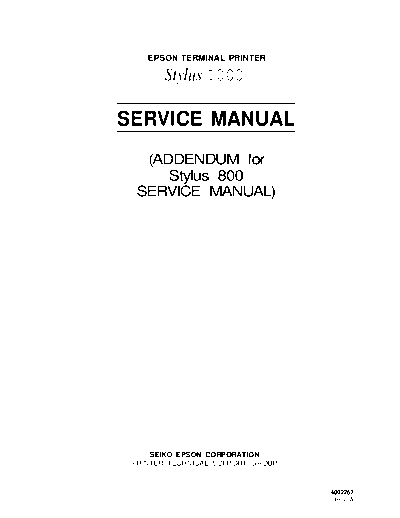
>> Download stylus_1000 documenatation <<
Text preview - extract from the document
EPSON TERMINAL PRINTER
Stylus 1000
SERVICE MANUAL
(ADDENDUM for
Stylus 800
SERVICE MANUAL)
SEIKO EPSON CORPORATION
PRINTER TECHNICAL SUPPORT GROUP
4002262
REV.-A
ADDENDUM
REVISION SHEET
Revision Issued Date Revision Page
Rev.-A April 28, 1993 1st issue
-i-
ADDENDUM
Stylus-800/1000 SERVICE MANUAL General Description
1.1 General Description
This addendum only summarizes the major features and specifications which specifically applicable to the
stylus-looo.
1.1.1 Features
s Fastprinting speed. You can print up to 150 cps in 10 cpi LQ mode and up to 250 cps in 10 cpi DRAFT
mode.
s Built-in
adjustable auto sheet feeder supports various different size of paper, A3 to A4, LETTER and
LEGAL. It can holds up to 100 sheet of paper at a time.
s You can use a continuous form by installing optional tractor unit.
s Various built-in font :
4 scalable LQ fonts, 15 bit-mapped LQ fonts and 3 DRAFT fonts.
1.1.2 Specification
.
This section describes the detail specification of the Stylus-1000.
1.1.2.1 Printing Specification
Print Speed : See the table below.
Printable Column : See the table below.
Table 1-1 Print Speed and Printable Column
Character Printable Print Speed Print Speed
Pitch Column (LQ) (DRAFT)
I 10 cpi I 136 I 150 CPS 1 250 I
12 cpi 163 180 300
15 cpi 204 255 375
I 17 cpi I 233 I 257 I 428 I
I ( 1 0 cpi/Condensed) I I I I
20 cpi 272 300 500
(12 cpi/Condensed)
REV.-A 1-1
ADDENDUM
General Description Stylus-800/1000 SERVICE MANUAL
1.1.2.2 Paper Handling Specification
Paper Feeding : s Friction fed (either from built-in auto sheet feeder or manual insertion slot)
s push tractor feed (from rear tractor unit (optional))
Note) Set the release lever to correct position to select proper feeding system.
1.1.2.3 Paper Specification
[With ASFJ
Width : 182-420 mm (7.2 - 16.5")
Note) When you use A3 size paper in landscape orientation, both left
and right margin area becomes large since the maximum printable
width is limited up to 345 mm.
Length : 182-297 mm (7.2 - 11.7')
Thickness : 0.065-0.11 (0.0026 - 0.0043")
Weight : 64.90 g/mZ (18 - 241b./55 -78 Kg)
Quality : Normal PPC paper, Bond paper
.
(With manual insertion slot]
Width : 182-420 mm (7.2 - 16.5")
Length : 182-420 mm (7.2 - 16.5")
Thickness : 0.065-0.11 (0.0026 - 0.0043")
Weight : 52-90 g/m2 (14 - 241b.)
Quality : Normal PPC paper, Bond paper
Size : #6 (W X L : 166 X 92 mm (6VZ x 3%"))
#10 (W X L : 240 X 104 mm (9?4 x 4%"))
Thickness : 0.16-0.52 mm (0.0063 - 0.020")
Note) The variation in thickness within printable area must be less than
0.25 mm (0.0098").
Weight : 45-90 g/m' (I2 - 241b.)
Quality : Normal PPC paper, Bond paper
Width : 101.6 -406.4 mm (4.0 - 16.0")
Thickness : 0.065 -0.1 mm (0.0026 - 0.0039")
Weight : 52-82 g/m2 (14 - 221b.)
Quality : Normal PPC paper, Bond paper
cLabel> Label size : 63.5 x 23.8 mm (W x L/Minimum)
Baclcirw vaver size : 101.6 -406.4 mm (4.0 - 16.0")
ThiCkn:si :' Less than 0.2 mm (0.0078") including backing paper.
QuaIity : Equivalent of normal PPC paper
Notes) 1. Label can only be used under normal temperature condition.
2. Usable only with tractor feeding (requires optional tractor unit).
3. Do not perform any reverse feed.
4. Remove label form paper while the printer is not in use.
1-2 REV.-A
ADDENDUM
Stylus-800/1000 SERVICE MANUAL General Description
Adjust lever : The adjust lever, attached to the carriage unit, must be set to proper position for the
paper thickness, as shown in table below.
Table 1-2 Adjust Lever Position
Lever Paper
Position
LEFT Cut Sheet
(Horizontal) Continuous form
1
RIGHT Envelope
(Vertical) Label
REV.-A 1-3
ADDENDUM
General Description Stylus-800/fOOO SERVICE MANUAL
1.1.3 Printer Operations
This section describes the basic operation of the printer.
1.1.3.1 Control Panel
The control panel of the Stylus-1000 contains six non-lock type push buttons and nine LED indicators for easy
controls over the various printer's functions.
() DATA
opApEROuT Q
O INK OUT I
1
() ECONOMY
O CONDENSED [;; 1 II
.
Figure 1-1 Control Panel - Stylus-1000
fButtonl
s PAUSE Switch the printer status between the printing and the no-printing in case if
any print data is exist in the input buffer.
s ECONOMY/CONDENSED Selects the ECONOMY printing mode or the CONDENSED printing mode
alternately. It also works as a reverse micro feed button if the ALT button has
been pressed.
s FONT Select the one of the available fonts. It also works as a forward micro feed
button if the ALT button has been pressed.
H LOAD/EJECT By pressing this button, the printer either loads a new paper into the printer,
or ejects a paper that currently in the paper path of the printer. It also works
as the LF/FF button if the ALT button has been pressed.
s ALT It functions as to alternate the function of certain buttons to another. Holds
down this button in PAUSE mode for 5 seconds, the printer moves the carriage
to the ink cartridge installation/replacement position.
s RESET When you press this button, the printer is initialized.
[Indicators]
s PAUSE It lights when the printer is in PAUSE mode.
s DATA It lights when the print data exists in the input buffer.
s PAPER OUT It lights when the printer is in out-of-paper condition. It blinks if the paper jam
has occurred.
z INK OUT It lights when the printer detects ink end of the ink cartridge. It blinks if the
ink level becomes low.
s ECONOMY/CONDENSED These LEDs shows the currently selected mode.
s FONT It indicates the currently selected font.
1-4 REV.-A
ADDENDUM
StVlus-800/1000 SERVICE MANUAL General Description
1.1.3.2 Default Setting Item
The default setting items of the Stylus-1000 are as listed in table below.
Table 1-3 Default Setting Item
Menu Contents Description Factory
Setting
Character Table Select the character table us
Italic
Auto Print Direction ON: Print direction is automatically ON
selected as to maintains optimal
print quality (alignment).
. . . . . . . . . . . . . . . . . . . . . . . . . . . . . . . . . . . . . . . . . . . . . . . . . . . . . . . . . . . . . . . . . . . . . . . . . . . . . . . . . . . . . . . . . . !. . . . . . . . . . .
OFF: Depends on the command `ESC U'.
Page Length for o: 11 inch 11 "
Continuous Form 1: 12 inch
2: 8.5 inch
3: 70/6 inch
Skip-over Perforation ON 10FF OFF
for
Continuous Form
Network IIF Mode ON: For network environment, such as OFF
LocalTalk. (Time-out printing is
disabled.)
,. !. .., .. ... ,.,. .! , . . . . . . . . . . . . . . . . . . . . . . . . . . . . . . . . . . . . . . . . . . . . . . . . . . . . . . . . . . . . . . . . . . . . . . . . , . ,., ,.,. !
OFF: For normal environment. (Time-out
printing is enabled.)
Mixed Text/Graphics ON: To ensure proper' printing of the OFF
Mode `1 image containing graphics and
scalable font, with certain
applications, such as MS Word,
WordPerfect V.5.1 or earlier.
,., . , . . . , , . . . . . . . . . . . . . . . . . . . . .. . . . . . . . . . . . . . . . . . . . . . . . . . . . . . . . . . . . . . . . . . . . . . . . . . . . . . . . . . . . . . . . .
OFF: For normal use.
4uto Line Feed ON: Line feed operation is automatically OFF
performed by CR code input.
.0. . . . . . . . . . . . . . . . . . . . . . . . . . . . . . . . . . . . . . . . . . . . . . . . . . . . . . . . . . . . . . . . . . . . . . . . . . . . . . . . . . . . . . . . . . . . . . . . . . .
OFF: No line feed operation with single
"CR code.
Wto IIF Switching ON: Printer automatically select the l/F ON
which receives the data.
,,. . . . . . . . . . . . . . . . . . . . . . . . . .. . . . . . . . . . . . . . . . . . . . . . . . . . . . .. ,. ,0.0. .,. . . . . . ., . ,. , ,., , ,., . . . . . .
OFF: Active l/F is depending on the DIP-
SW setting on the optional l/F card.
hto l/F Switch 30 sec. / 10 sec. 10 sec.
Nait Time
\uto Tear Off ON: Printer automatically feed a paper to ON
the tear-off position.
,,,. . . . . . . . . . . . . . . . . . . . . . . . . . . . . . . . . . . . . . . . . . . . . . . . . . . . . . . . . . . . . . . . . . . . . . . . . . . . . . . . ,. . . . , . ,. O. .
OFF:
Note) q 1 = If set to ON, the capacity of input buffer is limited to 64 KByte.
REV.-A 1-5
ADDENDUM
General Description Stylus-800/fOOO SERVICE MANUAL
1.1.3.3 Error Conditions
The Stylus-1000 detects various errors and indicates them with the LED indicators and buzzer as shown in
table below.
T de 1-4 El ror Indication
Error PAPER INK OUT PAUSE Buzzer Recovery
LED LED LED
-
Paper out O N OFF OFF JJ s x 3 times I Set the paper and press the
buttons as follows :
1. PAUSE
+ 2. LOAD/EJECT
1
Paper jam Blink OFF OFF ~m x 3 times Same as above.
Ink low q 1 No beeps Press PAUSE button and replace
the ink cartridge to new one.
Then, press PAUSE button again
to resume r)rintina. q 2
-
Ink end OFF ON OFF J= x 3 times Replace the ink cartridge and
press PAUSE button.
No ink OFF ON OFF Install the ink cartridge and press
cartridge --t- PAUSE button.
T
-
Carriage Error OFF OFF OFF J3a x 5 times Turn off the printer, and turn it on
again.
Release Lever OFF OFF OFF )8 x 3 times Set the release lever to the
*I I position to current paper path.
Backout/Eject OFF ~ x 3 times
Error with
Continuous
form q 1
T
Waste ink tank OFF ON BLINKS )= x 3 times Service maintenance required.
over-flow (Replace the waste ink absorbing
material and reset the protect
counter.)
Note) JI : 0.1 second beep
n : 0.5 second beep
s : 0.1 second interval
u : 0.2 second intewal
q1: This is not treated as an error. (Warning)
`2 : It is not necessary to immediately replace the ink cartridge until the printer detect `Ink End'
error.
1-6 REV.-A
ADDENDUM
Stylus-800/1000 SERVICE MANUAL Operating Principles
2.1 Operating Principles
The main control circuit of the Stylus-1000 is different from the StyluS-800, and is the C114 MAIN BOARD.
This board has an additional comector to which the optional mpE-B I/F card cm be connected. The figure
below shows a block diagram of the main control circuit board.
L ◦ Jabse Service Manual Search 2024 ◦ Jabse Pravopis ◦ onTap.bg ◦ Other service manual resources online : Fixya ◦ eServiceinfo