Service Manuals, User Guides, Schematic Diagrams or docs for : panasonic TV Luciinst
<< Back | HomeMost service manuals and schematics are PDF files, so You will need Adobre Acrobat Reader to view : Acrobat Download Some of the files are DjVu format. Readers and resources available here : DjVu Resources
For the compressed files, most common are zip and rar. Please, extract files with Your favorite compression software ( WinZip, WinRAR ... ) before viewing. If a document has multiple parts, You should download all, before extracting.
Good luck. Repair on Your own risk. Make sure You know what You are doing.
Image preview - the first page of the document
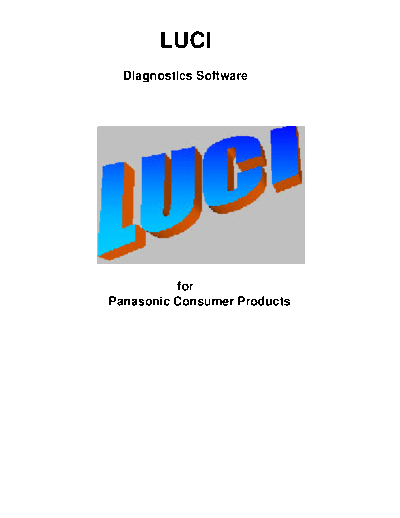
>> Download Luciinst documenatation <<
Text preview - extract from the document
LUCI
Diagnostics Software
for
Panasonic Consumer Products
CONTENTS
INSTALLING THE SOFTWARE 4
MAIN MENU 5
ABOUT 6
SERVICE MODE 7
REMOTE CONTROL 8
AGEING TESTS 9
MONITOR 10
MEMORY FUNCTIONS 11
TEST FUNCTIONS 13
PRODUCT INFORMATION 14
Installing The Software
To start: the installation from CD, insert the
compact disc into the D: drive, where D: is the name
of your CDROM drive.
To start: the installation from Floppy Disk,
insert Disk1 into the A: drive, where A: is the name of
your floppy disk drive.
The disk should automatically load itself when
using Windows 95 or 98, in this case follow the on
screen instructions.
If the disc does not load itself, or you are using
Windows 3.1 then;
Click on Start, then Run and type in the box,
D:\Disk1\.Setup or A:\Disk1\Setup.
When setup has completed, a LUCI icon will appear.
To run the software double click on the LUCI icon.
Main Menu
The first screen that will appear when you operate LUCI
is the main menu screen. At the bottom of the screen is the
status bar that displays the current date and time. This screen
allows you to select the model that you are going to work on
from the list in the yellow box on the right hand side. To select
the model required click on the model with the left mouse
button.
When you have chosen the model you can then select a
function from the buttons on the left-hand side of the menu
screen. To select a function, position the mouse pointer over
the button and press the left mouse button.
There are eight buttons to choose from.
About
The first button is the about button. This provides
information about the development of LUCI. It also gives you a
warning about the use of LUCI. To exit this screen click on the
"OK" button. If you click on the "system info... " button you are
taken to screen that displays details relating to your computer
system.
Service Mode
The service mode button takes you to another screen
that allows you to test certain parts of the television. This menu
screen will vary depending on the model you chose from the
main menu. There may be different functions for different
models. To select the test you require click on the button with
the left mouse button. To return to the main menu, click on the
"exit" button with the left mouse button.
Remote Control
The remote control screen shows all the buttons that
would appear on the remote control for the model you have
selected. The content of this screen may be different for each
model. This screen allows you to use the computer as the
remote control for the television. For example if you click on
the "volume up" button with the left mouse button, the volume
on the television will increase. To exit this screen click on the
"exit" button.
Ageing Tests
Clicking on the Ageing tests button takes you into a
screen, which enables you to perform an ageing test on the
television. This screen may also vary depending on the model
selected. To start the process, click on the function or
functions you wish to operate (you can choose more than one).
Following this, click on the "start test" button. The test or tests
will be performed in sequence and then repeat in a loop.
N.B. These functions do not perform any checks on the TV
under test, they only cause the TV to cycle through the
selected functions.
To stop the process click on the " stop test" button. To exit this
screen and return to the main menu click on the " exit" button.
Monitor
The monitor button takes you to a screen that allows you
to continuously test the TV. In order for you to test the
television you must click on the " start test" button with the left
mouse button.
The computer will then run the test sequence and if there is a
fault an error message appears. The error message appears in
the yellow area of the screen and shows three items :-
The test which failed, the expected result and the time elapsed
from when the tests started.
This screen shows the time you started the tests, the elapsed
time of the tests, how many tests were performed and how
many errors were found. To stop the tests running click on the
"stop test" button. Clicking the " view test" button the number
of the test is scrolled at the top of the screen in the blue box.
To exit the monitor screen click on the " exit" button.
Memory Functions
Clicking on the memory functions button takes
you to a screen where you are able to transfer data from one
source to another. There are a number of different buttons on
the right of the screen to choose from which allow you to move
information from one piece of hardware to another. For
example the " data TV to Socket" button will transfer all the
all
data held in the TV to an EEPROM placed in the socket of the
LUCI interface.
On the bottom left of the screen is a "Load Defaults" button with
a " Version" listbox and a toggle option to select " TV" or
"Socket" These items are available if there are "
. defaults"
available for the model you have chosen.
When available, the Load Defaults button will copy a set of
EEPROM default values for the selected model to the TV (" To
TV" or to the LUCI socket (" Socket" If there is more than
) To ).
one version of Defaults available for the model, these will
appear in the drop down " Version" list box and the required
version can be selected before the " Load Defaults" button is
clicked.
The yellow grid in the centre of the screen shows a numeric
representation of the data being loaded. This is for visual
reference only and will not accept any typed changes.
To exit this screen, press the "Exit" button.
Test Functions
Clicking on the test functions button takes you into a
screen that allows you to choose a test and run it. To choose a
test sequence selected from the yellow drop down box at the
top of the screen. To run the test click on the "start test" button
with the left mouse button. Once started you cannot stop the
test until it is completed. When the test is completed a
message will appear stating the results with any error
information that may have occurred
To return to the main menu click on the "exit" button with
the left mouse button.
Product Information
The final button takes you to a screen that
displays the chassis name, the date that production of that
model started and finished and an area containing information
about the product (when available). The product information
will change according to the model you are using. In the top
left corner of this screen there may also be a graphical
representation (this may also vary depending on the model).
This graphic will normally be a picture of the television set.
To return to the main menu screen click on the " exit"
button with the left mouse button.
To exit LUCI and return to windows click on the
"exit" button on the main menu screen.
◦ Jabse Service Manual Search 2024 ◦ Jabse Pravopis ◦ onTap.bg ◦ Other service manual resources online : Fixya ◦ eServiceinfo