Service Manuals, User Guides, Schematic Diagrams or docs for : seagate SeaToolsDOSguide
<< Back | HomeMost service manuals and schematics are PDF files, so You will need Adobre Acrobat Reader to view : Acrobat Download Some of the files are DjVu format. Readers and resources available here : DjVu Resources
For the compressed files, most common are zip and rar. Please, extract files with Your favorite compression software ( WinZip, WinRAR ... ) before viewing. If a document has multiple parts, You should download all, before extracting.
Good luck. Repair on Your own risk. Make sure You know what You are doing.
Image preview - the first page of the document
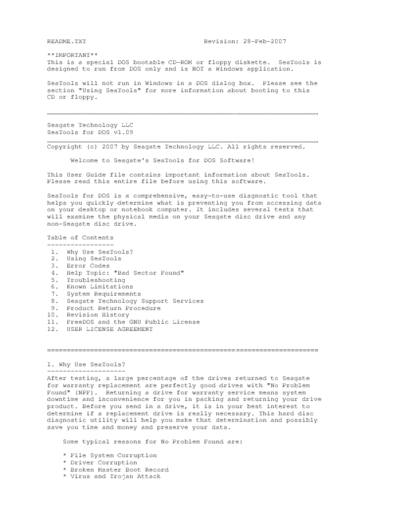
>> Download SeaToolsDOSguide documenatation <<
Text preview - extract from the document
Readme.txt 2/28/2007
README.TXT Revision: 28-Feb-2007
**IMPORTANT**
This is a special DOS bootable CD-ROM or floppy diskette. SeaTools is
designed to run from DOS only and is NOT a Windows application.
SeaTools will not run in Windows in a DOS dialog box. Please see the
section "Using SeaTools" for more information about booting to this
CD or floppy.
_____________________________________________________________________
Seagate Technology LLC
SeaTools for DOS v1.09
_____________________________________________________________________
Copyright (c) 2007 by Seagate Technology LLC. All rights reserved.
Welcome to Seagate's SeaTools for DOS Software!
This User Guide file contains important information about SeaTools.
Please read this entire file before using this software.
SeaTools for DOS is a comprehensive, easy-to-use diagnostic tool that
helps you quickly determine what is preventing you from accessing data
on your desktop or notebook computer. It includes several tests that
will examine the physical media on your Seagate disc drive and any
non-Seagate disc drive.
Table of Contents
-----------------
1. Why Use SeaTools?
2. Using SeaTools
3. Error Codes
4. Help Topic: "Bad Sector Found"
5. Troubleshooting
6. Known Limitations
7. System Requirements
8. Seagate Technology Support Services
9. Product Return Procedure
10. Revision History
11. FreeDOS and the GNU Public License
12. USER LICENSE AGREEMENT
=====================================================================
1. Why Use SeaTools?
--------------------
After testing, a large percentage of the drives returned to Seagate
for warranty replacement are perfectly good drives with "No Problem
Found" (NPF). Returning a drive for warranty service means system
downtime and inconvenience for you in packing and returning your drive
product. Before you send in a drive, it is in your best interest to
determine if a replacement drive is really necessary. This hard disc
diagnostic utility will help you make that determination and possibly
save you time and money and preserve your data.
Some typical reasons for No Problem Found are:
* File System Corruption
* Driver Corruption
* Broken Master Boot Record
* Virus and Trojan Attack
1
Readme.txt 2/28/2007
* Spyware, Adware and Keystroke loggers
* Hardware Conflicts
The Seagate SeaTools software is easy to load and simple to use. The
following instructions will help you get the most out of this new
software tool. If you have questions about this or any other Seagate
software or service products, please contact your system supplier.
=====================================================================
2. Using SeaTools
-----------------
Do not remove the SeaTools diskette while the tests are running.
Information from the diskette is used throughout the testing process.
Run Seagate SeaTools
====================
A. Reboot your system
-------------------------------
Insert the SeaTools diskette or CD and reboot or power on your
computer. The system will boot to the FreeDOS operating system.
If your system fails to boot, see the Troubleshooting section
#5 later in this file.
B. Select Drives to Test
---------------------
After SeaTools loads, the screen will number the different
storage devices in your system. The first drive detected will
be numbered drive 0.
Select the drive you would like to test. Make sure to choose
the correct drive! Press the letter D to toggle through the
choices or press the actual number of the drive from the listing
at the lower section of the screen.
This screen also displays information about the drives such as
the Model Number and Serial Number. Seagate model numbers
begin with the letters "ST". Seagate serial numbers are alpha
numeric and eight characters long.
C. Select the Tests to run
------------------------
A menu of the possible diagnostic tests is shown. Select the
tests that you would like to perform, and select next to
continue.
These include:
- S -- SHORT Test
- L -- LONG Test
- C -- Set Capacity
- A -- Acoustic
- Z -- Erase Drive
- H -- Help
When you launch the "SHORT Test" most drives will run Drive Self
Test. Drive Self Test (DST) is a thorough diagnostic routine
that is built in to the hard drive's firmware. Firmware is the
machine language programming the controls the disc drive. DST
is completely data safe.
2
Readme.txt 2/28/2007
The "SHORT Test" is adequate for most situations.
Consider running the "LONG Test" which reads each sector
on the drive if you need to run a more comprehensive test.
The "LONG Test" test will take a long time to complete.
Because the "LONG Test" reads every sector on the drive,
the amount of time required will depend on the speed and
capacity of the disc drive. The highest capacity drives often
take 2 to 3 hours to complete. At any time, feel free to Cancel
the test without harming the drive.
D. Running of the Diagnostics
--------------------------
The SeaTools performs a data-safe test of the selected hard
disc drive or device for possible malfunctions. Long tests may
be aborted at any time. Press the ESC (escape key) from the
keyboard.
During the "LONG Test" only, bad sectors (LBAs) may be detected.
They could be part of a data file or even part of the operating
system directory structure. Sometimes, problem sectors are
empty or not in use. It is important to know that when the
sector is bad and unreadable then any data in it is already
lost. See section 4 "Help Topic: Bad Sector Found" for more
information on this topic.
E. Summary of Results
------------------
Upon completion of running the diagnostics, the testing status
of each item in the storage explorer. A log for each drive is
saved to the RAM drive.
The following conditions may apply:
- Passed
- Passed after Repair (Seagate and Maxtor only)
- Failed
- User Skipped Repairs
- Aborted
"Passed after Repair" is a special condition where bad sectors
were detected as unreadable and the user gave permission to
SeaTools to attempt to reallocate blank replacement sectors
which was successful. The drive is now considered a good drive.
A few defects are usually not a cause for concern. For example,
there are nearly four hundred million sectors on a 200GB drive.
Nonetheless, you should run the LONG Test more often to see if
there is a trend of growing defects.
F. Set Capacity
------------
Occasionally, a disc drive may be too large and its size needs
to be reduced to a lower capacity. Similarly, a drive with a
reduced capacity may need to be reset to its native maximum
capacity. Three choices are available under this section:
S - Set 32GB Capacity. A common setting for older systems.
R - Reset to Drive Maximum. Full capacity is restored.
M - Set Manually. Allow you to set a specific size.
3
Readme.txt 2/28/2007
G. Erase Drive
-----------
ZERO FILL DATA PATTERN WRITING IS A DATA DESTRUCTIVE OPERATION
EQUIVALENT TO ERASING THE DATA OFF THE DRIVE.
Seagate is not responsible for lost user data. Erase Drive is
available for Seagate or Maxtor drives only.
Three choices are available under this section:
Z - Erase Track 0. Use this to clear out an old operating
system installation. Very quick.
A - Zero ALL. This command writes zeros to every sector on the
hard drive. This test may take several hours to complete.
F - Timed Fill. Using the time value set under the T selection,
the drive will erase sectors for that time duration.
T - Set the number of seconds to run. Press T to raise the
number.
You must type YES to confirm erasing the drive.
A "Defective drive" can often be revived with a data-
destructive zero fill data pattern or a low level format. This
is because today's modern disc drives contain thousands of spare
sectors which are automatically reallocated if the drive senses
difficulty reading or writing. Since SeaTools is read-only
(data safe) occasionally a drive with many problem sectors that
have not reallocated to a spare sectors can be forced to do so
by writing to the sectors. Spare sector reallocation is a
normal intelligent drive operation.
See section 4 "Help Topic: Bad Sector Found" for more
information on this topic.
Seagate is not responsible for lost user data.
H. Acoustic Test
-------------
Sometimes a defective hard drive makes unusual noise. However,
often the power supply or CPU fans are mistaken for the hard
drive. This test will spin down the drive just like a power
management idle condition. If the drive was the source of the
noise then the sound will stop. If the noise continues, you can
eliminate the hard drive as the source.
I. Viewing a Report
----------------
Test results are saved in a log file with a file name based on
the drive serial number. This report can be saved to a floppy
disk or printed.
**** NOTE **** After exiting SeaTools, if not saved to a
floppy, this report will be on the RAM drive until the system
is rebooted. If you booted from a CD then the floppy drive is
usually B:\. Some systems do not have any floppy diskette
drive. Unfortunately, in this case it may be difficult saving
the test log files. Some suggestions on using a USB storage
device for log files are given in the Troubleshooting section
#5 below (topic: CANNOT SAVE or PRINT LOG FILES).
**** NOTE **** If your printer attaches to the computer
through the USB port then you will not be able to print in DOS
4
Readme.txt 2/28/2007
applications. Printing from SeaTools is supported when the
printer is attached to the parallel printer port (LPT1).
I. Quit
----
To exit the program, select "Quit" from the main menu. Press
[CTRL]-[ALT]-[DEL] to reboot, or power off your system.
=====================================================================
3. Error Codes
--------------
SeaTools for DOS may display a variety of error codes depending on the
interface and which test module was running when the error or status
occurred. In some situations when the drive is offline running a
Drive Self Test, the drive gives its own DST result code.
Drive Self Test (DST) is a thorough diagnostic routine that is built
in to the hard drive's firmware. Firmware is the machine language
programming the controls the disc drive. DST is completely data safe.
SMART (Self Monitoring, Analysis and Reporting Technology) is also
built in to the firmware and these errors provide advanced warning
about developing problems - such as excessive retries while reading
data. A SMART error is a prediction of possible drive failure in the
future. Be sure to back up your data regularly.
When a drive is completely non-functional, no make, model or error
codes are available.
Beginning with the most common error codes (these codes may display
briefly on the screen during the test):
ATA Drive Self Test (DST)
-------------------------
Self-test execution status values:
0h The previous self-test routine completed without
error or no self-test has ever been run
1h The self-test routine was aborted by the host
2h The self-test routine was interrupted by the host
with a hardware or software reset
3h A fatal error or unknown test error occurred while
the device was executing its self-test routine and
the device was unable to complete the self-test
routine.
4h The previous self-test completed having a test
element that failed and the test element that failed
is not known.
5h The previous self-test completed having the
electrical element of the test failed.
6h The previous self-test completed having the servo
(and/or seek) test element of the test failed.
7h The previous self-test completed having the read
element of the test failed. Log file says:
5
Readme.txt 2/28/2007
DST - Errors - Status: 07
Off-line data collection status byte values:
01h Reserved
02h or 82h Off-line data collection activity was
completed without error.
03h Reserved
04h or 84h Off-line data collection activity was
suspended by an interrupting command from
host.
05h or 85h Off-line data collection activity was aborted
by an interrupting command from host.
06h or 86h Off-line data collection activity was aborted
by the device with a fatal error.
=====================================================================
4. Help Topic: "Bad Sector Found"
---------------------------------
IMPORTANT: Please read and carefully consider all of the following
information about your "Bad Sector Found" options.
A bad sector is a small area on the disc drive that is reporting
errors and cannot be accessed properly. New bad sectors, sometimes
called grown defects, are often caused by some kind of physical
damage. If a file or folder uses this sector, then the file is
already incomplete or corrupt because the bytes are not readable.
**** NOTE **** The following information applies only to Seagate
Technology brand disc drives:
When SeaTools discovers a bad sector through reading, at the end of
the scan it displays a list of the bad sectors.
If a sector is in use, then that file is incomplete or corrupt. When
a bad sector happens to align with a folder or directory listing
structure, then the links to files and sub-folders it manages may be
broken. Sectors are often not in use.
You should carefully consider the importance of your data. While the
sector is currently unreadable, if the file or folder is important to
you then you may need professional recovery services to possibly
reclaim the data. In this case, select NO to exit without trying to
reallocate blank replacement sectors on the drive.
If you have decided that the file or folder is replaceable, already
backed up or just not important to you, then you can tell SeaTools to
attempt to overwrite the sector.
By design, modern disc drives maintain spare sectors for reallocation
purposes. Usually, sectors become difficult to read long before they
become impossible to read. In this situation the actual data bytes in
the sector are preserved and transferred to the new spare during a
sector reallocation. Similarly, when a disc drive writes data and
encounters a problem, the drive firmware retires the problem sector
and activates a replacement before giving successful write status.
6
Readme.txt 2/28/2007
If you give permission to overwrite a bad sector SeaTools will attempt
to write a pattern of zeros to that sector. Usually, this action will
assist the disc drive firmware in managing the problem by retiring the
problem LBA and activating a spare in its place.
Note: Seagate Technology is not responsible for lost user data.
=====================================================================
5. Troubleshooting
------------------
DRIVE NOT DETECTED
- Understandably, a dead drive cannot communicate with the system or
software and will not be detected. A drive with damaged electronics
may have the appearance of running but be broken in the ability to
communicate with the system. Either of these cases is a failed
drive.
- One of the most common reasons for a new drive to not be detected is
with the setup of the cables and jumpers, if any. Another common
area is with the system BIOS setup. The drive needs to be set to ON
in the BIOS, this is especially true when adding a second drive. Be
sure to double check if these items are correct.
- Occasionally, a working drive will not be detected by the software.
Disc drives attach to the computer through a section of circuitry on
the motherboard called a controller. The software is designed to be
as up-to-date as possible with known controllers. The drive is not
by detectable in this case because of an unknown controller.
SeaTools WILL NOT LOAD
- If when you insert the SeaTools diskette or CD and power on the
computer, it does not load SeaTools, the "boot sequence" may be set
to boot to the hard disc drive first.
To change the boot sequence to boot from the A: or CD drive first,
you must enter the "Setup" or "CMOS Setup" of your computer. Methods
for entering the Setup or CMOS Setup vary depending on your
computer's make and model, but most methods consist of pressing a
key or key sequence during the initial power on boot sequence.
Watch the screen closely during boot up for a message like "Press F2
to enter Setup" or something similar to determine which key or key
sequence to press for your computer. Nearly all systems will
continue on automatically after a brief period of time if the key is
not pressed, so act quickly. You may have only a few seconds to find
and press the appropriate key or key sequence.
The most common keys or key sequences to enter setup are:
- [F2]
- [DELETE]
- [F1]
- [CTRL]-[ALT]-[S]
- [CTRL]-[ALT]-[ESC]
- [CTRL]-[ALT]-[ENTER]
NOTE: Some computers that use the "[CTRL]-[ALT]-[___]" sequences
must be at a prompt before pressing the keys. If you are unsure
about how to enter the setup, see the owner's manual for your
computer or seek assistance from your computer manufacturer or the
7
Readme.txt 2/28/2007
store where you purchased the computer.
CD ROM WILL NOT BOOT
- Booting to a CD requires that the system BIOS is compatible with the
operating system on the CD. In rare cases that seem tied to older
system.This indicates an incompatibility with the boot CD. In this
situation, the solution is to use the SeaTools boot floppy diskettes
instead of the boot CD.
DISKETTE WRITE ERRORS
- The diskette may have a bad sector. If this is the case, create a
new SeaTools diskette and run the tests again.
CANNOT SAVE or PRINT LOG FILES
- Many systems no longer have floppy diskette drives. This makes it
difficult to save the test results log files. Similarly, systems
usually have a USB printer which only prints from Windows. This
eliminates printing in DOS.
One possible solution for both of these conditions, only on systems
with the right SETUP options, is to attach a USB Storage Device to
the system. The SETUP options must support booting to a USB Storage
Device. Two examples if systems with USB support:
-->>Dell Optiplex GX270 example
when booting you see in the upper RH corner:
F2 = Setup
F12 = Boot Menu
When you press F2 you can set up the following order:
Hard Disk Drive Sequence
1. USB device
2. System BIOS boot devices
Boot Sequence (BIOS devices)
1. Diskette Drive
2. IDE CD-ROM Device
3. Hard-Disk Drive C:
-->>Dell Inspiron 1150 example:
when booting you see in the upper RH corner:
F2 = Setup
F12 = Boot Menu
When you press F2 on Setup Page 2 you can set up the
following order:
***** Boot Order *****
Diskette Drive
USB Storage Device
CD/DVD/CD-RW Drive
Internal HDD
With both of these system examples, the requirement is to put the
USB device ahead of the CD which itself should be ahead of the Hard
Disk Drive (HDD). Your choice of USB storage device opens a wide
range of alternatives. The simplest and least expensive are the USB
8
Readme.txt 2/28/2007
Flash Drives. USB external hard drives are another possibility.
However in some cases the system BIOS may have compatibility
problems with large hard drives and no problems with Flash devices.
Put in the SeaTools bootable CD and plug in a USB storage device.
Reboot. With the order set above, the system will attempt to boot
from the USB device first but cannot since there is no operating
system on it. After that it looks to the BIOS and sees the IDE CD-
ROM Device where it boots into SeaTools. If the USB device was
detected it will be mounted as a (non-booting, assuming FAT) C:
where we can save the log files.
After you run SeaTools, exit and copy *.log to C: and you have just
saved the logs without using a floppy. If your RAM drive is shown
as C: then the SETUP does not support USB storage in DOS. The file
system on the USB device must be either FAT16 or FAT32. DOS does
not recognize NTFS.
IF YOU CALL
- If you call to report problems please provide as much information as
possible. If you can, please provide the following details:
When does the problem occur?
On the boot up of the diagnostic operating system?
During the hard disc drive tests?
After exiting SeaTools?
- Can the problem be recreated? If so, please outline the steps
necessary to recreate it.
- What is your system configuration? List the details about your
system as tested. Such as:
- Make, model, processor and system memory
- Hard disc drives (internal and external) connected to the
system, including make, model, size, and type
- Make and model of hard disc drive controllers
- Make and model of the video adapter
- Additional adapter cards, including sound and multimedia
- Peripherals attached (mouse, tape backup, printer, etc).
=====================================================================
6. Known Limitations
-----------------------
* SeaTools may not find or access hard disc drives when CMOS is set
to "none" for those drives.
* SeaTools Desktop cannot find a drive that is completely non-
functional. No make, model or error codes are available. If the
drive is under warranty, you can contact your system supplier.
Check http://www.seagate.com often for new and updated versions of
SeaTools for DOS software as well as updates to the
"Frequently Asked Questions" (FAQ's) list. Seagate will continue to
add new features, functions and capabilities to this software.
=====================================================================
7. System Requirements
9
Readme.txt 2/28/2007
-----------------------
* IBM-compatible PC with a Pentium or greater processor
* VGA 640 x 480 or greater graphics capability
* 64 megabytes of RAM
* 1.44 megabyte floppy disk drive or Bootable CD
8. Seagate Technology Support Services
Seagate Technology Support Services
_____________________________________________________________________
Online Services
---------------
Internet
www.seagate.com for information about Seagate products and services.
Worldwide support is available 24 hours daily by e-mail for your
questions.
Technical Support:
http://www.seagate.com/www/en-us/about/contact_us
or email to [email protected]
SEAGATE SERVICE CENTERS
------------------------------------------------
Presales Support
Our Presales Support staff can help you determine which Seagate
products are best suited for your specific application or computer
system, as well as drive availability and compatibility.
Technical Support
If you need help installing your drive, consult your system's
documentation or contact the dealer's support services department for
assistance specific to your system. Seagate technical support is also
available to assist you online at support.seagate.com or through one
of our call centers. Have your system configuration information and
your drive's "ST" model number available.
SeaTDD (+1-405-324-3655) is a telecommunications device for the deaf
(TDD). You can send questions or comments 24 hours daily and exchange
messages with a technical support specialist during normal business
hours for the technical support call center in your region.
CUSTOMER SERVICE OPERATIONS
------------------------------------------------
Warranty Service
Seagate offers worldwide customer support for Seagate drives. Seagate
distributors, OEMs and other direct customers should contact their
Seagate service center representative for warranty-related issues.
Resellers or end users of drive products should contact their place of
purchase or one of the Seagate warranty service centers for
assistance. Have your drive's "ST" model number and serial number
available.
Data Recovery Services
Seagate offers data recovery services for all formats and all brands
of storage media. Our Data Recovery Services labs are currently
located in North America and Europe. To get a free quick quote or
speak with a case management representative, call 1-800-475-0143.
Additional information, including an online request form and data loss
prevention resources, is available at www.datarecovery.seagate.com.
____________________________________________________________________
10
Readme.txt 2/28/2007
USA/Canada/Latin America Support Services
-----------------------------------------
Americas 1-800-SEAGATE +1-405-324-4700 +1-405-324-3339
_____________________________________________________________________
Worldwide Support Services
--------------------------
For the most current list of telephone numbers please see the Contact
Us section on www.seagate.com.
Contact Information Rev 8.1, 10-Jan-2006
SeaTools for DOS is a product of Seagate, a leading provider
of technology and products enabling people to store, access, and
manage information. Seagate is committed to providing best-in-class
products to help people get their information when, where and how
they want it.
The Company is recognized as the world's largest manufacturer of disc
drives, magnetic discs and read-write heads. Founded in 1979, Seagate
can be found around the globe and on the World Wide Web at
www.seagate.com.
=====================================================================
9. Product Return Procedure
----------------------------
Service by Seagate
------------------
A. Seagate Disc Return Procedure
B. Shipping and Handling Information - Packaging Instructions
C. Seagate Approved Packaging
D. Limited Warranty
E. Service Warranty Terms
A. Seagate Disc Drive Return Procedure
--------------------------------------
Seagate offers comprehensive worldwide customer support for all
Seagate disc drives both online and through our regional Seagate
Customer Service Centers and Authorized Service Providers (see
"Seagate Technology Support Services" section, above). Drive return
procedures can vary by geographical location and are subject to
current International Trade Regulations.
1. Before you return a disc for warranty service, verify whether a
replacement drive is necessary to solve the problem you are
experiencing. If so, contact your place of purchase; if they have
an exchange policy, it may be your most convenient solution.
2. Read the appropriate Seagate Warranty Statement for new or
replacement products (see "Service Warranty Terms" section, below).
3. Know your Seagate product model number and serial number. See the
label on the top of the drive.
11
Readme.txt 2/28/2007
4. Verify the warranty status of the drive you wish to return. If
the product is still under warranty, obtain an RMA (step 5). If
the warranty is expired, contact a local service facility, a
Seagate Service Center Representative, or an Authorized Service
Provider. If Seagate records indicate that the warranty is
expired and you believe this is incorrect, contact your place of
purchase or a Seagate Service Center Representative.
5. Obtain an RMA. To obtain an RMA online, use the Warranty
Validation application at www.seagate.com/support. It will lead you
into the RMA request application. To obtain an RMA by phone or fax,
contact an Authorized Service Center (see "Seagate Technology
Support Services" section above).
6. Obtain a "ship to" address. Service Centers are located
throughout the world. The ship to address of the facility nearest
you will be included with the RMA.
7. Package and return the drive. IMPROPER PACKAGING WILL VOID THE
WARRANTY. Be sure to read the Shipping and Handling Information
(below). Your original drive will NOT be returned to you, so be
sure to backup any data you wish to keep and return only the bare
drive. If you are unable to retrieve needed data, you may want to
consider data recovery services.
Once Seagate Technology receives your drive for service, Seagate will
ship you a replacement drive. You may check the status of your
replacement drive RMA shipment online or by contacting a Seagate
Service Center Representative to obtain that information.
B. Shipping and Handling Information - Packaging Instructions
-------------------------------------------------------------
1. When you return a drive for replacement, all data and software
will be lost. The replacement drive will be low-level formatted.
If you need the data on the drive and do not have a backup copy,
you may want to consider data recovery services before shipping
the drive to Seagate for replacement.
2. Remove all accessories or spare parts and return only the bare
drive! Accessories include, but are not limited to, side rails,
manuals, removable media, cables, mounting brackets, face plates,
and controller cards. Accessories will not be returned.
3. Enclose the drive in an anti-static container. If packaging more
than one drive, use a separate bag for each drive.
4. Secure the drive in Seagate approved packaging. Use 2-inch thick
foam rubber in a corrugated box. Multiple drives in a single box
should be packaged with foam rubber between each drive. Do NOT
use foam packing pellets, bubble wrap, or newspaper. (See Seagate
Approved Packaging section, below.)
5. Write the RMA number on the outside of each box.
6. A shipping address will be given to you along with the RMA
number. Ship the drive to the address provided using the carrier
of your choice. You should choose a carrier with the ability to
trace the shipment. Seagate Technology will not be responsible
for shipments for which the carrier cannot provide proof of
delivery.
12
Readme.txt 2/28/2007
C. Seagate Approved Packaging
-----------------------------
Shipping a drive in an unapproved container voids the warranty. Any
product returned to Seagate must be properly packaged in the
original box or a Seagate-approved container to prevent physical and
electrical damage while in transit. FAILURE TO PROPERLY PACKAGE THE
DRIVE WILL VOID THE WARRANTY.
What is Seagate Approved Packaging?
We recommend you ship your drive in its original box and packing
materials, which you should always keep for storing and shipping
purposes. If you do not have your original packaging materials,
use 2-inch thick foam rubber in a corrugated box. Multiple drives
in a single box should be packaged with foam rubber between each
drive. Do NOT use foam packing pellets, bubble wrap, or newspaper.
Where can I get Seagate Approved Packaging?
Seagate does not separately sell packaging materials. While
Seagate does not endorse any one third party vendor, companies
that provide packaging materials can be found at:
Western Industries - For additional information, see
https://www.wicokc.com/orderform/seagate.html
SiongBee - For additional information, see
https://www.siongbee.com/sgorder.nsf
Disclaimer: All packaging vendors mentioned in this message are
independent of Seagate Technology LLC; Seagate makes no warranty,
implied or otherwise, regarding the performance or reliability of
these companies or their products. This information is provided, as
is, solely for your information. To obtain product specifications
and warranty information, please contact the respective vendor
directly.
D. Limited Drive Warranty ("Products")
--------------------------------------
Beginning on the date of shipment to its direct customer and
continuing for the published warranty period, Seagate represents
that the Products are new or, if they contain remanufactured or used
components, are the equivalent of new in performance and reliability
and warrants that each Product failing to function properly under
normal use, due to a defect in materials or workmanship or due to
nonconformance to the published specifications, will be repaired or
exchanged, at Seagate's option and expense. Customer should obtain a
Return Material Authorization ("RMA") number from their point of
purchase or from Seagate prior to returning the nonconforming
Product freight prepaid. Seagate will pay for transporting the
repaired or exchanged Product to Customer. Repaired or exchanged
Product will be warranted for a period of ninety (90) days for Disc
Products and six (6) months for Tape Products from the date of
shipment by Seagate, or the remainder of the original warranty,
whichever is the longer. This Limited Warranty extends to Seagate's
direct customer only and is not assignable or transferable. Seagate
makes no representation, warranty or guaranty, express or implied
regarding the Products except its standard form of limited warranty
("Limited Warranty"). Seagate may in its sole discretion modify its
Limited Warranty at any time and from time to time.
13
Readme.txt 2/28/2007
DRIVE PRODUCT WARRANTY DISCLAIMER
EXCEPT AS SET FORTH IN WRITING IN THE LIMITED WARRANTY, SEAGATE
MAKES NO PERFORMANCE REPRESENTATIONS, WARRANTIES, OR GUARANTEES,
EITHER EXPRESS OR IMPLIED, ORAL OR WRITTEN, WITH RESPECT TO ITS
PRODUCTS, INCLUDING WITHOUT LIMITATION ANY IMPLIED WARRANTY (A) OF
MERCHANTABILITY, (B) OF FITNESS FOR A PARTICULAR PURPOSE, OR (C)
ARISING FROM COURSE OF PERFORMANCE, COURSE OF DEALING, OR USAGE OF
TRADE.
IN NO EVENT SHALL SEAGATE BE LIABLE FOR COSTS OF PROCUREMENT OF
SUBSTITUTE GOODS BY ANYONE OR FOR LOSS OF DATA, NOR WILL IT BE
LIABLE FOR INDIRECT, SPECIAL, INCIDENTAL, CONSEQUENTIAL, OR OTHER
DAMAGES ARISING OUT OF THE PURCHASE, USE OR PERFORMANCE OF THE
PRODUCT, AND WHETHER OR NOT IT HAS BEEN ADVISED OF THE POSSIBILITY
OF SUCH DAMAGES. THE FOREGOING ALLOCATION OF RISK IS REFLECTED IN
THE PRICE OF THE PRODUCT.
E. Repair Warranty Terms
------------------------
All Seagate repaired disc products are warranted for 90 days or the
balance of your original warranty, whichever is greater. All Seagate
repaired tape products are warranted for six months or the balance
of your original warranty, whichever is greater. Customer shall be
responsible for saving or backing up data contained in any Product
returned to Seagate for in-warranty or out-of-warranty repairs or
service.
DISCLAIMER: SEAGATE SHALL HAVE NO RESPONSIBILITY FOR DATA AND SHALL
HAVE NO LIABILITY ARISING OUT OF ANY DAMAGE TO OR LOSS OF DATA WHILE
THE PRODUCT IS IN SEAGATE'S POSSESSION.
THANK YOU
=====================================================================
10. Revision History
-------------------
v1.08 30-Jan-2007 Initial public release SeaTools
for DOS.
v1.09 28-Feb-2007 Added Help option to main menu.
=====================================================================
11. FreeDOS and the GNU Public License
---------------------------------------
This software uses the FreeDOS kernel, an open source product
distributed under the terms of the GNU Public License (GPL). You can
obtain the source code to the FreeDOS kernel used for this product at
http://www.seagate.com/support/seatools/freedos/kernel.zip
You can obtain the most recent copy at the FreeDOS we site at
http://www.freedos.org.
=====================================================================
12. USER LICENSE AGREEMENT
--------------------------
THIS IS A LEGAL AGREEMENT BETWEEN YOU ("CUSTOMER") AND SEAGATE
TECHNOLOGY, LLC ("SEAGATE"), A DELAWARE LIMITED LIABILITY COMPANY WITH
ITS PRIMARY PLACE OF BUSINESS LOCATED AT 920 DISC DRIVE, SCOTTS
VALLEY, CA 95066. PLEASE READ THIS AGREEMENT CAREFULLY. BY CLICKING
THE "I ACCEPT" BUTTON, YOU INDICATE YOUR AGREEMENT TO BE BOUND BY ALL
14
Readme.txt 2/28/2007
OF THE TERMS AND CONDITIONS OF THIS AGREEMENT. DO NOT SELECT "I
ACCEPT," DOWNLOAD OR COPY THE SOFTWARE UNTIL YOU HAVE CAREFULLY READ,
UNDERSTOOD AND AGREED TO THE FOLLOWING TERMS AND CONDITIONS. IF YOU DO
NOT WISH TO AGREE TO THESE TERMS AND CONDITIONS CLICK "I DO NOT
ACCEPT" AND YOU WILL NOT BE PERMITTED TO DOWNLOAD THE SOFTWARE.
1. License Grant. Seagate grants to Customer a worldwide,
nonexclusive, nontransferable, royalty free license to use the
SeaTools for DOS
("Software") for use with Seagate disc drives.
EXCEPT AS EXPRESSLY AUTHORIZED ABOVE, CUSTOMER WILL NOT: COPY, IN
WHOLE OR IN PART, SOFTWARE OR DOCUMENTATION; MODIFY THE SOFTWARE;
REVERSE COMPILE, REVERSE ENGINEER, DISASSEMBLE OR REVERSE ASSEMBLE ALL
OR ANY PORTION OF THE SOFTWARE; RENT, LEASE, LICENSE, SUBLICENSE,
DISTRIBUTE, OR SELL THE SOFTWARE; OR CREATE DERIVATIVE WORKS OF THE
SOFTWARE. Customer obtains no rights in the software except those
given in this limited license.
2. Ownership. The Software and any related documentation is owned by
Seagate and/or its suppliers. The Software is protected by United
States and international copyright laws. Customer will not remove,
alter or destroy any copyright, proprietary or confidential notices
placed on the Software or any related documentation. Customer agrees
that aspects of the Software, including the specific design and
structure of individual programs, constitute trade secrets and/or
copyrighted material of Seagate. Customer agrees not to disclose,
provide, or otherwise make available such trade secrets or copyrighted
material in any form to any third party without the prior written
consent of Seagate. Customer agrees to implement reasonable security
measures to protect such trade secrets and copyrighted material. This
section will survive any termination of this agreement.
=-------------------------------------------------------------------=
| 3. NO WARRANTIES. THE SOFTWARE AND ANY RELATED DOCUMENTATION ARE |
| PROVIDED TO YOU "AS IS." SEAGATE MAKES NO WARRANTIES, EXPRESS OR |
| IMPLIED, AND EXPRESSLY DISCLAIMS ALL REPRESENTATIONS, ORAL OR |
| WRITTEN, TERMS, CONDITIONS, AND WARRANTIES, INCLUDING BUT NOT |
| LIMITED TO, IMPLIED WARRANTIES OF MERCHANTABILITY, FITNESS FOR A |
| PARTICULAR PURPOSE, AND NONINFRINGEMENT. WITHOUT LIMITING THE |
| ABOVE YOU ACCEPT THAT THE SOFTWARE MAY NOT MEET YOUR |
| REQUIIREMENTS, OPERATE ERROR FREE, OR IDENTIFY ANY OR ALL ERRORS |
| OR PROBLEMS, OR DO SO ACCURATELY. This Agreement does not affect |
| any statutory rights you may have as a consumer. |
=-------------------------------------------------------------------=
| 4. LIMITATION ON LIABILITY. IN NO EVENT SHALL SEAGATE BE LIABLE |
| TO YOU, YOUR CUSTOMERS, OR OTHER USERS, FOR ANY DIRECT |
| CONSEQUENTIAL, SPECIAL, INCIDENTAL, OR INDIRECT DAMAGES OF ANY |
| KIND ARISING OUT OF THE LICENSE OF, USE OF, OR INABILITY TO USE |
| THE SOFTWARE, INCLUDING WITHOUT LIMITATION DATA LOSS, EVEN IF |
| SEAGATE OR ITS SUPPLIERS HAVE BEEN ADVISED OF THE POSSIBILITY OF |
| SUCH DAMAGES. IN NO EVENT SHALL SEAGATE'S LIABILITY EXCEED THE |
| LICENSE FEE PAID BY YOU OR $1. THIS LIMITATION OF LIABILITY AND |
| RISK IS REFLECTED IN THE PRICE OF THE SOFTWARE. SOME |
| JURISDICTIONS DO NOT ALLOW FOR LIMITATIONS ON CONSEQUENTIAL |
| DAMAGES. |
=-------------------------------------------------------------------=
5. Term. Seagate may immediately terminate this Agreement and the
license it grants at any time or if Customer fails to comply with any
material term or condition. Upon such termination Customer must
15
Readme.txt 2/28/2007
immediately cease using the Software and must follow Seagate's
instructions regarding return of the Software. ALL DISCLAIMERS HEREIN
WILL SURVIVE TERMINATION.
6. Access Outside or within the United States. Activities under this
Agreement may be subject to U.S. governmental regulations, including
but not limited to regulations applicable to the import and export of
encryption and decryption software, technical information, technical
data, or products made using technical information or technical data
or components. Customer will comply with all applicable export, re-
export and foreign policy controls and restrictions imposed by the
United States. Customer will take necessary actions and precautions
to ensure that it complies with all such laws or regulations. This
section will survive any termination of this agreement.
7. Miscellaneous. In the event that a Software Development Agreement
(SDA) exists between the parties, the provisions of the SDA will
control any conflicting provisions of this Agreement, unless otherwise
agreed to in writing. The parties disclaim the application of the
United Nations Convention on the International Sale of Goods. This
Agreement will be governed by the laws of the State of California and
the United States of America, without regard to conflict of law
principles. The terms of this Agreement are severable. If any term is
unenforceable for any reason, that term will be enforced to the
fullest extent possible, and the Agreement will remain in effect.
version 1.1 [Rev.26 April 2004]
(C) 2007 Seagate Technology LLC. End of User License Agreement.
-=EOF: README.TXT=-
16
◦ Jabse Service Manual Search 2024 ◦ Jabse Pravopis ◦ onTap.bg ◦ Other service manual resources online : Fixya ◦ eServiceinfo