Service Manuals, User Guides, Schematic Diagrams or docs for : xerox alto memos_1976 Alto_Interaction_Nomenclature_Apr76
<< Back | HomeMost service manuals and schematics are PDF files, so You will need Adobre Acrobat Reader to view : Acrobat Download Some of the files are DjVu format. Readers and resources available here : DjVu Resources
For the compressed files, most common are zip and rar. Please, extract files with Your favorite compression software ( WinZip, WinRAR ... ) before viewing. If a document has multiple parts, You should download all, before extracting.
Good luck. Repair on Your own risk. Make sure You know what You are doing.
Image preview - the first page of the document
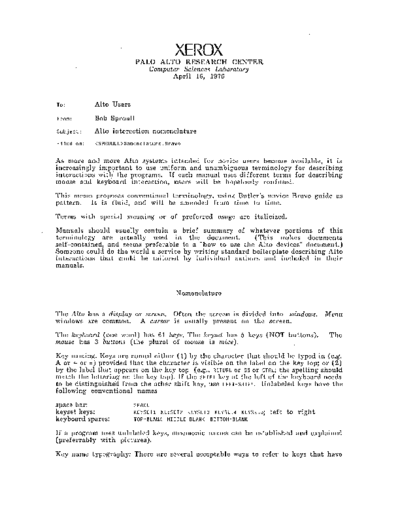
>> Download Alto_Interaction_Nomenclature_Apr76 documenatation <<
Text preview - extract from the document
XEROX
PALO ALTO RESEARCH CENTER
Computer Sciences Laboratory
April 16, 1976
To: Alto Users
From: Bob Sproull
Subject: Alto interaction nomenclature
Filed on: Nomenclature.Bravo
As more and more Alto systems intended for novice users become available, it is
increasingly important to use uniform and unambiguous terminology for describing
interactions witl~' the programs. If each manual uses different terms for describing
mouse and keyboard interaction, users will be hopelessly confused.
This memo proposes conventional terminology, using Butler's novice Bravo guide as
pattern. It is fluid, and will be amended from time to time.
Terms with special meaning or of preferred usage are italicized.
Manuals should usually contain a brief sunlmary of whatever portions of this
terminology are actually used in the document. (This makes documents
self-contained, and seems preferable to a "how to use the Alto devices" document.)
Someone could do the world a service by wri ting standard boilerplate describing Alto
interactions that could be tailored by individual authors and included in their
manuals.
N omencla ture
The Alto has a display or screen. Often the screen is divided into windows. Menu
windows are common. A cursor is usually present on the screen.
The heyboard (one word) has 61 heys. The keyset has 5 keys (NOT buttons). The
mouse has 3 buttons (the plural of mouse is mice).
Key naming. Keys are named either (1) by the character that should be typed in (e.g.
A or +- or :::) provided that the character is visible on the label on the key top; or (2)
by the label that appears on the key top (e.g., RETURN or [3S or CTRL; the spelling should
match the lettering on the key top). If the SHI FT key at the left of the keyboard needs
to be distinguished from the other shift key, use LEFT-S~H FT. Unlabeled keys have the
following conventional names
space bar: SPACE
keyset keys: KEYSETl KEYSET2 KEYSET3 KEYSET4 KEYSET5; left to right
keyboard spares: TOP-BLANK MIDDLE-BLANK BOTTOt~-BLANK
If a program uses unlabeled keys, mnemonic names can be established and explained
(preferrably with pic tures).
Key name typography: There are several acceptable ways to refer to keys that have
more than one character in their labels (in order of decreasing preference):
Spell the name in small caps (long strings of large caps are not usual In
the printing business): "Strike the RETURrJ key when the command is
finished."
RETURN
Spell the name In small caps, and superscript it: "Type COpy "
Surround the name with brackets -- : "Type COPY(return)."
A common convention for distinguishing text typed by the user from that typed by
the program is to underline the characters typed by the user.
User notes relating to the keyboard: The use of the CTRL key needs to be explained.
It may help to draw analogy with the use of a shift key on the typewriter.
Key actions. The usual action is to strike a key on the keyboard (i.e., to depress it
and release it quickly). To chord a set of keys is to depress the set in any order and
then to release them all (just like a piano chord). To modify a key by some others is
to depress the "others" and then strike the key. Thus "control A" is A modified by
CTRL.
Button naming. Buttons are named RED, YELLOW and GREEN. Whenever these terms
appear in all caps (or better still, small caps) in the document, they refer to mouse
buttons. (Note: RED=top or left; YELLOvJ=middle; GREEN=bottom or right. New mice will
have keys molded in the appropriate colors. Until then, colored tape can be attached
to the mouse to identify the keys.)
Button actions. The terminology used to 'describe mouse interactions is intentionally
coupled with the position of the cursor as the action is undertaken:
To position the mouse or cursor is to move the mouse until the cursor is at
some desired spot. Thus "position the cursor over the word you wish to
delete."
To point at an object with a button is to position the cursor to coincide
with the object and strike the specified button. Thus "point at the word
with RED." One can also speak of cliching a button: "click RED." (Or "point at
the word with the chord RED and YELLOW.") One can also speak of sensitive
objects; pointing at these objects on the screen causes SOIne specific action
to be taken
To draw over a trajectory with a button is to position the cursor over the
beginning of a trajectory, to depress the specified button, to propel the
cursor over the trajectory with the button depressed, and finally to release
the button. Thus "using RED, draw the curve you wish to see."
To bound a desired thing, use the draw action, but the trajectory itself is
unimportant. Usually only the endpoints are retained. Thus RED is used in
Gypsy to bound a selection. l\IIarkup's "box" symbol for deleting picture
areas might be described: "Bound the diagonal of the window you wish to
delete, using the GREEN button."
To double-clich or double-point at an object with a button is to position the
cursor over the object and strike the specified button twice in rapid
succession. Thus "double-click RED to select the entire word."
If more detailed terminology needs to be invented, use position, depress (or
hold down) and release as primitives.
Boot button: Pushing the boot button causes the Alto to be reinitialized. (Note:
This term is less than ideal, as it has pejorative and cruel connotations: "He booted
the Alto into oblivion;" or "He booted the somnolent cat to arouse it." However, it is
a. very graphic word!)
Words with special meanings when describing most command languages: command,
Alto Executive (refers to the command processor invoked as a result of booting),
selection.
Words to avoid: string (as applied to text; it is a computer-science term), buffer
(another computing term), bug (as a verb).
Programs as actors: Do not hesitate to make your program the subject of sentences:
"BRA va shows the text just deleted in buffer 2;" "DDS now expects you to type the
remainder of the command." These are preferable to passive constructions like "The
command is displayed ... "
◦ Jabse Service Manual Search 2024 ◦ Jabse Pravopis ◦ onTap.bg ◦ Other service manual resources online : Fixya ◦ eServiceinfo