Service Manuals, User Guides, Schematic Diagrams or docs for : xerox sdd memos_1977 19771028_D0_Simulator_Operating_Instructions
<< Back | HomeMost service manuals and schematics are PDF files, so You will need Adobre Acrobat Reader to view : Acrobat Download Some of the files are DjVu format. Readers and resources available here : DjVu Resources
For the compressed files, most common are zip and rar. Please, extract files with Your favorite compression software ( WinZip, WinRAR ... ) before viewing. If a document has multiple parts, You should download all, before extracting.
Good luck. Repair on Your own risk. Make sure You know what You are doing.
Image preview - the first page of the document
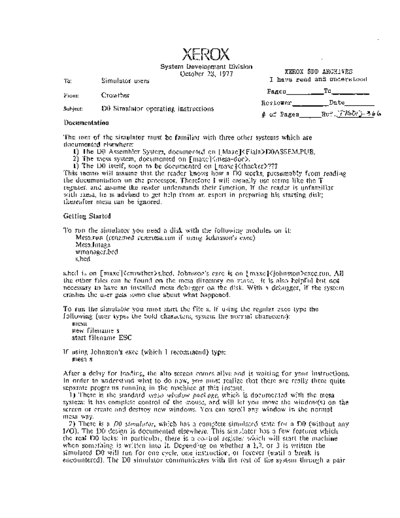
>> Download 19771028_D0_Simulator_Operating_Instructions documenatation <<
Text preview - extract from the document
XEROX
System Development Division
October 28, 1977 XEROX SDD ARCHIVES
To: Simulator users I have read and understood
Pages _ _ _ _ _To._ _ _ __
From: Crowther
Reviewer Date_ _ __
Subject: DO Simulator operating instructions
:/I of Pages _ _ Ref .. -r1S.7)1)~ -3 " "
Documentation
The user of the simulator must be familiar with three other systems which are
documented elsewhere:
1) The DO Assembler System, documented on [Maxc]DOASSEM.PUB.
2) The mesa system, documented on [maxc].
1) The DO itself, soon to be documented on [maxc]???
This memo will assllme that the reader knows how a DO works, presumably from reading
the documentation on the processor. Therefore I will casually use terms like the T
register, and assume the reader understands their function. If the reader is unfamiliar
with mesa, he is advised to get help from an expert in preparing his starting disk;
thereafter mesa can be ignored.
Getting Started
To run the simulator you need a disk with the following modules on it:
Mesa.run (renamed runmesa.run if using 10hnsson's exec)
Mesa.lmage
wmanager.bcd
s.bcd
s.bcd is on [maxc]s.bcd. 10hnsson's exec is on [maxc]exec.run. All
the other files can be found on the mesa directory on maxc. It is also helpful but not
necessary to have an installed mesa debugger on the disk. With a debugger, if the system
crashes the user gets some clue about what happened.
To run the simulator you must start the file s. If usin~ the regular exec type the
following (user types the bold characters, system the normal characters):
mesa
new filename s
start filename ESC
If using 10hnsson's exec (which I recommend) type:
mesa s
After a delay for loading, the alto screen comes alive and is waiting for your instructions.
In order to understand what to do now, you must realize that there are really three quite
separate programs running in the machine at this instant.
1) There is the standard mesa window package. which is documented with the mesa
system: it has complete control of the mOllse, and will let YOli move the window(s) on the
screen or create and destroy new windows. You can scroll any window in the normal
mesa way.
2) There is a DO Simulator, which has a complete simulated state for a DO (without any
1/0). The DO design is documented elsewhere. This simulator has a few features which
the real DO lacks: in particular, there is a control register which will start the machine
when something is written into it. Depending on whether a ],2, or 3 is written the
simulated DO will run for one cycle, one instruction, or forever (until a break is
encountered). The DO simulator communicates with the rest of the system through a pair
2
of routines which read and write simulated DO memories. This is the only path into the
simulator.
3) There is a ddt, which is a complex teletype-oriented user interface. The ddt accepts
one character user commands, optionally preceded by a single parameter, converts them
into commands to the simulator, and displays some sort of result at their completion. .
Since the ddt is trying to present a nice interface, it knows something about the format
of DO memory and DO instructions, and can print the latter in a 'fairly reasonable way. It
is often unnecessary to make a distinction between the ddt and the simulator, and I will
occasionally confuse the two in the following. But sometimes the distinction is crucial for
an understanding of the whole package.
Using ddt
You are now in the ddt and able to type ddt commands. The format of almost all
commands is a single optional parameter followed by a single command character. The
parameter is either an octal number or an alphanumeric string. while the command is
either a punctuation character or a control character (written in this memo as etl X). The
characters tI+tI, "_tl, tI*", and Space are really command characters, but their only erfect is
to help build up a complex parameter from a simple one. Using these commands one
could type myStart+5 and use it as a parameter. In the use of strings the distinction
between uppercase and lowercase is ignored, so that string, String, and STRING are all
the same symbol.
Note that the parameter is specified in octal. The whole of the ddt operates in octal
mode only, both on input and on output, and there are never any decimal numbers
involved. I do not boast about this, but at least it is easy to remember that there are no
options.
Load and Dump
The simulator is not of much lise without a microcode program to simulate. The
simulator will load the output of the micro/microd microcode assembly system (a ".mb"
file). In addition the simulator load command expects there to be a source file (a ".mc"
file), which it places into a second window on the alto display. The relevant ddt
command is xxx etl L, which loads files xxx.mb and xxx.mc. The assembler and its input
language are described elsewhere. Usually etl L is the very first command given to the
ddt.
Examine and Change
After the load the lIser may wish to examine or change some of the memory locations in
the simulated machine. He may examine a location by typing its address as the parameter
and "/" as the command. The address may be specified either as an absolute octal
number or as a symbol (which presumably came from the mb file out of the assembler.
but see below for a way to define symbols in the ddt). Since there are several memories.
the lIser is expected to precede the octal number with a single letter to indicate the
desired memory. For example, i23/ would inspect register 23 of the instruction store. The
defined memories are i (instruction). r (register). m (main), c (control=dO hardware
registers). and z (map - small prize to anyone coming lip with a good name here). If the
single letter is omitted it defaults to whatever the previolls memory was. Normally the
contents will print out in octal. but for the i memory that is not much use, so the i
printoul attempts to interpret the instruction symbolically. For the most part this is
possible. but sometimes the meaning of an instruction depends on the context in which it
occurs. One will frequently see a goto 45 interpreted as a []+-T goto 45. Here the ddt is
not smart enough to realize that the assembler specifies a T source for the alu and no
store back when there is nothing else to do. (Of course the very next instruction might
test the alu, so one cannot know for sure that this is a null operation).
3
There are other ways to inspect memory. One can type linefeed(LF) to inspect the next
location, and "t" to inspect the previous. One can type TAB to inspect the location
specified as the destination in the previous instruction printout (but watch out for Call
and Return, which may not do what you expect - the ddt is only looking at memory, not
executing it). TAB is the most useful way of examining instruction memory. '
One can change memory. This is particularly useful for setting up test cases during a
debugging session. The method is to examine the desired memory location by any of the
methods described above, and then to type a new contents followed by a carriage return
(CR). For example, r151123 456CR will change r memory location 15 from 123 to 456.
LF, t, and TAB will work just as CR, and in addition will go on to inspect a new
location. Unfortunately, the only form of input is octal numbers and predefined symbols:
one cannot type in new instructions in anything like a natural format. It is possible to
change i memory by typing in a 16 digit octal number (yes, the input is triple precision),
but in practice that is too painful to attempt. I tried to build an instruction read in
routine, but it was just too hard. Maybe someday.
Simulator Execution
Eventually one tires of looking at the program and decides to run the simulator on it.
The easiest way to do this is to type the start address followed by Ctl G. If you are just
learning the simulator I do not recommend this way, but if you use it, the simulator will
execute instructions as the program directs until one of three things happens:
1) a breakpoint is encountered. You may set breakpoints in the file loaded from the
assembler, or you may set them by typing address Ctl B. The simulator will stop with the
breakpoint \instruction about to be executed.
2) one of many illegal instructions is encountered.
3) you type a backspace(bs).
Another way to run the simulator is to type address Ctl S. This will prime the simulator
to start at the specified address, but will actually execute nothing. Another Ctl S without
a parameter will step the simulator forward one instruction. In this way one can step the
program forward one instruction at a time. I recommend this mode when first learning
the simulator.
When the simulator stops execution and returns to the ddt, all of the active registers of
the simulated DO are accessible, as well as all of the memories described before. One can
type t/ or apc/ and see what is currently in these registers. One can even change these
registers in mid stride. At each return to ddt two especially useful registers are
automatically printed. These are the register holding the address of the next instruction to
be executed, and the MIR which holds the instruction itself.
I want to tell you at what part of its cycle the simulated dO stops, for that is vitally
important for understanding what the various registers mean. In order to do that I must
explain a little bit about how the simulator treats time. The answer will sort of turn out
to be that the DO has stopped just after the start of cycle zero of the machine, so that all
of the registers which are loaded at time zero have actually been loaded, but none of the
gates which hang off of those registers have yet started to change.
At the beginning of every cycle the simulator starts with a record which contains the
complete state of the DO. This record contains things like hI and cia and apc. It first
executes a set of procedures whose job is to compute various gating functions from that
record. For example, the actual r address specified and the output of the cycle/masker. It
next executes another set of procedures whose job is to compute a new record which will
be the state of the machine at the start of the next cycle. This new record is kept
completely separate from the old one until the very end of the simulated cycle. Finally.
the new record is copied into the old one (with due care for the abort case), and the
cycle repeats. When the machine stops, the copy over has not happened, but the ddt is
4
looking at the new registers. Normally the simulator stops at the end of cycle 3, but
because the ddt is looking at the new register it seems that it is the beginning of cycle O.
Actually, since an abort'can prevent the normal loading of some of the registers, one
must take care when interpreting the ddt output. The ddt is willing to display not pnly
the contents of the new state record, but also any of the gating functions which seem to
be of interest. There are approximately 60 values which can be examined in this way.
One of the entries in the state record is a 2 bit counter (called cycle) which cycles
through the four stages of the instruction being executed. Cycle is used to set one of four
corresponding booleans called timeO, timel, time2, and time3. The booleans in turn are
used to decide whether a particular part of the simulator logic should execute. Thus after
four passes through the main loop of the simulator one instruction will be completely
executed. To mimic the DO overlap, the simulator sets another of the time booleans on
each pass. This will force the execution of logic corresponding to the appropiate cycle of
the overlapped instruction, and because of the nature of the DO design the two cycles will
not conflict. But the simulator will work equally well if the overlap is not called for.
which means that it is easy to run the DO simulator in a non-overlapped mode. The
value of such a mode is in the debugging of microcode: it is much easier to understand
what is going on if you have all of the variables relevant to the current instruction at
hand, instead of seeing half of them as they have been stepped on by the next
instruction. There is a control register (cl = "overlap") which can be set to zero for
overlapped mode and one for nonoverlapped. The default is nonoverlapped.
I recommended the single step mode for the initial experience with the simulator because
I found the various registers did not always have the values I expected. even when the
simulator was working correctly. With the single step mode one is at least confident
where the program has stopped and by what path it got there. One final caution: the
main memory is of course asynchronous, and the result does not always show up until
several instructions have been executed. If you stop just after computing your final
answer, you may never get to see it!
Command Strings
The user has the ability to enter a string (called a command string) for the ddt to
remember. He can later specify that the ddt execute the whole string as though it had
been typed from the keyboard. A typical string might single step the simulator and print
out several registers for the user to examine. The ddt has storage for four such strings,
labeled 0,l,2,and 3. The systax for command string entry is # Ctl Z same as CR (for wasting less display space)
building complex parameters
+ plus
minus
* times
Sp plus
load/dump
Ctl L load
Ctl 0 dump (hasn't worked since 36 bit DO change)
DO control
Ctl G run DO
Cll S step DO
ClI B set breakpoint at parameter
Ctl C clear breakpoint at parameter
Ctl W set task level to parameter (W stands for Wakeup Task)
BS halt a running simulator
ddt control
Ctl Q exit ddt(quit) (shift swat is faster)
? type list of commands
= retype the last thing in octal
Ctl Z enter a command string terminated by another Ctl Z
ESC play the command string through the ddt
Ctl T type out the command string
Ctl R type out all the R memory symbols with their values.
xx: yyCR define symbol xx to have value yy.
The simulator memories
i memory: 4K of 48 bit words
1) only 36 bits are used
2) the parity bit holds breakpoint information. IF YOU USE THE PARITY BIT
FOR DATA, BEWARE - CLEAR ALL BREAKS WILL CLEAR IT.
3) the simulator keeps i memory on the disk, and caches two 256 word pages in
core.
m memory: 2K of 16 bit words
r memory: 256 16 bit words
z memory: nominally 16K of 13 bit words pointing from virtual to real addresses.
Actually 8 words pointing from real to virtual addresses. Searching the 8 words slows the
simulator down a little, but not as much as keeping the z memory on disk.
t memory: 16 16 bit words
only t(ctask) can be read and written by the ddt
c memory: 64 48 bit words
1) most of these addresses have only 16 bits of memory behind them, but a
couple have more
2) most of these addresses are implemented by a table of 64 pointers to various
structures in the simulator data region. In particular. there are a lol of pointers
into the output version of the state vector, and a lot into the computed gating
functions.
6
The C Memory in detail
The following list gives the c address, followed by the ddt symbol for that address.
followed by a brief description of the register. There is no longer any method behind
the ordering of these registers.
cOO none: DO control. read yields zero, write 1-4 does command
1=> run (Ctl G)
2=> step (Ctl S)
3=> single cycle
4=> clear all breaks
cOl overlap: zero like DO, 1 non overlap mode.
c02 pc: establish a new i store pc - used in Ctl G and S
c03 break: set break
c04 c1earBreak:c1ear break
c05 none: write a 1 to clear whole machine (all memories)
c06 stkp: see DO manual.
c07 pcf: see DO manual.
elO cydeCtl: see DO manual.
ell sstack: see DO manual.
el2 sb: see DO manual.
c13 t: see DO manual. Access is to T(Ctask).
el4 hI: see DO manual.
el5 h2: see DO manual.
el6 none: unused.
el7 al ua: see DO man ual. Ailla represents gates, not a register.
c20 alll: see DO man ual.
c21 none: unused
c22 mir: see DO manual.
c23 rselGates: the r address, as computed from MIR
c24 jumpGates: the jump address, as computed from MIR
c25 cycle: an instruction cycle counter running from 0 to 3
c26 apc: see DO man ual.
c27 flags: A set of bits indicating control conditions.
001=>abort
040=>steal
100=>r write back
200::)t write back
400=>time3
1000::>dispatch
2000=)freeze
c30 ctask: see DO manual.
c31 none: unused
c32 db: see DO manual.
c33 pcx: see DO manual.
c34 none: unused
c35 none: unused
c36 none: address - an intermediate PC useful for debugging
c37 saluf: see DO manual.
c40 minnbr: see DO manual.
c41 page; see DO manual.
c42 cia,next: see DO manual. .
c43 tpc: see DO manual. tpc(taskO) is shown.
c44 conds: a set of booleans related to skip conditions ◦ Jabse Service Manual Search 2024 ◦ Jabse Pravopis ◦ onTap.bg ◦ Other service manual resources online : Fixya ◦ eServiceinfo