Service Manuals, User Guides, Schematic Diagrams or docs for : xerox sdd memos_1978 19781013_Specifics_For_Debugger_Interface
<< Back | HomeMost service manuals and schematics are PDF files, so You will need Adobre Acrobat Reader to view : Acrobat Download Some of the files are DjVu format. Readers and resources available here : DjVu Resources
For the compressed files, most common are zip and rar. Please, extract files with Your favorite compression software ( WinZip, WinRAR ... ) before viewing. If a document has multiple parts, You should download all, before extracting.
Good luck. Repair on Your own risk. Make sure You know what You are doing.
Image preview - the first page of the document
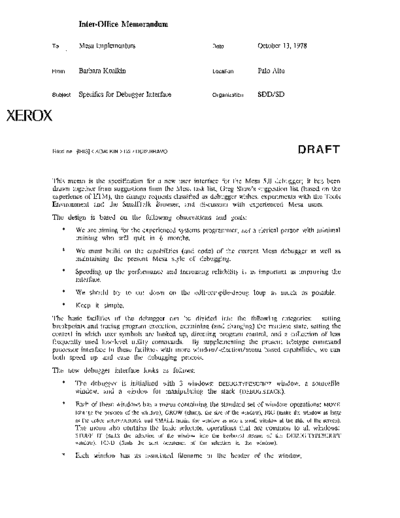
>> Download 19781013_Specifics_For_Debugger_Interface documenatation <<
Text preview - extract from the document
Inter-Office Memorandum
To Mesa Implementors Date October 13, 1978
From Barbara Koalkin Location Palo Alto
Subject Specifics for Debugger Interface Organization SDD/SD
XEROX
Filed on: [IRIS] 05 >DUI2.BRAVO DRAFT
This memo is the specification for a new user interface for the Mesa 5.0 debugger; it has been
drawn together from suggestions from the Mesa task list, Greg Shaw's suggestion list (based on the
experience of ETM), the change requests classified as debugger wishes, experiments with the Tools
Environment and the SmallTalk Browser, and discussion with experienced Mesa users.
The design is based on the following observations and goals:
* We are aiming for the experienced systems programmer, not a clerical person with minimal
training who will quit in 6 months.
* We must build on the capabilities (and code) of the current Mesa debugger as well as
maintaining the present Mesa style of debugging.
* Speeding up the performance and increasing reliability is as important as improving the
interface.
* We should try to cut down on the edit-compile-debug loop as much as possible.
* Keep it simple.
The basic facilities of the debugger can be divided into the following categories: setting
breakpoints and tracing program execution, examining (and changing) the runtime state, setting the
context in which user symbols are looked up, directing program control, and a collection of less
frequently used low-level utility commands. By supplementing the present teletype command
processor interface to these facilities with more window/selection/menu based capabilities, we can
both speed up and ease the debugging process.
The new debugger interface looks as follows:
* The debugger is initialized with 3 windows: DEBUG.TYPESCRIPT window, a sourcefile
window, and a window for manipulating the stack (DEBUG.STACK).
* Each of these windows has a menu containing the standard set of window operations: MOVE
(change the position of the window), GROW (ch~lIge the size of tile window), BIG (make the window as large
as the entire screen/restore), and SMALL (make the window as mlo 11 small window at the side of the scrccn).
The menu also contains the basic selection operations that arc common to all windows:
STUFF IT (sluffs the selection of the window into the keyboard stream of the DEBUG.TYPESCRIPT
window). FIND (finds the next occurencc of the selection in the window).
* Each window has its associated filename in the header of the window.
Specifics for Debugger Interface 2
* Each window may have a selection, but only one sclection is "the current selection" at any
time. This simplifie~ input to commands that involve using the current selection.
* The mouse buttons remain as before: RED selects and extends the selection by characters,
YELLOW selects and extends the selection by words, and BLUE displays thc menu.
* The scrolling functions remain as before: RED for scrolling up, YELLOW for thumbing,
BLUE for scrolling down, and YELLOW IBLUE for nOlmalizing the selection. Possible
enhancements to the present capabilities are to have continuous scrolling and split windows.
* Look into what is involved in adopting the Tools window/menu/selection/editor package.
Debug.Typescript window:
* Retains the present debugger interface capabilities with respect to typing in key letters for
invoking commands.
* Is the only debugger-created window that accepts type-in. This means that the STUFF-IT key can
continue put characters into the input stream of this window; thus typing a character (when a non-scratchfile
window is current) makes this typescript window the current window.
* Used to interpret expressions.
* The place of all debugger to user communcation. This window is used for reporting uncaught
signals, error messages from the interpreter, and saving lists of information (such as List Breaks or Display
GlobaIFrameTable). .
* In addition to the standard window operations, the menu for this window has a command
to allow you to CREATE a new scratch window.
* The Debug.Typescript file can still be viewed as a log of the debugging session. If a user
wishes to save some of the information that is lost by using selections instead of typing in all of the
commands, you can record information in this window (in the form of comments) or use the old type-in
command processor.
Sourcefile window:
* Used to set breakpoints and for displaying the source position when looking at the stack.
* This window is the only window in which you may set breakpoints. These breakpoint
commands enable the user to perform all of the present breakpoint operations simply by
selecting the location and choosing the appropriate menu command.
* 111e semantics of the breakpoint commands are as follows:
Keyword Selection Action {old command~
BREAK PROCEDURE Break Entry
RETURN Break Xit
source Break Procedure, Break Module
CBREAK PROCEDURE same as above commands but must
RETURN specify condition as post-operator
source
CLEAR PROCEDURE Clear Entry Break
RETURN Clear Xit Break
source Clear Break, Clear Module Break
BR ALL PROCEDURE Break All Entries
RETURN Break All Xits
CLALL PROCEDURE Clear All Entries
RETURN Clear All Xits
PROGRAM Clear All Breaks
Specifics for Debugger Interface 3
* This scheme allows us to set conditional breakpoints by selecting the location, invoking the
CBREAK command, and then typing in the condition. Where: either a window pops up (it is nice
for this infonnation and its window to go away after being input) or into the typescript window (which is
already there but possibly not visible)? See figure 1.
* The type of menu to be used is as yet undetennined: either a menu with the breakpoint commands in addition
to the window commands (as in the present scheme) or perhaps a fixed menu consisting of the keywords
BREAK, CLEAR, CONDITION. and ALL, located either in the header of the window along with the file
name or on the bottom of the window, that allows combinations of keywords to be selected, with BREAK and
CLEAR actually activating the action. More experimenting and discussion is still neccesary to resolve this.
* All breakpoints are shown by a graphic indication in the source file window. What to use:
secondary selection highlighting, or a carat beneath the location? This means the window needs to be refreshed
(somehow) each time any breakpoint is set or cleared.
* Selections in the breakpoint window resolve only to places where breakpoints are allowed
to be set (according to the compiler-generated fine grain table).
Debug.stack:
* The stack window is used for displaying current context information as well as the
procedure call stack. Whichever level of the stack is selected becomes the current context
for symbol lookup. It possible to change the current context by moving the selection in
either direction along the stack.
* A subwindow of the stack window is reserved for showing context information about the
current configuration, psb, module, global frame, and local frame. 'I1lC rest of this
subwindow is used to show the procedure call stack, one level at a time. If you wish to
advance along the stack, select the NEXT menu command or hit the next key. How about
using the LF key for the next key? You may go back up the stack by selecting the name at the
level you wish to look at. How to do jump (as in skip the next n levels)?
* 'Jbe rest of the stack window is used to show the variables local to the current context.
Should this be two separate windows? Should the variable window be cleared for each SHOW or just
scrolled? 111is sub window has its own scrolling capabilities; stack commands are activated by
means of a menu. See figures 2 and 3 for examples. The semantics of the commands are as
follows:
Keyword Selection Action ~ old command)
snow config Display Configuration
psb Display Process - p, r, W
module Display Module - v
procedure Display Stack - v
SOURCE module Display Module - s
procedure Display Stack - s
psb Display Process - s
NEXT procedure Display Stack - n
psb Display Process - n
* This window may also be used for changing the context. Selecting one of the context
keywords (Configuration, Process, Module) means "change this context". When Ule
current context gets modified in some way, all of the conlext infonnation gets updated. See
the section below for details.
* C[be stack window does not 'allow user type-in. Updating gets done by the debugger when
the context gets modified in some way. Only word selection is allowed in this window,
since selections are only used for context setting purposes. Note that all messages likc "No
symbols for ll\lnnnB... " and "Sourcefile.mesa \lol availablc" continue to be displayed in the
DImLJG.TYPES('R (PT window.
Specifics for Debugger Interface 4
Changing the context:
* If you wish to change the context, select one of the context keywords. A (temporary)
window (or call it a "view") appears with a list of the choices. Selecting the name changes the
context as well as updating all of the corresponding information in the context status
subwindow.
* If you select the keyword "Configuration", a window appears, called "List.configs",
consisting of a list of all the configurations that have been loaded. Note that this is the same
output as the present List Configurations command.
* If you select the keyword "Module", a window appears, called "List.modules", consisting
of a list of the names of all of the modules in the current configuration. Note that this is
similar to the output of the present Display Configuration command. See figure 4 for an example.
* If you select the keyword "Process", a window appears, called "List. processes" ,
consisting of a list of all processes by ProcessHandle. What other information is neccesary in
order for this to be interesting: frame, root, source, priority?
Directing program control:
* Explore the idea of using the header of the DEBUG.TYPESCRIPT window to contain a menu of the
PROCEED, QUIT, and KILL commands in order to have a menu way of directing program control.
Scratch window:
* The menu for this type of window has the standard window operations in addition to
commands to CREATE a new scratch window, DESTROY a scratch window, and LOAD a file
into a scratch window.
* This type of window can also accept keyboard type-in.
Mode changes:
* The debugger keeps a "property sheet" of state information that is not likely to change
often. When you wish to examine or change any of these modes, you invoke the Mode
Change command. This causes a window to appear (like the specification of a Tool or a property
sheet in Desktop) in which you can reverse a mode by selecting ON/OFF. This command is
used to set global state information that is currently maintained by the commands CAse
on/off, Worry on/off, Keys on/off. What to call this command and how to invoke and display it?
We should look into the possibility of extellding this sheet to include other options (for example, whether you
would like to have records displayed with spaces or carriage returns between the fields).
Consistent rules for invoking commands:
* In general, the commands that require no parameters (Userscreen), print many lines of
information (Coremap), take morc time to complete (List Processes), change the state
(Reset Context), and direct program control (Proceed) are the types of commands that
require confirmation (CR) before they are executed.
* Menu commands with just one operand use the current selection as the object of the aclion,
and activate when the menu button is let up.
* Menu commands that require two arguments (such as conditional breakpoints), lise the
current selection as the first argument and prompt (how'!) for the second one when the menu
button is let up.
* All octal commands (Octal Read, Write, Set break, Clear break, Set Octal Context) may
be invoked only through the command processor. The same applies for other low-level
Specifics for Debugger Interface 5
utility commands.
Changes to the way things are now:
* As a result of implementing more selection based schemes for invoking debugger
commands, WindEx has to become a standard part of the Mesa debugger.
* The need for the MESATYPESCRIPT window has gone away, so this feature is no longer
supported.
* Different types of windows have their own menu commands in addition to the basic set of
window operations.
* The distinction between the old form of tracepoints and breakpoints has almost disappeared
with the new display stack mode. Therefore only breakpoints are now being supported,
with tracepoints being reserved for future design in combination with a macro facility. You
would like to be able to specify a set of actions to be perfonned (including the ability to proceed) when
reaching a traccpoint. without the user having to be there to type in the commands.
* 'Ibe functions of the Display Variable and Interpret commands in Mesa 4.0 debugger have
been superceded by the interpreter and therefore are no longer supported.
s. ptr = EVEH[BASEfbbt
mapaddr: BMptr ◦ Jabse Service Manual Search 2024 ◦ Jabse Pravopis ◦ onTap.bg ◦ Other service manual resources online : Fixya ◦ eServiceinfo