Service Manuals, User Guides, Schematic Diagrams or docs for : . BIOS Unlock Hidden menu in Phoenix BIOS Setup Menu Tutorial
<< Back | HomeMost service manuals and schematics are PDF files, so You will need Adobre Acrobat Reader to view : Acrobat Download Some of the files are DjVu format. Readers and resources available here : DjVu Resources
For the compressed files, most common are zip and rar. Please, extract files with Your favorite compression software ( WinZip, WinRAR ... ) before viewing. If a document has multiple parts, You should download all, before extracting.
Good luck. Repair on Your own risk. Make sure You know what You are doing.
Image preview - the first page of the document
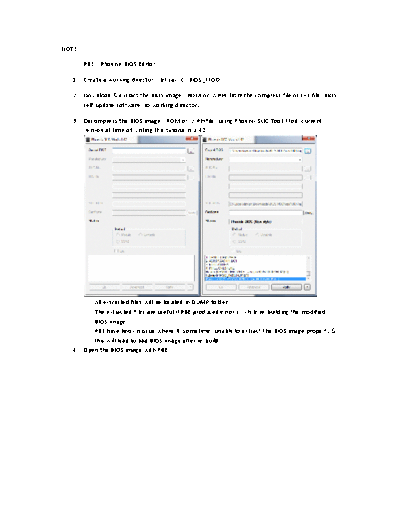
>> Download Unlock Hidden menu in Phoenix BIOS Setup Menu Tutorial documenatation <<
Text preview - extract from the document
NOTE:-
- PBE = Phoenix BIOS Editor
1) Create a working directory, let say: C:\BIOS_MOD
2) Download & extract the BIOS image (.ROM or .WPH) from the compress file or EXE file (BIOS
self-update software) to working directory.
3) Decompress the BIOS image (.ROM or .WPH file) using Phoenix SLIC Tool/Mod (current
version at time of writing this tutorial is 1.42):-
-
All extracted files will be located in DUMP folder.
-
The extracted files are useful if PBE produced error(s) while re-building the modified
BIOS image.
- PBE have known issue where it (sometime) unable to extract the BIOS image properly &
this will lead to bad BIOS image after re-build.
4) Open the BIOS image with PBE:-
5) Go to PBE's TEMP folder:-
- 64bit OS: C:\Program Files (x86)\Phoenix Technologies Ltd\BIOS Editor\TEMP
- 32bit OS: C:\Program Files\Phoenix Technologies Ltd\BIOS Editor\TEMP
6) Copy OLD1.RLS, STRINGS0.ROM (or STRINGS00.ROM) & TEMPLAT0.ROM (or
TEMPLAT00.ROM) files from PBE's TEMP folder to working directory.
7) Open OLD1.RLS with HEX editor & copy the first two bytes:-
8) Open STRINGS0.ROM with HEX editor & search for the two bytes, copied from the OLD1.RLS
file above. In this example, the two bytes are D6 70:-
- The 01 00 02 00 means there is one language in this file which is EN (US).
9) All of the bytes before D6 70 are called header. The length of the header should be 0x1C.
Delete the header & save it as STRINGS.ROM:-
10) Search for "Intel(R) Virtualization Technology" or "VT Feature" or just "Virtualization" in the
STRINGS window in PBE. In this example, we will found "Intel(R) Virtualization Technology":-
11) Search for "Intel(R) Virtualization Technology" in the STRINGS.ROM file:-
- In this example, we found out that the offset or location of the "Intel(R) Virtualization
Technology" string or text is 2CFD.
12) Now search for "FD 2C" (2CFD in endian format) in the STRINGS.ROM file. Make sure search
from the beginning of the file:-
- In this example, the offset for "FD 2C" will be 030A.
- Remember, the first result is what we are looking for.
13) Open TEMPLAT0.ROM with HEX editor & search for "0A 03" (030A in endian format):-
Note:-
00 = Pick Field
01 = Pick Field
10 = Generic Text
11 = Information
21 = Time
22 = Date
23 = Free form Hex
- Depend on the type of the menu we're going to unlock or unhidden but usually we're
going to unlock or unhidden two types of menu. The two bytes before "0A 03" will
determine which type of menu it is & we will call it menu header to differentiate it from
others:-
a) Pick Field type of menu. This type of menu allowed us to change the value such as
enable/disable or change it to another value. In this example, it is clearly we're going
to unlock or unhidden Pick Field type of menu. In this example, we found the menu
header is "00 14"; 00 = Pick Field & 14 = Length. The Length value can be different.
As I mention earlier, it is clearly "Intel(R) Virtualization Technology" menu is Pick
Field type of menu, so if the first result have different pattern (menu header),
continue the search until you found the right pattern.
b) Information type of menu. I usually use this type of menu if I want to unlock hidden
menu where it have sub-menus in it. It is a little bit complex to unlock this kind of
menu but if you understand the process, it will be easy. The menu header will be
look like this ◦ Jabse Service Manual Search 2024 ◦ Jabse Pravopis ◦ onTap.bg ◦ Other service manual resources online : Fixya ◦ eServiceinfo