Service Manuals, User Guides, Schematic Diagrams or docs for : . Rare and Ancient Equipment DYNEX DX-LDVD19-10A Dynex+DX-LDVD19-10A
<< Back | HomeMost service manuals and schematics are PDF files, so You will need Adobre Acrobat Reader to view : Acrobat Download Some of the files are DjVu format. Readers and resources available here : DjVu Resources
For the compressed files, most common are zip and rar. Please, extract files with Your favorite compression software ( WinZip, WinRAR ... ) before viewing. If a document has multiple parts, You should download all, before extracting.
Good luck. Repair on Your own risk. Make sure You know what You are doing.
Image preview - the first page of the document
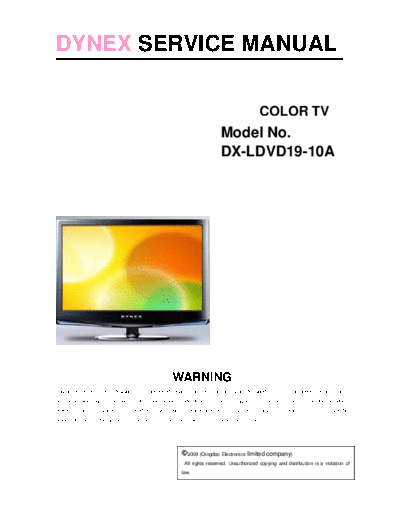
>> Download Dynex+DX-LDVD19-10A documenatation <<
Text preview - extract from the document
DYNEX SERVICE MANUAL
COLOR TV
Model No.
DX-LDVD19-10A
WARNING
This service information is designed for experienced repair technicians only and is not designed for use by the general public. It does
not contain warnings or cautions to advise non-technical individuals of potential dangers in attempting to service a product. Products
powered b electricity should be serviced or repaired only by experienced professional technicians. Any attempt to service or repair the
product deal with in this service information by anyone else could result in serious injury or death.
2009 (Qingdao Electronics limited company)
All rights reserved. Unauthorized copying and distribution is a violation of
law.
1
CONTENTS
Table of contents....................................................................2
1. General Information...........................................................4
1.1 General Guidelines................................................................................4
1.2 Important notice.......................................................................4
1.3 How to read this Service Maunal..................................................5
2. SPECIFICATIONS................................................................7
3. LOCATION OF CONTROLS AND COMPONENTS..........8
3.1Board Location...................................... ...................................8
3.2 A Board----Main Board................................................................8
3.3 B Board----Power Board................................................... ........12
3.4 LCD Panel...................................... ......................................13
4. Disassemble and assemble..............................................16
4.1 Remove the Pedestal...............................................................16
4.2 Remove the Front Cabinet.........................................................16
4.3 Remove the LCD panel............................................................16
4.4 Remove the Main Board...........................................................17
4.5 Remove the Power Board..........................................................17
4.6 Remove the DVD Keypad Assembly and DVD..............................17
4.7 Remove the Speaker................................................................17
4.8 Remove the Keypad Assembly...................................................17
4.9 Remove the Remote Control Board.............................................17
5. INSTALLATION INSTRUCTIONS.....................................18
6. OPERATION INSTRUCTIONS..........................................21
6.1 Front Panel Controls..................................................................21
6.2 Back Panel Controls.................................................................22
2
6.3 Setting up Your Remote Control.................................................23
7. MEASUREMENTS AND ADJUSTMENTS.......................26
8. Electrical parts....................................................................30
8.1 Wiring Connection Diagram.......................................................30
8.2 Block Diagram.........................................................................32
8.3 Circuit Diagram.............................................................................32
9. Trouble Shooting Guide ..................................................50
3
1. General Information
1.1 General Guidelines
When servicing, observe the original lead dress. If a short circuit is found, replace all parts which
have been overheated or damaged by the short circuit.
After servicing, see to it that all the protective devices such as insulation barriers, insulation papers
shields are properly installed.
After servicing, make the following leakage current checks to prevent the customer from being
exposed to shock hazards.
1) Leakage Current Cold Check
2) Leakage Current Hot Check
3) Prevention of Electro Static Discharge (ESD) to Electrostatically Sensitive
1.2 Important notice
1.2.1 Follow the regulations and warnings
Most important thing is to list up the potential hazard or risk for the service personnel to open the
units and disassemble the units. For example, we need to describe properly how to avoid the
possibility to get electrical shock from the live power supply or charged electrical parts (even the
power is off).
This symbol indicates that high voltage is present inside. It is dangerous to
make any king of contact with any inside part of this product.
This symbol indicates that there are important operating and maintenance
instructions in the literture accompanying the appliance
1.2.2 Be careful to the electrical shock
To prevent damage which might result in electric shock or fire, do not expose this TV set to rain or
excessive moisture. This TV must not be exposed to dripping or splashing water, and objects
Filled with liquid, such as vases, must not be place on top of or above the TV
1.2.3 Electro static discharge (ESD)
Some semiconductor (solid state) devices can be damaged easily by static electricity. Such
Components commonly are called Electrostatically Sensitive (ES) Devices. The following
tech-niquesshouldbeusedtohelpreducetheincidenceofcomponentdamagecausedbyelectro
Static discharge (ESD).
1.2.4 About lead free solder (PbF)
This product is manufactured using lead-free solder as a part of a movement within the consum-er
products industry at large to be environmentally responsible. Lead-free solder must be used in the
servicing and repair of this product.
1.2.5 Use the genewing parts (specified parts)
Special parts which have purposes of fire retardant (resistors),high-quality sound (capacitors), low
noise(resistors), etc. are used.
When replacing any of components, be sure to use only manufacture's specified parts shown in
the parts list.
Safety Component
Components identified by mark have special characteristics important for safety.
4
1.2.6 Take Care to Deal With The Cathode-Ray Tube
In the condition that an explosion-proof cathoderay tube is set in this equipment, safety is se-cured
against implosion. However, when removing it or serving from backward, it is dangerous to give a
shock. Take enough care to deal with it.
1.2.7 Safety Check after Repairment
Confirm that the screws ,parts and wiring which were removed in order to service are put in the
original positions, or whether there are the portions which are deteriorated around the serviced
places serviced or not. Check the insulation between the antenna terminal or external metal and
the AC cord plug blades. And be sure the safety of that.
Insuration Test
1. Unplug the plug from the AC outlet.
2. Remove the antenna terminal on TV and turn on the TV.
3. Insulation resistance between the cord plug terminals and the eternal exposure metal
should be more than M ohm by using the 500V insulation resistance meter
4. If the insulation resistance is less than M ohm, the inspection repair should be required.
If you have not the 500V insulation resistance meter, use a Tester.
External exposure metal: Antenna terminal Headphone jack
1.2.8 Ordering Spare Parts
Please include the following informations when you order parts. (Particularly the Version
letter)
1. Model number and Version letter
The model number can be found on the back of each product and the Version letter can
be found at the end of the serial number.
2. Part No. and Description
You can find them in your service manual.
1.2.9 Photo used in this manual
The illustration and photos used in this Manual may not base on the final design of products, which
may differ from your products in some way.
1.3 How to read this Service Manual
1.3.1 Using Icons
Icons are used to attract the attention of the reader to specific information. The meaning of each icon is
described in the table below:
Note:
A "note" provides information that is not indispensable, but may nevertheless be valuable to the
reader, such as tips and tricks.
Caution:
A "caution" is used when there is danger that the reader, through incorrect manipulation,
5
may damage equipment, loose data, get an unexpected result or has to restart(part of)
a procedure.
Warning:
A "warning" is used when there is danger of personal injury.
Reference:
A "reference" guides the reader to other places in this binder or in this manual, where he/she will
find additional information on a specific topic.
6
2. Specification
Screen Size 18.5"
Display Type LCD
Panel Supplier AUO
Panel Technology TN
Panel 60 Hz vs.120 Hz 60Hz
Display Resolution 720P
Panel Resolution 1366(H)x768(V)
Backlight Technology CCFL
Aspect Ratio 16:9
Contrast Ratio 1000:1
Brightness cd/m2 300
Panel Native Color Temperature 6500
Uniformity 0.75(9point)
Response Time - Fact Tag 5ms
Panel Bit Depth 6bit
Lamp Life 50000
Horizontal Viewing Angle 170
Vertical Viewing Angle 160
Chipset Provider & part # zoran775
ATSC Tuner with Clear QAM Yes
NTSC Tuner (air & cable) Yes
Tuner Module Provider & part # NXP
Comb Filter 3d y/c digital
USB Port for thumb drive (side) - Supports F/W
Upgrade, MP3, JPEG Yes(For firmware update, back side, with cover)
PC Input - VGA (back) Yes (SIDE BACK)
Shared Audio Inputs Yes (COMPOSITE & S-VIDEO)
RF Input (back) Yes (SIDE BACK)
Watts/Channel 3W x 2
Sound Leveler Yes
Audio-only (panel off) Yes
MTS/SAP Yes
Mono or Stereo Speaker Stereo
Power Light On-Blue; Off-red
Power: AC 120volt/60Hz Yes
DVD Player Yes
DVD Video/-R/-RW/+R/+RW/CD-R/-RW/JPEG
Optical Disk Playback Support Photo
DVD video interface to TV Component - Progressive
PC Input Max, Resolution (match panel) 1360*768
7
3. LOCATION OF CONTROLS AND COMPONENTS
3.1 Board Location
A Board B Board
C
D
No. Description
A Board Main Board
B Board Power supply Board
C DVD
D Speaker
3.2 A Board----Main Board
3.2. 1 Function Description:
Main Board
Process signal which incept from exterior equipment then translate into signal that panel can display.
3.2.2 Connector definition
8
Main board connector
LVDS Connector (CN7)
PIN 1
Pin number Signal name Description
1-3 LVDSVDD Power for panel
4-6 GND Ground
7 A0N LVDS EVEN 0 - Signal
8 A0P LVDS EVEN 0 + Signal
9 A1N LVDS EVEN 1 - Signal
10 A1P LVDS EVEN 1 + Signal
11 A2N LVDS EVEN 2 - Signal
12 A2P LVDS EVEN 2 + Signal
13,14 GND Ground
15 CK1N LVDS EVEN Clock - Signal
16 CK1P LVDS EVEN Clock + Signal
17 A3N LVDS EVEN 3 - Signal
9
18 A3P LVDS EVEN 3 + Signal
19 NC NC
20 NC NC
21 NC NC
22 NC NC
23 NC NC
24 NC NC
25,26 GND Ground
27 NC NC
28 NC NC
29 NC NC
30 NC NC
Power supply and Inverter Connector CN3
PIN 1
Pin
number Signal name Description
Ground
Ground
Power
Power
Audio Output Connector CN1
PIN 1
Pin
number Signal name Description
10
Audio Output
Ground
Ground
Audio Output
Connector
PIN 1
Pin
number Signal name Description
Power
Ground
Key Connector
Key Connector
Key Connector
Key Connector
Key Connector
Key Connector
Key Connector
DVD Power Connector (CN5)
PIN 1
Pin
number Signal name Description
1 STB stand by
2 5V 5V Power
3 GND Ground
4 GND Ground
5 12V 12V Power
DVD Video Connector (CN6)
11
PIN 1
Pin
number Signal name Description
1 DVD_SW DVD
2 DVD_PB Pb Signal
3 DVD_Y Y Signal
4 GND Ground
5 DVD_PR Pr Signal
6 GND Ground
7 DVD_IR IR control
DVD Audio Connector (P1)
PIN 1
Pin
number Signal name Description
1 DVD_L_IN Left track
2 DVD_R_IN Right track
3 GND Ground
Update Connector (CN4)
PIN 1
Pin
number Signal name Description
Ground
3.3.B Board------- (Power Board)
Supply power for Main board and Panel
12
Power supply and Inverter Connector CN10
Pin
number Signal name Description
Ground
Ground
Power
Power
Other Connector
AC150V~AC240V Input (CN13)
Power supply for panel (CN11)
Power supply for panel (CN12)
3.4. LCD PANEL.
13
Connector definition
14
15
4.1 Remove the Pedestal
Remover the six screw indicated with
Turn to front cover upwards
Remover pin indicated with .
4. 3Remove the LCD panel
Lay down the unit so that rear
cover downward .
Remove the two screw from the
pedestal indicated with .
Then remove the pedestal .
4.2Remove the Front Cabinet
Remover the four screw indicated with
.
Remover the pin indicated with .
4.4 Remove the Main Board 4. 7Remove the Speaker
Remover the four screw indicated with
4. 8Remove the Keypad
Assembly
Remover the two screw indicated with .
Remover the four screw indicated with .
4.5 Remove the Power Board Remover the two screw indicated with
.
4. 9Remove the Remote
Control Board
Remover the four screw indicated with
4. 6Remove the DVD Keypad Remover the one screw indicated with
.
Assembly and DVD
Remover the four screw indicated with
.
Then remove the Shield Shelf .
5. INSTALLATION INSTRUCTIONS
Accessories
Remote Control User Manual Battery
24
Connecting an antenna or cable TV 5 Select the channel you want with the remote control for the
cable box.
To connect an antenna, cable TV, or satellite TV box:
1 Connect one end of a 75 ohm cable (not included) to the RF OUT
jack on the antenna or on the cable or satellite TV box. Back of TV
ANT/CABLE IN
Multi-family dwellings or apartments
Connect to wall antenna outlet.
Wall antenna outlet
HDMI cable
Bronze wire - do not bend
75 ohm RF coaxial wire
VHF antenna
UHF antenna Turn clockwise to tighten
Bronze wire - do not bend
Component video cables
S-Video cable
Single-family dwellings or houses
Connect to wall antenna jack for
outdoor antenna.
2 Connect the other end of the cable to the ANT/CABLE IN jack on
the back of your TV. Cable box
Notes:
Use a 75 ohm cable to eliminate interference and noise from radio waves.
Do not bundle the 75 ohm cable with the power cord or other cables. Connecting a VCR
If the antenna is not installed correctly, contact qualified service personnel To connect a VCR (option 1):
to correct the problem. 1 Make sure that your TV's power cord is unplugged and the VCR is
turned off.
To improve picture quality in a poor signal area, purchase and install a 2 Connect a 75 ohm RF wire to the ANT OUT jack on your VCR and
signal amplifier. to the ANT/CABLE IN jack on your TV (1), then switch the output
of the VCR to 3 or 4 and tune your TV to the same channel.
Connecting a cable TV or satellite box To connect a VCR (option 2):
If you subscribe to a cable TV service from a local provider you can watch 1 Make sure that your TV's power cord is unplugged and the VCR is
cable TV programming. The TV cannot display TV programming unless a turned off.
TV tuner device or cable TV converter box is connected to the TV. 2 Connect an AV cable to the AV VIDEO OUT jack on the VCR.
For further information regarding cable TV service, contact your local
cable TV service provider(s). Back of TV
VIDEO IN
To connect to a cable TV or satellite TV box:
1 Connect the incoming cable from the satellite wall jack to the
R AUDIO IN L
To VIDEO IN and
SATELLITE IN jack on the satellite box. AUDIO-L and R jacks
2 Depending on the jacks available on the satellite TV receiver (set
top box), connect a cable from the outgoing jacks on the satellite 2
S-VIDEO IN
To S-VIDEO IN jack
box to the corresponding jacks on the back of your TV. The
COMPONENT IN
connection can be to the HDMI, component video, S-Video, or AV
Y
S-Video cable
R AUDIO IN L
AUDIO-L and R cables
jack.
Pb
Video cable
3 If you use a component video, S-Video, or AV cable, connect audio Note: Cables are often
color-coded to connectors.
cables to the corresponding jacks on the back of your TV and on Connect yellow to yellow,
Pr
the staellite box. red to red, and white to
white.
4 Turn on your TV, then press INPUT to select VIDEO mode for the
ANT/CABLE IN
type of connection you use.
1
VCR
75 ohm RF wire
3 Connect the other end of the cable to the VIDEO IN jack on the
back of your TV.
For a better picture, you can connect an S-Video cable to the To play from the HDMI device:
S-VIDEO Out jack on the VCR and to the S-VIDEO IN jack on your 1 Turn on your TV, then press INPUT select HDMI.
TV. 2 Turn on the HDMI device, and set it to the correct output mode.
4 Connect an audio cable to the AV AUDIO OUT jacks on the VCR. See the HDMI device's user guide for more information.
5 Connect the other end of the cable to the AUDIO IN L and R jacks Note: If the external device has DVI output only, use a DVI-to-HDMI
on the back of your TV. adapter to connect to the HDMI jack, then connect an audio cable to
To play from the VCR (option 2): the PC AUDIO IN jack.
1 Turn on your TV, then press INPUT to select Composite or
S-Video input mode. Connecting a component video device
2 Turn on the VCR, insert a videotape, then press PLAY on the VCR. To connect a component video device:
1 Make sure that your TV's power cord is unplugged and the
Connecting a camcorder or game component video device is turned off.
Tip: Some game consoles have an HDMI connector, which can be used for 2 Connect a component video cable to the COMPONENT OUT jacks
a better picture. on the component video device.
Back of TV
S-VIDEO IN
To connect a camcorder or game:
1 Make sure that your TV's power cord is unplugged and the
COMPONENT IN
Y
camcorder or game is turned off.
R AUDIO IN L
Component video cables
2 Connect an AV cable to the AV OUT VIDEO, AUDIO-L, and
Pb
AUDIO-R jacks on the camcorder or game.
Pr
Back of TV
VIDEO IN
Audio cables
R AUDIO IN L
AV cable
Note: Cables are
often color-coded
to connectors.
Note: Cables are often
color-coded to connectors
S-VIDEO IN
Connect yellow to yellow, Component video device
red to red, and white to
white.
3 Connect the other end of the component video cable to the
COMPONENT IN jacks on the back of your TV.
Camcorder or game 4 Connect an audio cable to the AUDIO OUT jacks (L/R) on the
component device.
5 Connect the other end of the audio cable to the
COMPONENT AUDIO-R and AUDIO-L jacks on the back of
3 Connect the other end of the cable to the VIDEO IN, AUDIO-L, your TV.
and AUDIO-R jacks on the back of your TV. To play from a component device:
To play from a camcorder or game: 1 Turn on your TV, then press INPUT to select Component.
1 Turn on your TV, then press INPUT to select Composite mode. 2 Turn on the component video device and set it to the correct
2 Turn on the camcorder or game, and set it to the correct output output mode. See the component video device's user guide for
mode. See the camcorder's or game's user guides for more more information.
information.
Connecting a computer
Connecting an HDMI device
Tip: Some computers have an HDMI connector, which can be used for a
To connect an HDMI device: better picture.
1 Make sure that your TV's power cord is unplugged and the HDMI
device is turned off. To connect a computer:
1 Make sure that your TV's power cord is unplugged and the
2 Connect an HDMI cable to the HDMI OUT jack on the HDMI
device. computer is turned off.
2 Connect a VGA cable (not provided) to the VGA jack on the
Back of TV computer, then connect the other end of the cable to the VGA IN
HDMI
jack on the back of your TV.
HDMI cable
Note: The VGA cable should be a 15-pin D-Sub (analog RGB) cable.
Back of TV
PC AUDIO IN
Computer
VGA IN
Device with HDMI output
HDMI
D-Sub cable (analog RGB)
3 Connect the other end of the cable to the HDMI jack on the back
of your TV.
Audio cable (stereo mini plugs)
6. OPERATION INSTRUCTIONS
Basal information
6.1 Front panel controls
TV components
Front and side panels
MENU INPUT VOL + VOL - CH + CH - POWER
# Component Description
1 MENU Press to open the on-screen menu.
2 INPUT Press to select the video input source.
3 VOL+/VOL- Press to increase or decrease the volume.
4 CH+/CH- Press to go to the next or previous channel
in the channel list.
# Component Description
5 POWER button Press to turn on your TV. Press again to put
your TV in standby mode.
6 Power indicator Lights blue when your TV is turned on.
Lights red when your TV is in standby mode.
Not lit when the power cord is unplugged.
7 Remote sensor Receives signals from the remote control. Do
not block.
27
6.2 Back panel controls
Back
## Component Description
1 HDMI jack Connect an HDMI device, such as a cable
box or DVD player, to this jack. An HDMI
cable carries both video and audio, so you
HDMI
do not need to make an audio connection.
For more information, see "Connecting an
PC AUDIO IN
HDMI device" on page 9.
2 PC AUDIO jack Connect the audio output from your
computer to this jack. For more
VGA IN
information, see "Connecting a computer"
on page 9.
3 VGA jack Connect the video output from your
computer to this jack. For more
VIDEO IN SERVICE
information, see "Connecting a computer"
on page 9.
4 SERVICE For firmware update only.
R AUDIO IN L
5 VIDEO IN jack Connect the video output from an AV
device to this jack. For more information,
see "Connecting a VCR" on page 8.
S-VIDEO IN
## Component Description
COMPONENT IN
6 AUDIO IN jacks Connect the audio output (L and R) from an
Y
R AUDIO IN L
AV device to these jacks. For more
information, see "Connecting a VCR" on
Pb
page 8.
Pr
7 S-VIDEO jack Connect an S-Video device to this jack.
S-Video does not carry an audio signal, so
you will need to connect audio cables from
ANT/CABLE IN
the device to the AUDIO IN jacks.
8 COMPONENT IN Connect a component video device to
jacks these jacks. For more information, see
"Connecting a component video device" on
page 9.
9 (Component) Connect the audio output (L and R) from a
AUDIO IN jacks component device to these jacks. For more
information, see "Connecting a component
video device" on page 9.
10 Headphone jack Plug headphones into this jack.
11 ANT/CABLE IN jack Connect the 75 ohm cable from an antenna
or cable box to this jack.
28
6.3 Setting up Your Remote Control
Remote control
POWER INPUT DVD OPEN/CLOSE
CCD MTS/SAP SLEEP PICTURE
1 2 3
4 5 6 0
GUIDE
7 8 9
CH+
RECALL MUTE
VOL ENTER VOL
- +
MENU INFO
CH-
CH.LIST FAVORITE ZOOM EXIT
TITLE DISPLAY SETUP SUBTITLE 31
32
REV PREV NEXT
33
34
MENU STOP PAUSE
35
36
PLAY/ENTER SLOW 37
38
ANGLE ZOOM T.SEARCH
39
AUDIO PROGRAM REPEAT A-B 40
41
42
10+
43
# Button Description
1 POWER Press to turn on your TV. Press again to put
your TV in Standby mode.
2 INPUT Press to select the input source.
3 CCD Press to turn closed captioning on or off. For
more information, see "Using closed
captioning" on page 20.
4 MTS/SAP Press to select the audio mode. For analog
channels, you can select STEREO, SAP
(secondary audio program), or MONO.
For digital channels, you can select the audio
track (if more than one track is available). For
more information, see "Adjusting the sound"
on page 13.
5 Numbers Press to enter channel numbers or the
parental control password.
6 RECALL Press to go to the last viewed channel.
29
# Button Description # Button Description
7 CH+/CH- Press CH+ or CH- to go to the next or 33 SETUP Press to open the DVD General Setup Page.
VOL+/VOL◦ Jabse Service Manual Search 2024 ◦ Jabse Pravopis ◦ onTap.bg ◦ Other service manual resources online : Fixya ◦ eServiceinfo