Service Manuals, User Guides, Schematic Diagrams or docs for : . Various SW_FAQ MEDION A440_Service_Manual
<< Back | HomeMost service manuals and schematics are PDF files, so You will need Adobre Acrobat Reader to view : Acrobat Download Some of the files are DjVu format. Readers and resources available here : DjVu Resources
For the compressed files, most common are zip and rar. Please, extract files with Your favorite compression software ( WinZip, WinRAR ... ) before viewing. If a document has multiple parts, You should download all, before extracting.
Good luck. Repair on Your own risk. Make sure You know what You are doing.
Image preview - the first page of the document
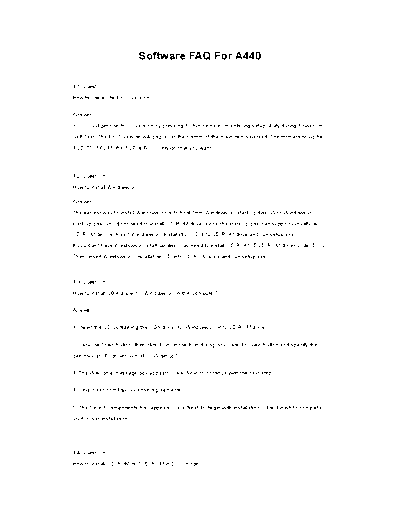
>> Download SW_FAQ MEDION A440_Service_Manual documenatation <<
Text preview - extract from the document
Software FAQ For A440
1.1 Question:
How to check the BIOS version?
Answer:
You could get the BIOS version by pressing F2 function key to entering setup utility during Power On
Self Test. The BIOS version will display at the bottom of the main item selected. The format should be :
1.0D-5711-6211, the 1.0D is BIOS version that you want.
1.2 Question:
How to install Windows 98?
Answer:
The easiest way to install Windows 98 is to boot from Windows 98 start-up disk. With Windows 98
start-up disk, you don't need to install CD-ROM driver since the start-up disk can support virtually all
CD-ROM device. Insert Windows 98 Installation CD into CD-ROM drive and run setup.exe
If you don't have Windows 98 start-up disk, you need to install CD-ROM / DVD-ROM driver under DOS.
Then, insert Windows 98 Installation CD into CD-ROM drive and run setup.exe
1.3 Question:
How to install VGA driver for Windows 98 in this computer?
Answer:
1. Insert the CD containing the VGA driver for Windows 98 into CD-ROM drive.
2. Click the Start button, then click Run. In the Run dialog box, click Browse button and specify the
directory as "E:\driver\win98\ VGA\setup"
3. The Welcome message box appears. Click Next to continue with the next step.
4. Select Yes to follow "License Agreements".
5. The Select Components box appears. Click Next to begin with installation. Click Finish to complete
VGA driver Installation.
1.4 Question:
How to install CD-ROM or DVD-ROM in DOS mode?
Answer:
For DOS installation, you must have a pre-installed MS-DOS v6.0 or higher operating system on your
hard disk with the "MSCDEX.EXE" (Microsoft CD Extension) driver file.
Both CD-ROM and DVD-ROM drive are ATAPI IDE interface and uses the same driver.
1. Boot up the system of your computer and insert the Teac CD-ROM driver diskette into
the floppy drive.
2. Change the directory of the DOS prompt to Drive A and run the CD-ROM installation
program by typing the command A:\>INSTALL and pressing .
3. The "CD/DVD-ROM Setup Program" message appears for asking if you want to
continue the next step by pressing or exit it by pressing . Press
to continue with the installation.
4. A connection diagram appears with a message shown "Confirm the connection
environment of the computer, are you sure ? " Press to confirm.
5. The installation program will ask you to specify the directory where you want to place
CD/DVD-ROM driver. Press to install into the default directory.
6. Press to continue with the next step.
7. The Installation program will automatically copy the CD-ROM driver to your hard disk
and modify the AUTOEXEC.BAT and CONFIG.SYS files in activating the CD-ROM
drive every time you boot the system up.
8. Remove the diskette and restart the computer after installation is complete. Your
computer will then detect the CD-ROM drive and will display the designated drive
letter. The CD-ROM drive should be assigned to Drive D. If you have two disk
partition, the CD-ROM drive will be assigned to Drive E.
1.5 Question:
How to install the Audio Driver for Windows 98?
Answer:
1. Boot Windows from your hard disk and insert the disc containing the Audio driver.
2. Click the Start button, then click Run. In the Run dialog box, click the Browse button and navigate
into the directory where the new Audio driver is. Then, run "setup.exe".
3. The Welcome message box appears. Click Next to continue with the next step.
4. With "Upgrade Drivers" selected, click Next to begin install the Audio driver.
5. With "Yes, I want to restart my computer now" selected, click Finish to complete the audio
installation.
1.6 Question:
How to install the Modem driver for the Windows 98?
Answer:
1. Click the Start button, then point to Settings, and click Control Panel.
2. Double-click on the System icon and click on the Device Manager folder tab.
3. Under the Other Devices line, you will find the PCI Communication Device, click
Remove, OK, then Refresh buttons to appear the New Hardware Found Message
Box.
4. In the Add New Hardware Wizard message box which shows searching PCI
Communication Device driver. Click Next to proceed to the next step.
5. Select "Search for the best driver for your device", and click Next.
6. Tick on "Specify a location box". Then, click Browse button and navigate to the
modem driver location as "E:\driver\win98\ modem". Click Next to begin searching
the driver.
7. The Add New Hardware will found LT Win Modem. Click Next to continue install the
driver.
8. Click Finish button to finish install modem driver.
1.7 Question:
How to install LAN driver for the Windows 98?
Answer:
Following is the procedure for install the Intel 82559 Fast Ethernet LAN driver:
1. Boot Windows 98 from your hard disk and insert the disc containing the LAN driver for
Windows 98.
2. Click the Start button, then click Settings, and Control Panel. Double click System
and click Device Manager tab. Under Other devices, you'll see PCI Ethernet
Controller. Select it and click Remove button.
3. Click Refresh button. The Add New Hardware Wizard will detect PCI Ethernet
Controller. Click Next to search for the driver. Click Next to continue.
4. Tick Specify a location and click Browse button. Then, navigate to "d:\lan" and click
Next.
5. Click Next to accept the updated driver for Intel 82559 Fast Ethernet LAN driver. Click
Next to continue with LAN driver installation.
6. Insert the disk labeled "Windows 98 Second Edition CD-ROM", and then click OK.
7. Type "D:\Win98SE\Setup\Win98", then click "OK".
8. Click Finish to complete installation.
Restart Computer to finish setting up LAN.
1.8 Question:
How to install the EZ-button device for the Windows 98
Answer:
1. Boot Windows from your hard disk and insert the disc containing the Internet/e-mail
button driver.
2. Click the Start button, then click Run. In the Run dialog box, click Browse button and
navigate to the directory as "E:\driver\EZbutton\setup.exe".
3. The Welcome dialog will appear. Click Next to continue with the installation.
4. If you wish to install the driver in a different directory, click Browse. Otherwise, click
Next to continue with the next step.
5. The Select Program Folder dialog box will appear. To setup icon on a different folder,
you may type a new folder name or select one from the existing Folder list. Click Next
to continue.
6. Click Finish to complete installation.
1.9 Question:
How to update the latest BIOS version for A440
Answer:
Warning!! Due to the reason that the incorrect BIOS version may cause encounter unexpected symptom
and possible make system can not bootable!
You could get the latest BIOS version via our FTP site; FTP://pcg.fic.com.tw/NBTECH/A440 , Here is
the procedure to upgrade the BIOS as below :
1. Unzip the attached file from FTP site and save all of them to a formatted 1.44MB floppy
diskette.
2. Power on the computer and enter the pure DOS environment . ( Press F8 before enter to
OS and choose "Safe mode command prompt only" )
3. Insert the formatted 1.44MB floppy diskette which containing the attached file.
Please execute a:\phlash BIOS.ROM then the system will flash the BIOS automatically.
1.10 Question:
How to enhance and improve the system performance?
Answer:
You can enhance Hard Disk and CD-ROM drive performance. You can see the improvement when
running Winbench99.
You will want to enable DMA or Ultra DMA support on IDE devices to improve performance, because
this feature enable supporting hardware to copy data directly into memory rather than having the CPU
copy very byte. This capability greatly lowers the CPU utilization of the system on I/O interfaces.
However, you will want to disable this feature if you frequently encounter data corruption during this
feature enabled. To enable DMA or Ultra DMA setting:
1. Click Start button -> Setting -> Control Panel. Double click System and Click the
Device Manager tab. Navigate to Disk drives and double click Generic IDE Disk
Type01.
2. Click the Settings tab and tick on DMA. Click OK and restart the system. This
DMA feature will improve Hard Disk performance under Win95/98. For Windows NT,
you do not need to do the above steps.
( The CD-ROM steps are same as above but navigate to CD-ROM and double click on your CD-ROM
title. )
1.11 Question:
How to install VGA driver for Windows NT4.0 on A440 system?
Answer:
1. Insert the CD containing the VGA driver for Windows NT4.0 into CD-ROM drive.
2. Click the Start button, then click Run. In the Run dialog box, click Browse button and
specify the directory as "E:\driver\NT40\ VGA\setup"
3. The Welcome message box appears. Click Next to continue with the next step.
4. Select Yes to follow "License Agreements".
5. The Select Components box appears. Click Next to begin with installation.
6. Click Finish to complete VGA driver Installation.
* Be sure that you already install the Windows NT4.0 Service Pack 4 before you install VGA
driver.
1.12 Question:
How to install CD-ROM / DVD in the Windows NT4.0?
Answer:
To install Windows NT directly from your CD-ROM or DVD-ROM, insert Windows NT installation CD into
CD-ROM drive and enter BIOS Setup menu. Go to Boot menu and select "ATAPI CD-ROM Drive" as
your boot device. Go to Exit menu and select "Exit Saving Changes"
1.13 Question:
How to install Modem driver for the Windows NT4.0?
Answer:
1. Boot Windows from your hard disk and insert the disc containing the modem driver.
2. Click the Start button, then click Run. In the Run dialog box, click Browse button and
navigate to the directory as "E:\driver\NT40\modem\setup". The Welcome dialog will appear.
Click Next to continue with the installation. If you wish to install the driver in a different directory,
click Browse. Otherwise, click Next to continue with the next step.
3. The Select Program Folder dialog box will appear. To setup icon on a different folder,
you may type a new folder name or select one from the existing Folder list. Click Next to
continue.
4. Click Finish to complete the driver installation.
1.14 Question:
How to install LAN driver for the Windows NT4.0?
Answer:
Boot Windows NT from your hard disk and insert the disc containing the Modem driver for Windows NT.
Following is the procedure for install the Intel 82559 Fast Ethernet LAN driver:
1. Boot Windows NT4.0 from your hard disk and insert the disc containing the
LAN driver for Windows NT4.0.
2. Click the Start button, then click Settings, and Control Panel. Double click
Network and click Adapters tab. Then click Add button and chose the
"Have Disk".
3. Specify the directory as "E:\driver\NT40\ LAN".
4. Click OK to accept the updated driver for Intel 82559 Fast Ethernet LAN
driver.
5. Click OK to continue with LAN driver installation.
6. Chose the correct I/O base and IRQ, and then click OK.
7. Click Finish to complete installation.
Restart Computer to finish setting up LAN.
1.15 Question:
How to install the audio driver for the Windows NT4.0?
Answer:
1. Boot Windows from your hard disk and insert the disc containing the Audio driver.
2. Click the Start button, then click Run. In the Run dialog box, click the Browse button and
navigate into the directory where the Audio driver is. Then, run "Setup.exe".
3. Click OK button to run the setup program. The Welcome message box appears. Click Next
to continue with the next step.
4. With "Install" selected, click Next to begin install the audio driver.
5. With "Yes, I want to restart my computer now" selected, click Finish to complete
the audio installation.
1.16 Question:
How to install the EZ-button device for the Windows NT4.0?
Answer:
1. Boot Windows from your hard disk and insert the disc containing the
Internet/e-mail button driver.
2. Click the Start button, then click Run. In the Run dialog box, click Browse
button and navigate to the directory as "E:\driver\EZbutton\setup.exe".
3. The Welcome dialog will appear. Click Next to continue with the installation.
4. If you wish to install the driver in a different directory, click Browse.
Otherwise, click Next to continue with the next step.
5. The Select Program Folder dialog box will appear. To setup icon on a
different folder, you may type a new folder name or select one from the
existing Folder list. Click Next to continue.
6. Click Finish to complete installation.
◦ Jabse Service Manual Search 2024 ◦ Jabse Pravopis ◦ onTap.bg ◦ Other service manual resources online : Fixya ◦ eServiceinfo